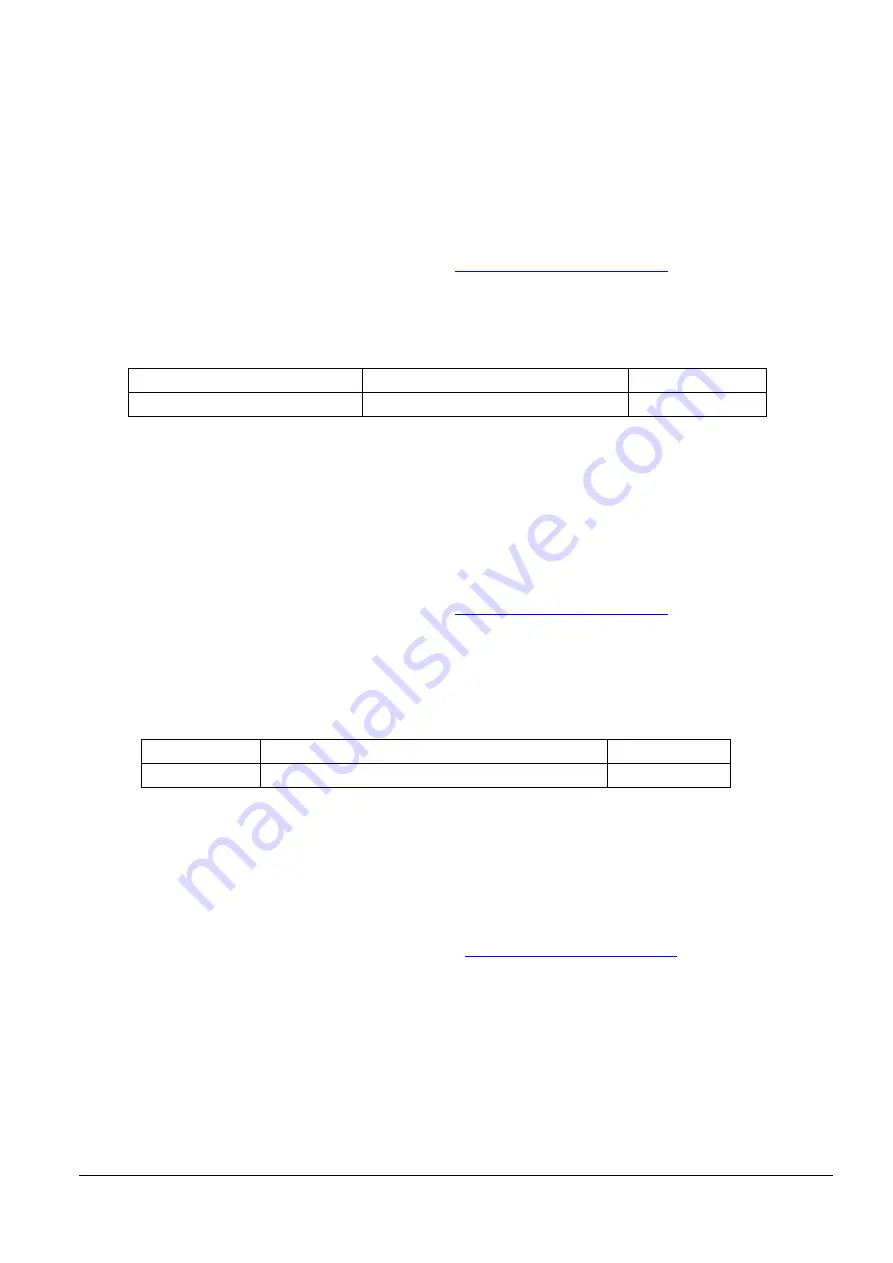
32
(3)
Set the customized values of model-specific
Can be changed using one of the following methods.
(a)
User setup commands: GS ( E
Step 1:
Moves to the user setting mode with GS ( E <Function 1>
Step 2:
Change settings with GS ( E <Function 97>.
Step 3:
End the user setting mode with GS ( E <Function 2>.
For details, see "ESC/POS Command Reference" (
www.epson-biz.com/pos/reference/
(b)
Software setting mode (except some functions)
For details, see 3.8.3 Software setting mode.
Table 3.5.4 Model-specific Customized Values
Function
Selectable values
Factory setting
Selection of built-in character types South Asia languages / Simplified Chinese South Asia languages
(4)
USB interface communication condition setting
Can be changed using one of the following methods.
(a)
User setup commands: GS ( E
Step 1:
Moves to the user setting mode with GS ( E <Function 1>
Step 2:
Change settings with GS ( E <Function 15>.
Step 3:
End the user setting mode with GS ( E <Function 2>.
For details, see "ESC/POS Command Reference" (
www.epson-biz.com/pos/reference/
(b)
Software setting mode (except some functions)
For details, see 3.8.3 Software setting mode.
(c)
EU-m30 Utility (except some functions)
Table 3.5.5 USB Interface Communication Condition
Function
Selectable values
Factory setting
Class
Vendor-defined class/Printer class
Printer class
(5)
Serial interface communication condition setting
The settings for the serial interface communication condition can be changed using one of the following methods.
User setup commands: GS ( E
(1) Moves to the user setting mode with GS ( E <Function 1> command.
(2) Change settings with GS ( E <Function 11>.
(3) End the user setting mode with GS ( E <Function 2> command.
* For details, see "ESC/POS Command Reference" (
www.epson-biz.com/pos/reference/
Software setting mode
See 3.8.3. Software setting mode.
EU-m30 Utility
Summary of Contents for EU-m30 Series
Page 1: ...Developer s Guide Includes information on OT BU30 M00139800 EN Rev A ...
Page 9: ...2 Caution Caution Hot Surface See Appendix B Caution Sharp Edges See Appendix P ...
Page 52: ...45 4 4 Dimensions for Installing to Customer Device See Appendix M ...
Page 73: ...66 Y direction Printer support X direction Printer support ...
Page 75: ...68 Y direction Printer support X direction Printer support ...
Page 79: ...72 Figure P 3 ...






























