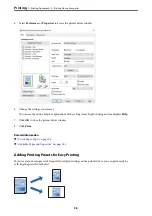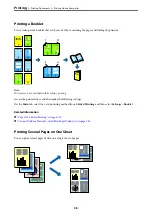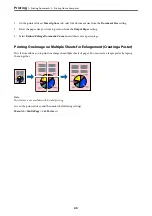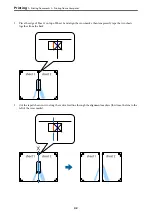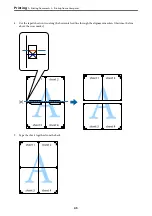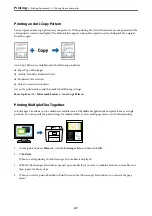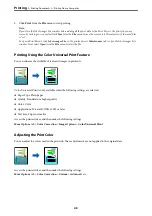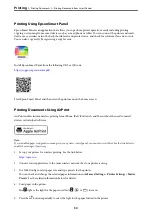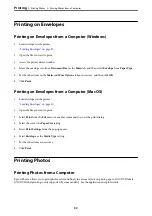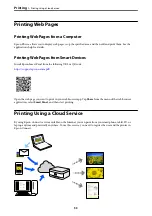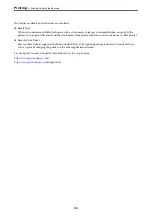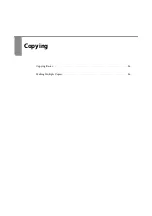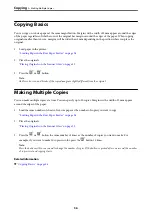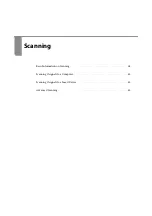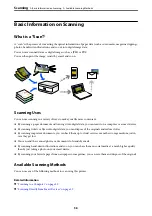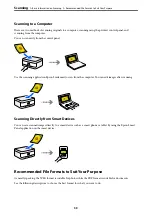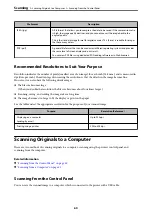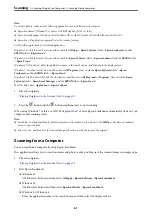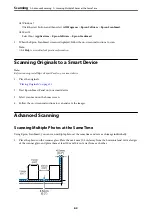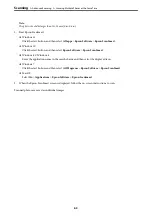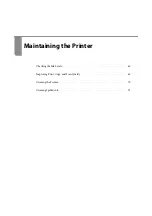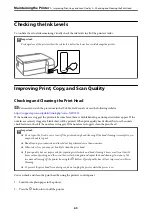Printing Using Epson Smart Panel
Epson Smart Panel is an application that allows you to perform printer operations easily including printing,
copying, or scanning from a smart device such as a smartphone or tablet. You can connect the printer and smart
device over a wireless network, check the ink levels and printer status, and check for solutions if an error occurs.
You can also copy easily by registering a copy favorite.
Install Epson Smart Panel from the following URL or QR code.
https://support.epson.net/smpdl/
Start Epson Smart Panel, and then select the print menu on the home screen.
Printing Documents Using AirPrint
AirPrint enables instant wireless printing from iPhone, iPad, iPod touch, and Mac without the need to install
drivers or download software.
Note:
If you disabled paper configuration messages on your printer control panel, you cannot use AirPrint. See the link below to
enable the messages, if necessary.
1.
Set up your printer for wireless printing. See the link below.
2.
Connect your Apple device to the same wireless network that your printer is using.
3.
Use Web Config to select paper size and type presets for the printer.
You can check and change the selected paper information in
Advanced Settings
>
Printer Settings
>
Media
Presets
. See the related information below for details.
4.
Load paper in the printer.
The
light or the light for the paper used last (
,
, or
) turns on.
5.
Press the
button repeatedly to select the light for the paper loaded in the printer.
>
>
Printing Documents from Smart Devices
50
Summary of Contents for ET-2830 Series
Page 1: ...User s Guide Printing Copying Scanning Maintaining the Printer Solving Problems NPD6951 01 EN ...
Page 16: ...Part Names and Functions Front 17 Inside 17 Rear 18 ...
Page 20: ...Guide to the Control Panel Buttons and Functions 21 Checking Lights and Printer Status 22 ...
Page 25: ...Loading Paper Paper Handling Precautions 26 Loading Papers 28 Loading Various Paper 30 ...
Page 31: ...Placing Originals Placing Originals on the Scanner Glass 32 ...
Page 55: ...Copying Copying Basics 56 Making Multiple Copies 56 ...
Page 160: ...Where to Get Help Technical Support Web Site 161 Contacting Epson Support 161 ...