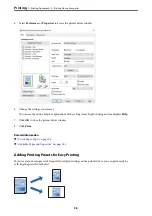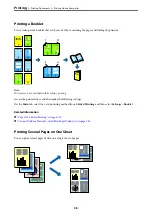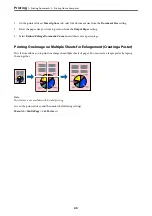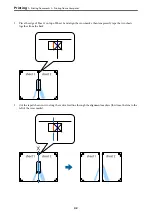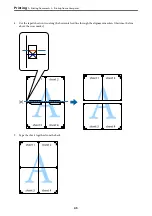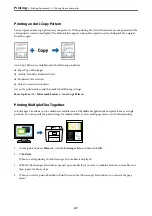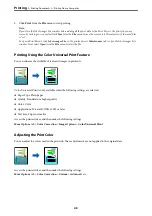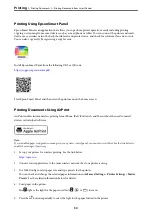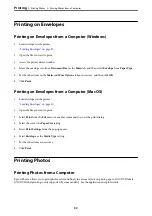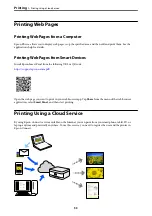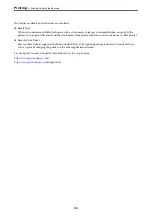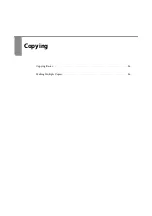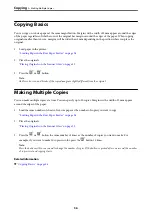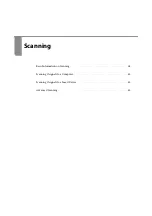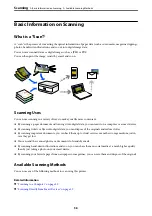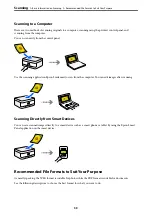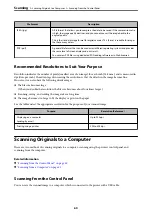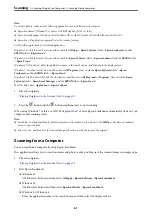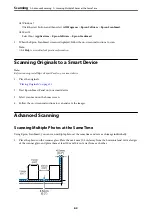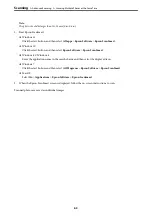5.
Click
from the
File
menu to start printing.
Note:
If you close the Job Arranger Lite window before adding all the print data to the Print Project, the print job you are
currently working on is canceled. Click
Save
from the
File
menu to save the current job. The extension of the saved files
is "ecl".
To open a Print Project, click
Job Arranger Lite
on the printer driver's
Maintenance
tab to open the Job Arranger Lite
window. Next, select
Open
from the
File
menu to select the file.
Printing Using the Color Universal Print Feature
You can enhance the visibility of texts and images in printouts.
Color Universal Print is only available when the following settings are selected.
❏
Paper Type: Plain paper
❏
Quality: Standard or a higher quality
❏
Color: Color
❏
Applications: Microsoft® Office 2007 or later
❏
Text Size: 96 pts or smaller
Access the printer driver, and then make the following settings.
More Options
tab >
Color Correction
>
Image Options
>
Color Universal Print
Adjusting the Print Color
You can adjust the colors used in the print job. These adjustments are not applied to the original data.
Access the printer driver, and then make the following settings.
More Options
tab >
Color Correction
>
Custom
>
Advanced
, etc.
>
>
48
Summary of Contents for ET-2830 Series
Page 1: ...User s Guide Printing Copying Scanning Maintaining the Printer Solving Problems NPD6951 01 EN ...
Page 16: ...Part Names and Functions Front 17 Inside 17 Rear 18 ...
Page 20: ...Guide to the Control Panel Buttons and Functions 21 Checking Lights and Printer Status 22 ...
Page 25: ...Loading Paper Paper Handling Precautions 26 Loading Papers 28 Loading Various Paper 30 ...
Page 31: ...Placing Originals Placing Originals on the Scanner Glass 32 ...
Page 55: ...Copying Copying Basics 56 Making Multiple Copies 56 ...
Page 160: ...Where to Get Help Technical Support Web Site 161 Contacting Epson Support 161 ...