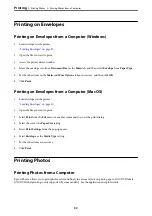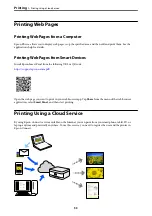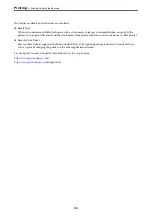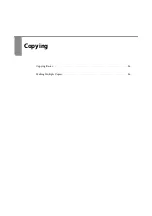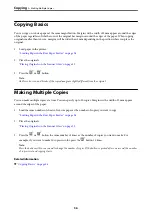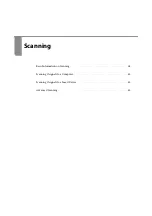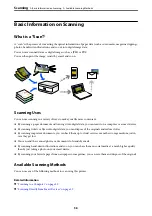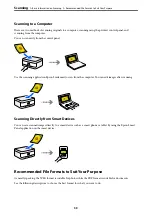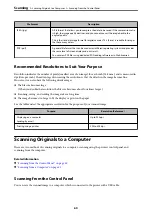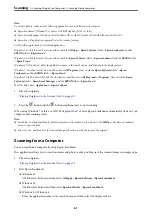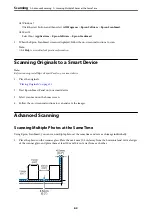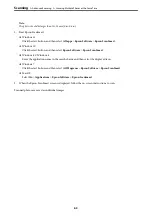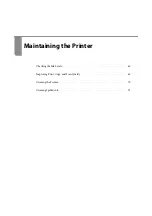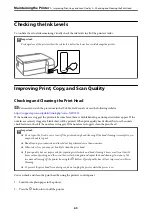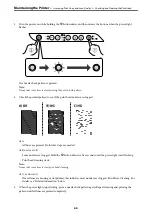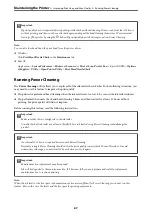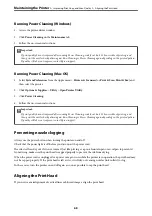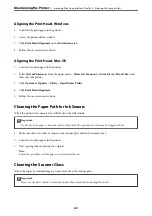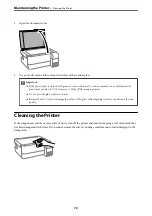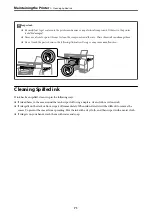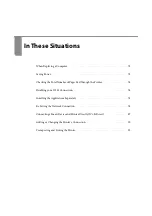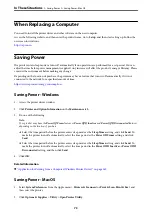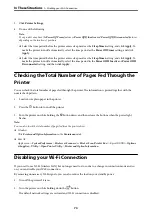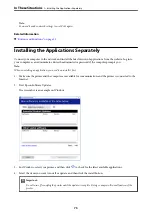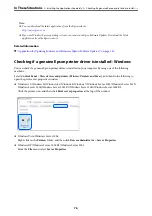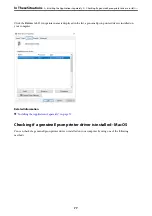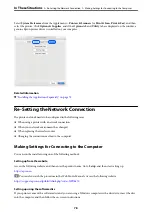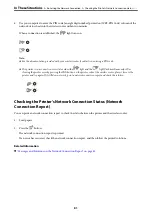3.
Turn the printer on while holding the
y
button down, and then release the buttons when the power light
flashes.
The nozzle check pattern is printed.
Note:
It may take some time to start printing the nozzle check pattern.
4.
Check the printed pattern to see if the print head nozzles are clogged.
❏
A:
All lines are printed. No further steps are needed.
❏
B or close to B
Some nozzles are clogged. Hold the
y
button down for five seconds until the power light starts flashing.
Print head cleaning starts.
Note:
It may take some time to start print head cleaning.
❏
C or close to C
If most lines are missing or not printed, this indicates most nozzles are clogged. Run Power Cleaning. For
details, see "Related information" below.
5.
When the power light stops flashing, print a nozzle check pattern again. Repeat cleaning and printing the
pattern until all lines are printed completely.
>
Improving Print, Copy, and Scan Quality
>
Checking and Cleaning the Print Head
66
Summary of Contents for ET-2830 Series
Page 1: ...User s Guide Printing Copying Scanning Maintaining the Printer Solving Problems NPD6951 01 EN ...
Page 16: ...Part Names and Functions Front 17 Inside 17 Rear 18 ...
Page 20: ...Guide to the Control Panel Buttons and Functions 21 Checking Lights and Printer Status 22 ...
Page 25: ...Loading Paper Paper Handling Precautions 26 Loading Papers 28 Loading Various Paper 30 ...
Page 31: ...Placing Originals Placing Originals on the Scanner Glass 32 ...
Page 55: ...Copying Copying Basics 56 Making Multiple Copies 56 ...
Page 160: ...Where to Get Help Technical Support Web Site 161 Contacting Epson Support 161 ...