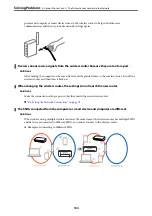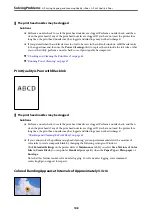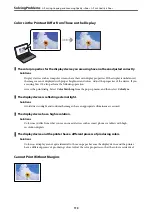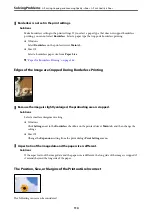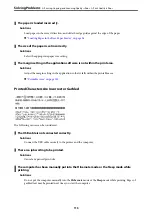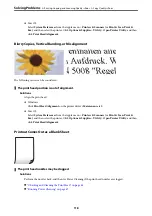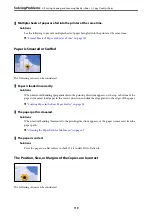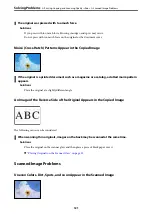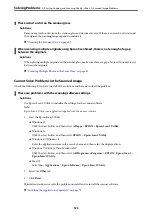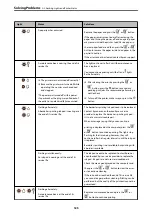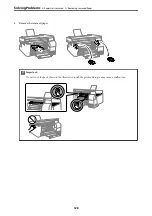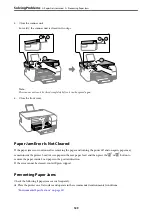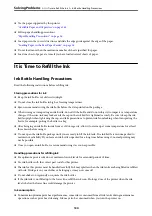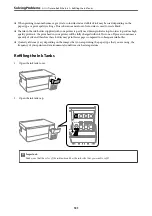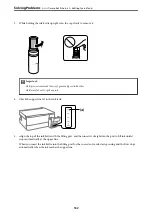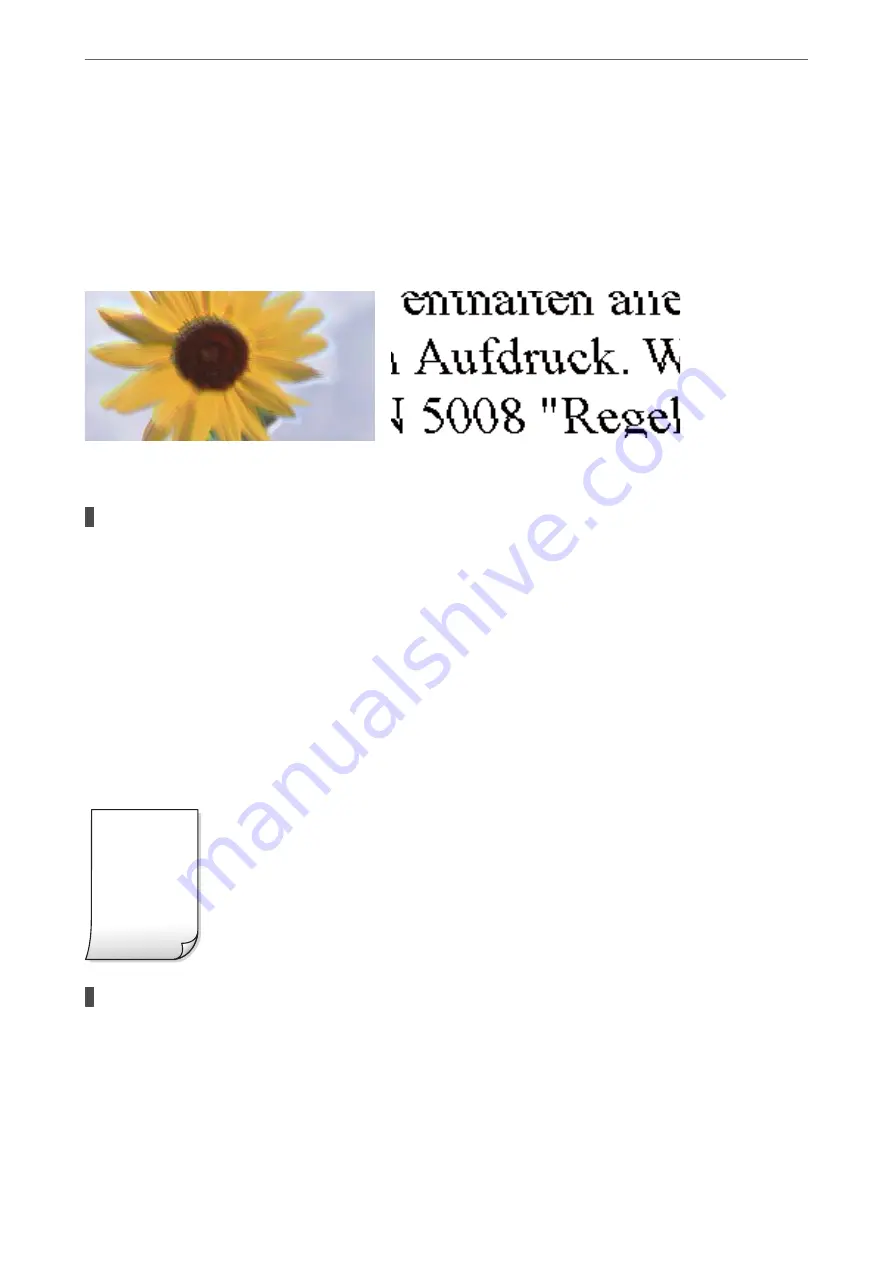
❏
Mac OS
Select
System Preferences
from the Apple menu >
Printers & Scanners
(or
Print & Scan
,
Print &
Fax
), and then select the printer. Click
Options & Supplies
>
Utility
>
Open Printer Utility
, and then
click
Print Head Alignment
.
Blurry Copies, Vertical Banding, or Misalignment
The following causes can be considered.
The print head position is out of alignment.
Solutions
Align the print head.
❏
Windows
Click
Print Head Alignment
on the printer driver's
Maintenance
tab.
❏
Mac OS
Select
System Preferences
from the Apple menu >
Printers & Scanners
(or
Print & Scan
,
Print &
Fax
), and then select the printer. Click
Options & Supplies
>
Utility
>
Open Printer Utility
, and then
click
Print Head Alignment
.
Printout Comes Out as a Blank Sheet
The print head nozzles may be clogged.
Solutions
Perform the nozzle check, and then try Power Cleaning if the print head nozzles are clogged.
&
“Checking and Cleaning the Print Head” on page 65
&
“Running Power Cleaning” on page 67
>
Printing, Copying, and Scanning Quality is Poor
>
118
Summary of Contents for ET-2830 Series
Page 1: ...User s Guide Printing Copying Scanning Maintaining the Printer Solving Problems NPD6951 01 EN ...
Page 16: ...Part Names and Functions Front 17 Inside 17 Rear 18 ...
Page 20: ...Guide to the Control Panel Buttons and Functions 21 Checking Lights and Printer Status 22 ...
Page 25: ...Loading Paper Paper Handling Precautions 26 Loading Papers 28 Loading Various Paper 30 ...
Page 31: ...Placing Originals Placing Originals on the Scanner Glass 32 ...
Page 55: ...Copying Copying Basics 56 Making Multiple Copies 56 ...
Page 160: ...Where to Get Help Technical Support Web Site 161 Contacting Epson Support 161 ...