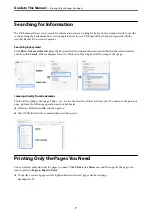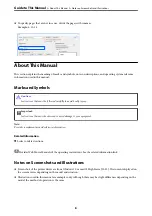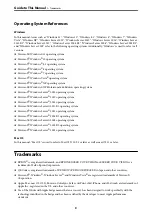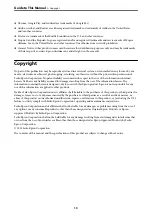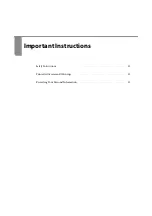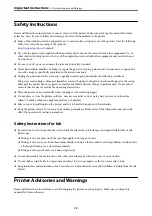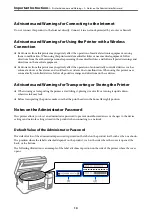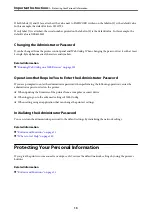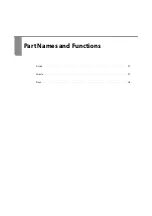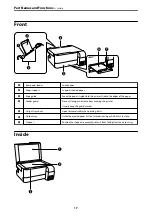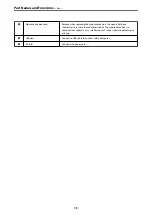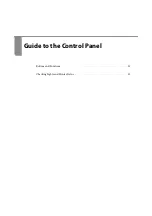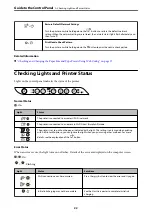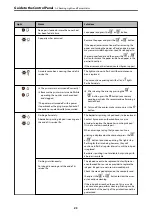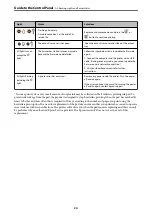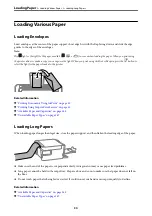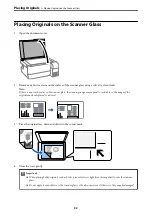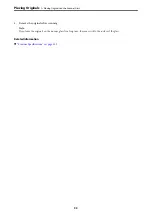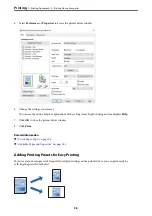Buttons and Functions
A
Turns the printer on or off.
Unplug the power cord after checking that the power light is off.
B
When a network error occurs, pressing this button cancels the error. Hold this button down for more than five
seconds to perform Wi-Fi auto setup using the WPS push button.
C
Prints a network connection report allowing you to determine the causes of any problems you may have using the
printer on a network. If you need more detailed network settings and connection status, hold this button down for
at least five seconds to print a network status sheet.
D
When you print using AirPrint or Mopria, press this button to select the paper size and type. The light (
/
/
) for the selected paper turns on. Before you use this button for the first time, use Web Config to set the paper
size and type associated with
/
/
.
E
Starts monochrome copying on A4 size plain paper. To increase the number of copies (by up to 30 copies), press
this button within one second intervals.
F
Starts color copying on A4 size plain paper. To increase the number of copies (by up to 30 copies), press this
button within one second intervals.
G
Stops the current operation.
Hold this button down for five seconds until the
P
button flashes to run print head cleaning.
Functions of Button Combinations
Additional functions are available with different combinations of buttons.
+
Check Scanned Images
Press the
and
buttons simultaneously to run software on a USB-connected computer
and check scanned images.
+
PIN Code Setup (WPS)
Hold down the
and
buttons simultaneously to start PIN Code Setup (WPS).
+
Wi-Fi Direct (Simple AP) Setup
Hold down the
and
buttons simultaneously to start Wi-Fi Direct (Simple AP) Setup.
+
Disable Network Service
Turn the printer on while holding down the
button to disable Epson Connect settings.
>
21
Summary of Contents for ET-2830 Series
Page 1: ...User s Guide Printing Copying Scanning Maintaining the Printer Solving Problems NPD6951 01 EN ...
Page 16: ...Part Names and Functions Front 17 Inside 17 Rear 18 ...
Page 20: ...Guide to the Control Panel Buttons and Functions 21 Checking Lights and Printer Status 22 ...
Page 25: ...Loading Paper Paper Handling Precautions 26 Loading Papers 28 Loading Various Paper 30 ...
Page 31: ...Placing Originals Placing Originals on the Scanner Glass 32 ...
Page 55: ...Copying Copying Basics 56 Making Multiple Copies 56 ...
Page 160: ...Where to Get Help Technical Support Web Site 161 Contacting Epson Support 161 ...