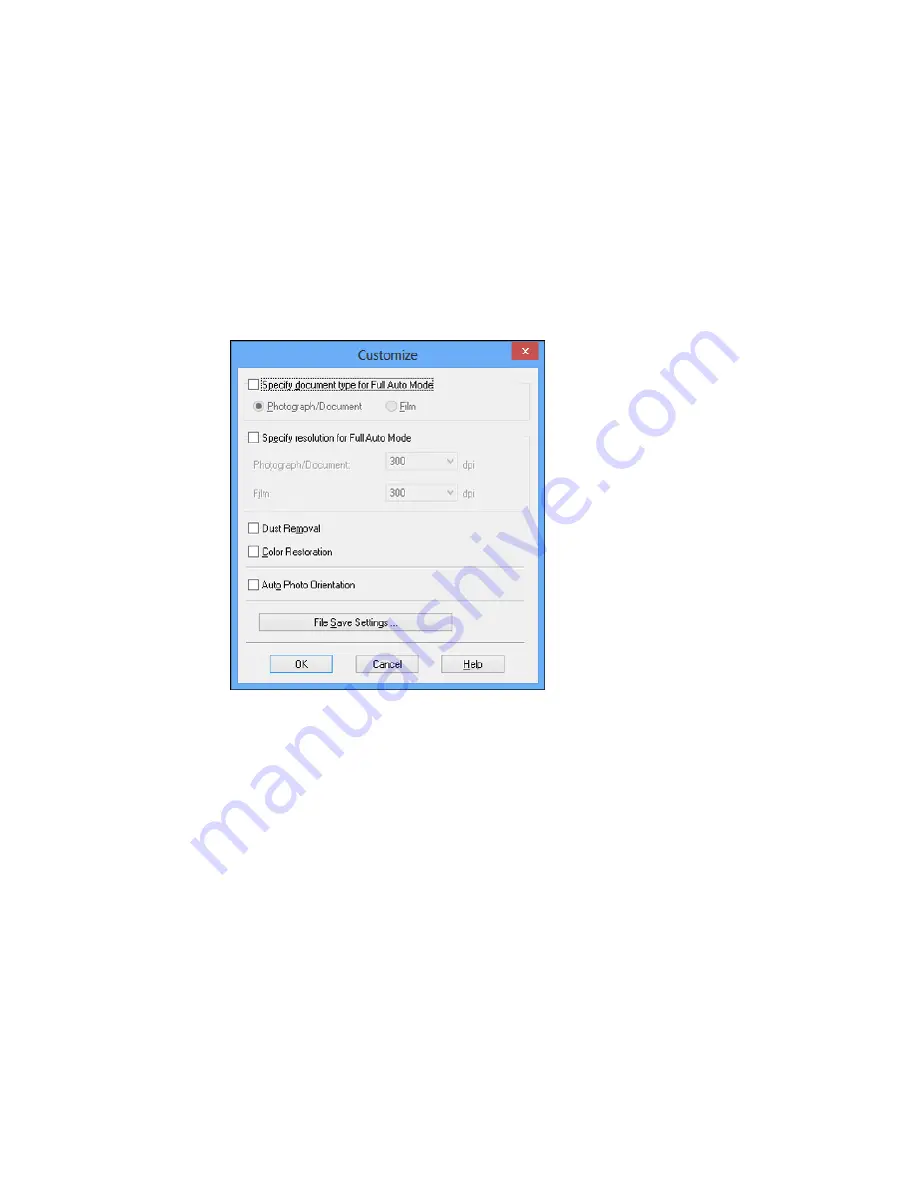
2.
To select image adjustment options or change your scanned file settings, click
Customize
, select
the settings you want, and click
OK
.
• To choose any of the available image adjustment options, select the checkbox for the option.
• To change the scanned file settings, click
File Save Settings
.
3.
Click
Scan
.
Epson Scan scans your original, and saves the file in the selected folder or opens it in your scanning
program. If the file was saved directly to your computer, you see the file in the Windows Explorer or OS X
Finder, where you can view and print the image, if desired.
Available Image Adjustments - Full Auto Mode
Parent topic:
Selecting Epson Scan Settings
96
Summary of Contents for ET-2550
Page 1: ...ET 2550 User s Guide ...
Page 2: ......
Page 17: ...1 Document cover 2 Scanner glass 3 Memory card slot Parent topic Product Parts Locations 17 ...
Page 39: ...Parent topic Changing or Updating Network Connections 39 ...
Page 95: ...You see this window 95 ...
Page 112: ...You see this window 112 ...
Page 133: ...Related topics Placing Originals on the Product Starting a Scan 133 ...
Page 140: ...Removing a Memory Card 140 ...






























