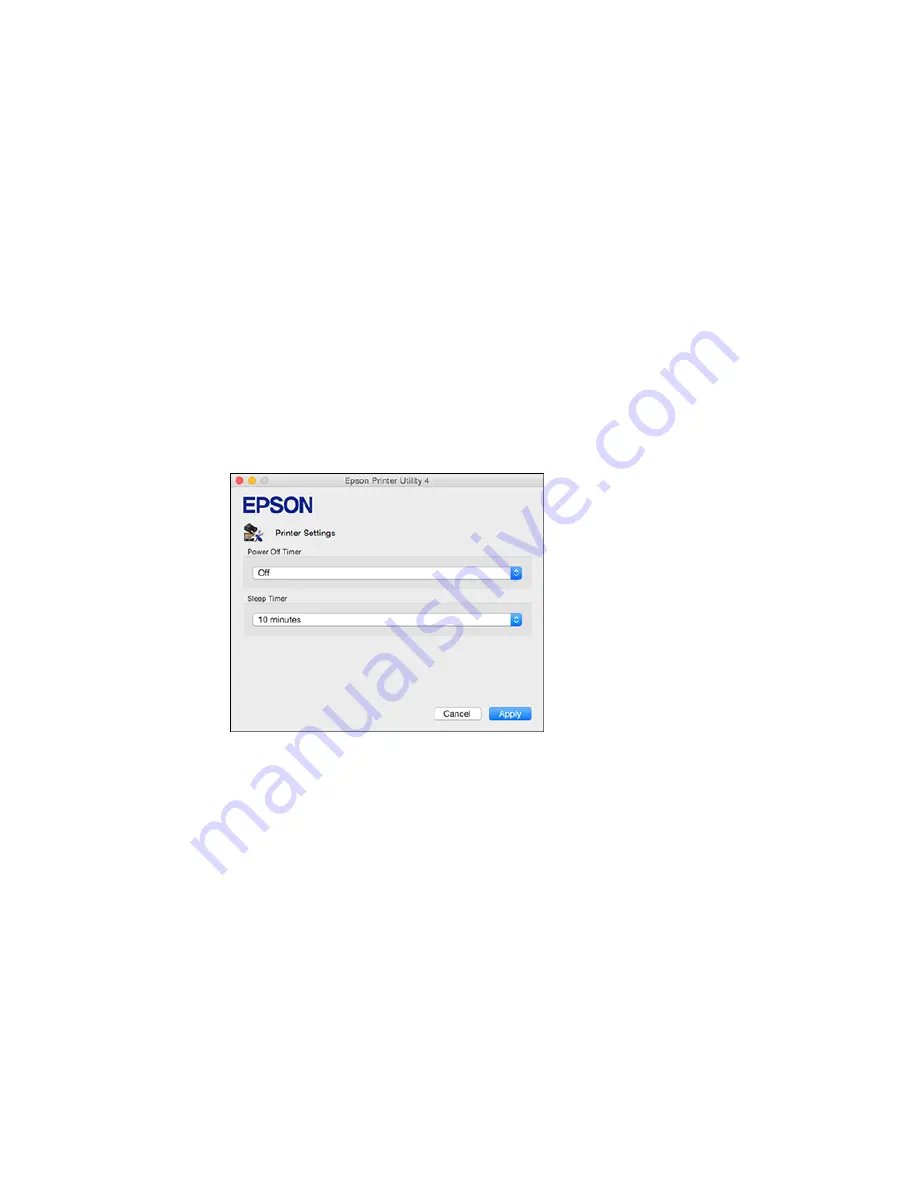
Changing the Power and Sleep Timer Settings - OS X
You can use the printer software to change the time period before the product enters sleep mode or
turns off automatically.
1.
Make sure your product is turned on.
2.
In the Apple menu or the Dock, select
System Preferences
. Select
Print & Fax
,
Print & Scan
, or
Printers & Scanners
, select your product, and select
Options & Supplies
. Select
Utility
and select
Open Printer Utility
.
3.
Select
Printer Settings
.
You see this window:
4.
Select the length of time after which you want the product to automatically turn off when it is not in
use as the
Power Off Timer
setting.
5.
Select the time period you want before the product goes to sleep as the
Sleep Timer
setting.
6.
Click
Apply
.
7.
Close the Printer Settings window.
Parent topic:
The Power Off and Sleep Timers
22
Summary of Contents for ET-2550
Page 1: ...ET 2550 User s Guide ...
Page 2: ......
Page 17: ...1 Document cover 2 Scanner glass 3 Memory card slot Parent topic Product Parts Locations 17 ...
Page 39: ...Parent topic Changing or Updating Network Connections 39 ...
Page 95: ...You see this window 95 ...
Page 112: ...You see this window 112 ...
Page 133: ...Related topics Placing Originals on the Product Starting a Scan 133 ...
Page 140: ...Removing a Memory Card 140 ...






























