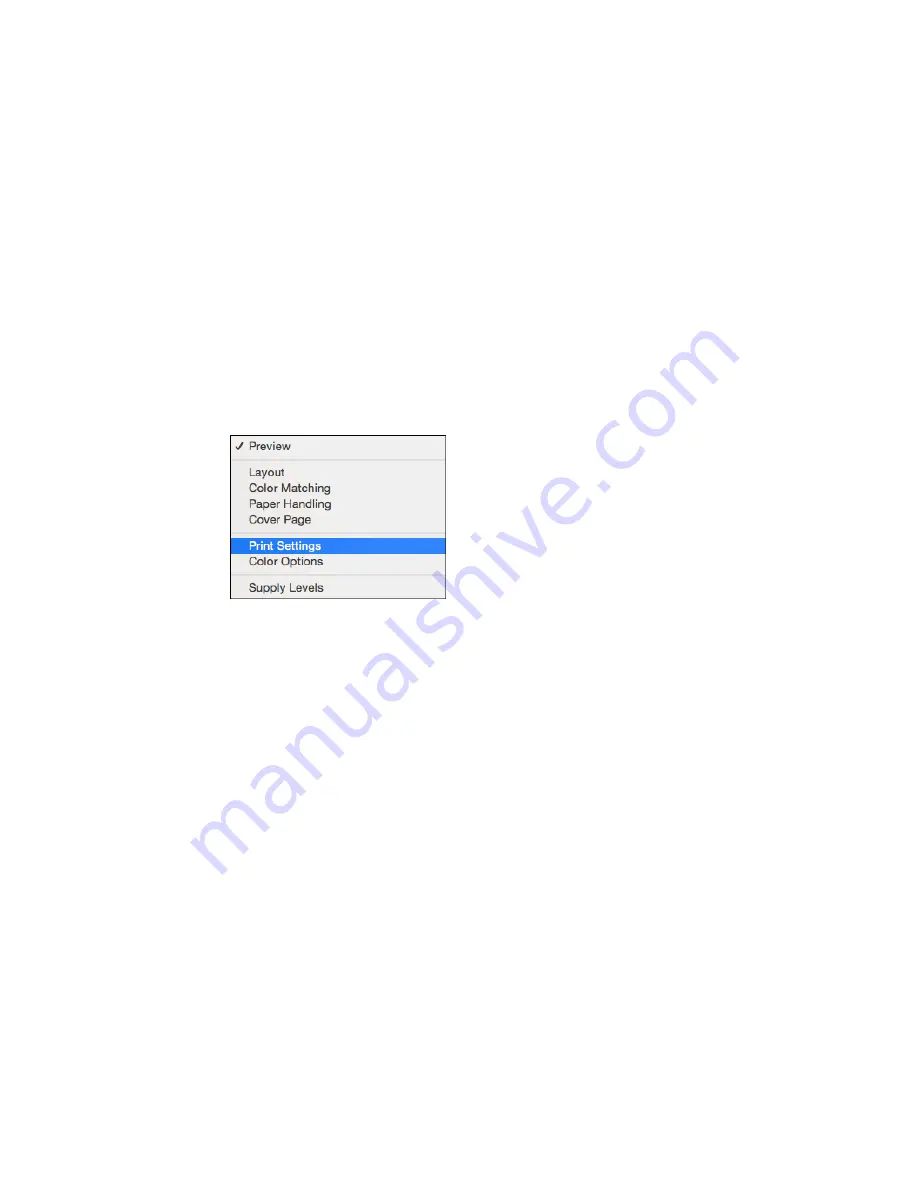
6.
Select the page setup options:
Paper Size
and
Orientation
.
Note:
If you do not see these settings in the print window, check for them in your application before
printing. They may be accessible by selecting
Page Setup
from the File menu.
7.
Select any application-specific settings that appear on the screen, such as those shown in the image
above for the Preview application.
8.
Select
Print Settings
from the pop-up menu.
77
Summary of Contents for ET-2550
Page 1: ...ET 2550 User s Guide ...
Page 2: ......
Page 17: ...1 Document cover 2 Scanner glass 3 Memory card slot Parent topic Product Parts Locations 17 ...
Page 39: ...Parent topic Changing or Updating Network Connections 39 ...
Page 95: ...You see this window 95 ...
Page 112: ...You see this window 112 ...
Page 133: ...Related topics Placing Originals on the Product Starting a Scan 133 ...
Page 140: ...Removing a Memory Card 140 ...






























