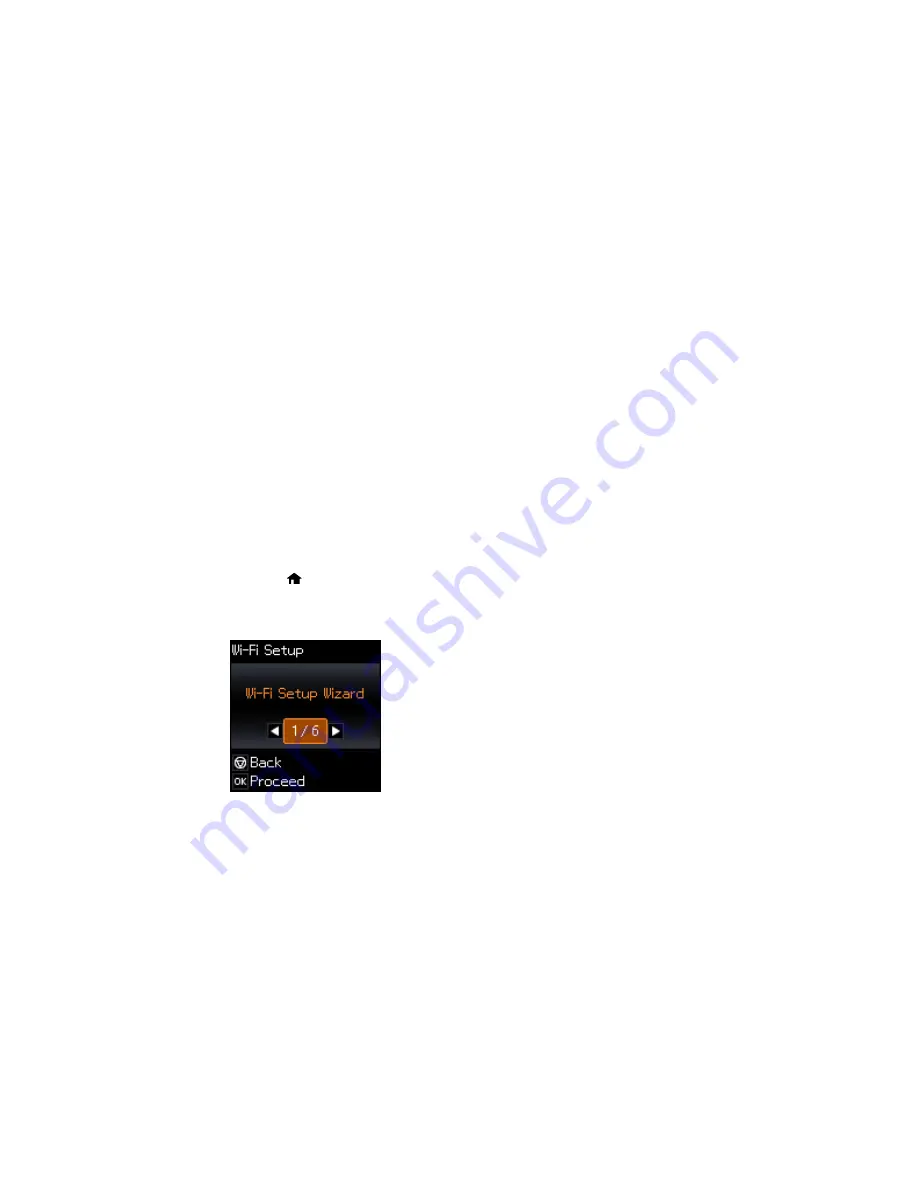
1.
Do one of the following:
•
Windows
: Uninstall your product software.
•
OS X
: Go to the next step.
2.
Download and install your product software from the Epson website using the instructions on the
Start Here
sheet.
Parent topic:
Changing or Updating Network Connections
Related concepts
Uninstall Your Product Software
Disabling Wi-Fi Features
You may need to disable your product's Wi-Fi features if you change your network connection type or
need to solve a problem with your network connection.
Note:
Before disabling Wi-Fi features, make a note of your product's SSID (network name) and
password, and any network settings selected for the Epson Connect services you may use.
1.
Press the
home button, if necessary.
2.
Press the arrow buttons to select
Wi-Fi Setup
and press the
OK
button.
You see this screen:
3.
Press the arrow buttons to select
Disable Wi-Fi
and press the
OK
button.
4.
Press the
OK
button to disable Wi-Fi.
38
Summary of Contents for ET-2550
Page 1: ...ET 2550 User s Guide ...
Page 2: ......
Page 17: ...1 Document cover 2 Scanner glass 3 Memory card slot Parent topic Product Parts Locations 17 ...
Page 39: ...Parent topic Changing or Updating Network Connections 39 ...
Page 95: ...You see this window 95 ...
Page 112: ...You see this window 112 ...
Page 133: ...Related topics Placing Originals on the Product Starting a Scan 133 ...
Page 140: ...Removing a Memory Card 140 ...






























