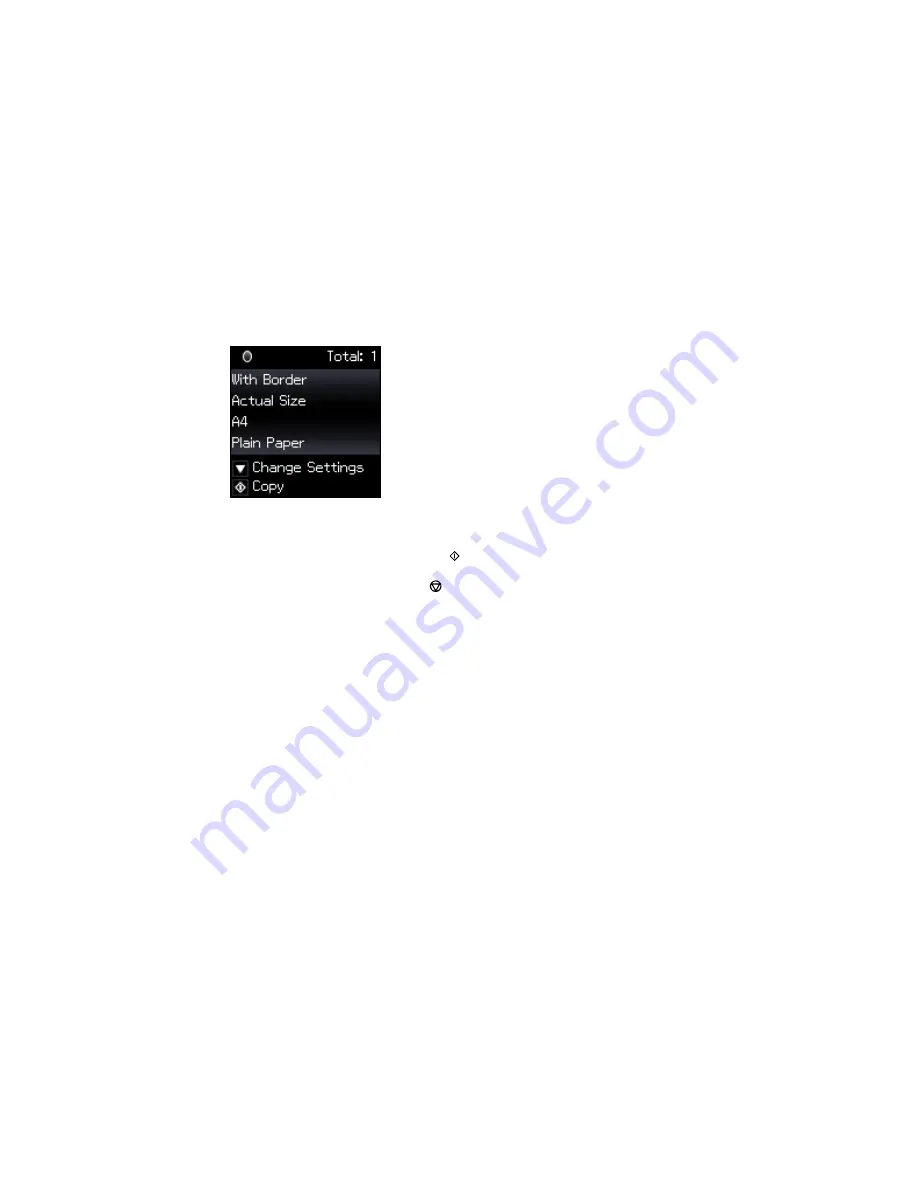
7.
To view the print settings for the copies, press the
OK
button.
You see the current settings:
8.
To change the print settings, press the down arrow button and select the necessary settings.
9.
When you are ready to copy, press the
start button.
Note:
To cancel copying, press the
stop button.
Parent topic:
Copying
Related references
Available Epson Papers
Paper Loading Capacity
Paper Size Settings - Copying
Copying Options
Related tasks
Loading Paper in the Sheet Feeder
Related topics
Placing Originals on the Product
Selecting Print Settings for Copies
You can change the settings used for printing copies.
1.
Press the down arrow button to select print settings.
52
Summary of Contents for ET-2550
Page 1: ...ET 2550 User s Guide ...
Page 2: ......
Page 17: ...1 Document cover 2 Scanner glass 3 Memory card slot Parent topic Product Parts Locations 17 ...
Page 39: ...Parent topic Changing or Updating Network Connections 39 ...
Page 95: ...You see this window 95 ...
Page 112: ...You see this window 112 ...
Page 133: ...Related topics Placing Originals on the Product Starting a Scan 133 ...
Page 140: ...Removing a Memory Card 140 ...






























