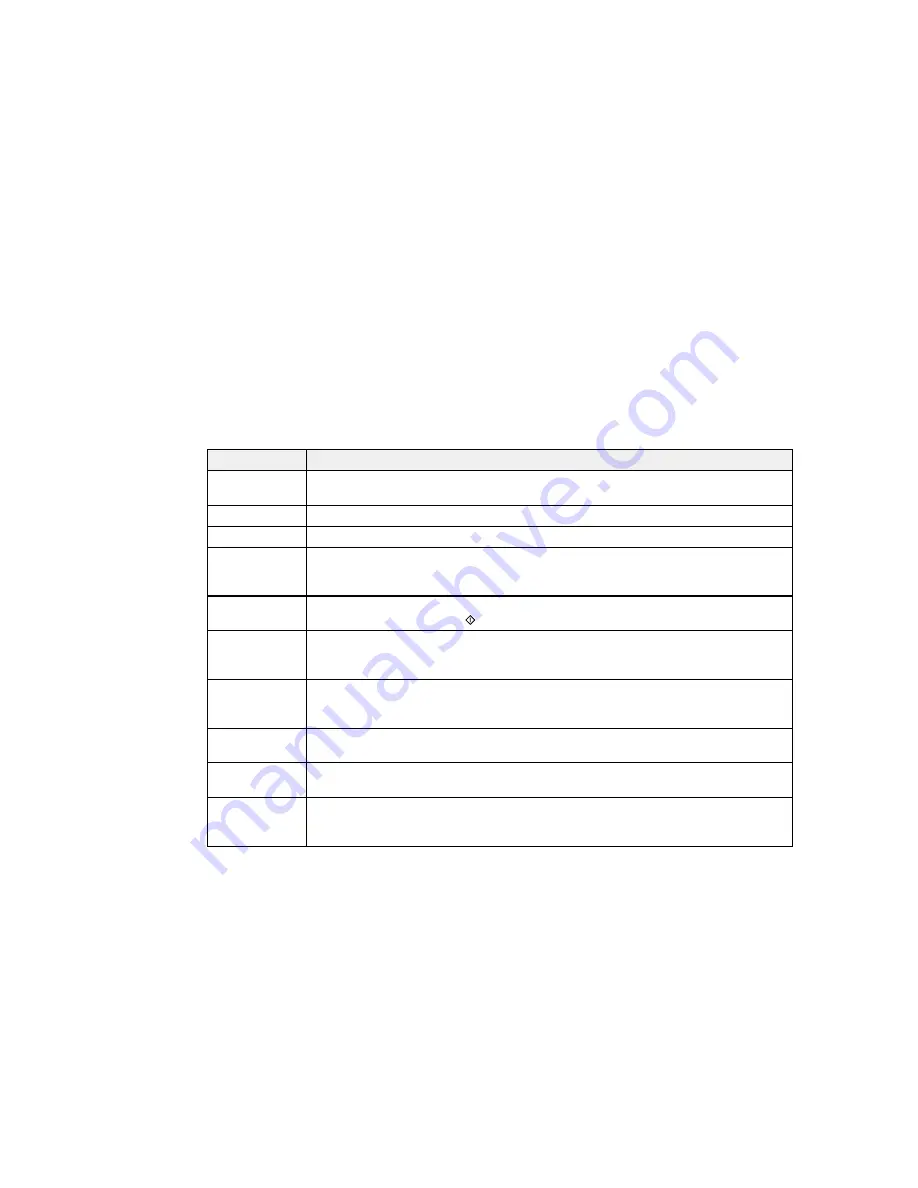
•
OS X
: You can manually update the software by opening the
Applications
>
Epson Software
folder
and selecting
EPSON Software Updater
.
Parent topic:
Solving Problems
Related tasks
Changing Automatic Update Options
Product Status Messages
You can often diagnose problems with your product by checking the messages on its LCD screen.
LCD code
Condition/solution
(E-01)
A printer error has occurred. Turn the product off and then back on again. If the error
continues, check for a paper jam. If there is no paper jam, contact Epson for support.
(E-02)
A scanner error has occurred. Turn the product off and then back on again.
(E-11)
The ink pad needs to be replaced. Contact Epson for support.
(W-01)
Paper is jammed in the product. Remove the jammed paper, then press the button
indicated on the LCD screen to clear the error. If the error continues, turn the product
off and back on again.
(W-11)
An ink pad is nearing the end of its service life. Contact Epson for support. (To
continue printing, press the
start button.)
(I-22)
To establish a wireless connection using an access point, press the button on the
access point or click the button on the access point's wireless settings screen
displayed on your computer screen.
(I-23)
Enter the PIN code displayed on the LCD screen into the access point or computer
within two minutes. If you wait longer than two minutes, a time-out error occurs, the
code changes, and you must enter a new code.
(I-31)
To make wireless connection settings from your computer, run the installer and follow
the on-screen instructions.
(I-41)
The Paper Configuration option is disabled. You must enable Paper Configuration to
use AirPrint.
(I-60)
Your computer may not support WSD (Web Services for Devices). The Scan to PC
(WSD) function is available only for computers running English versions of Windows
8, Windows 7, or Windows Vista.
180
Summary of Contents for ET-2550
Page 1: ...ET 2550 User s Guide ...
Page 2: ......
Page 17: ...1 Document cover 2 Scanner glass 3 Memory card slot Parent topic Product Parts Locations 17 ...
Page 39: ...Parent topic Changing or Updating Network Connections 39 ...
Page 95: ...You see this window 95 ...
Page 112: ...You see this window 112 ...
Page 133: ...Related topics Placing Originals on the Product Starting a Scan 133 ...
Page 140: ...Removing a Memory Card 140 ...






























