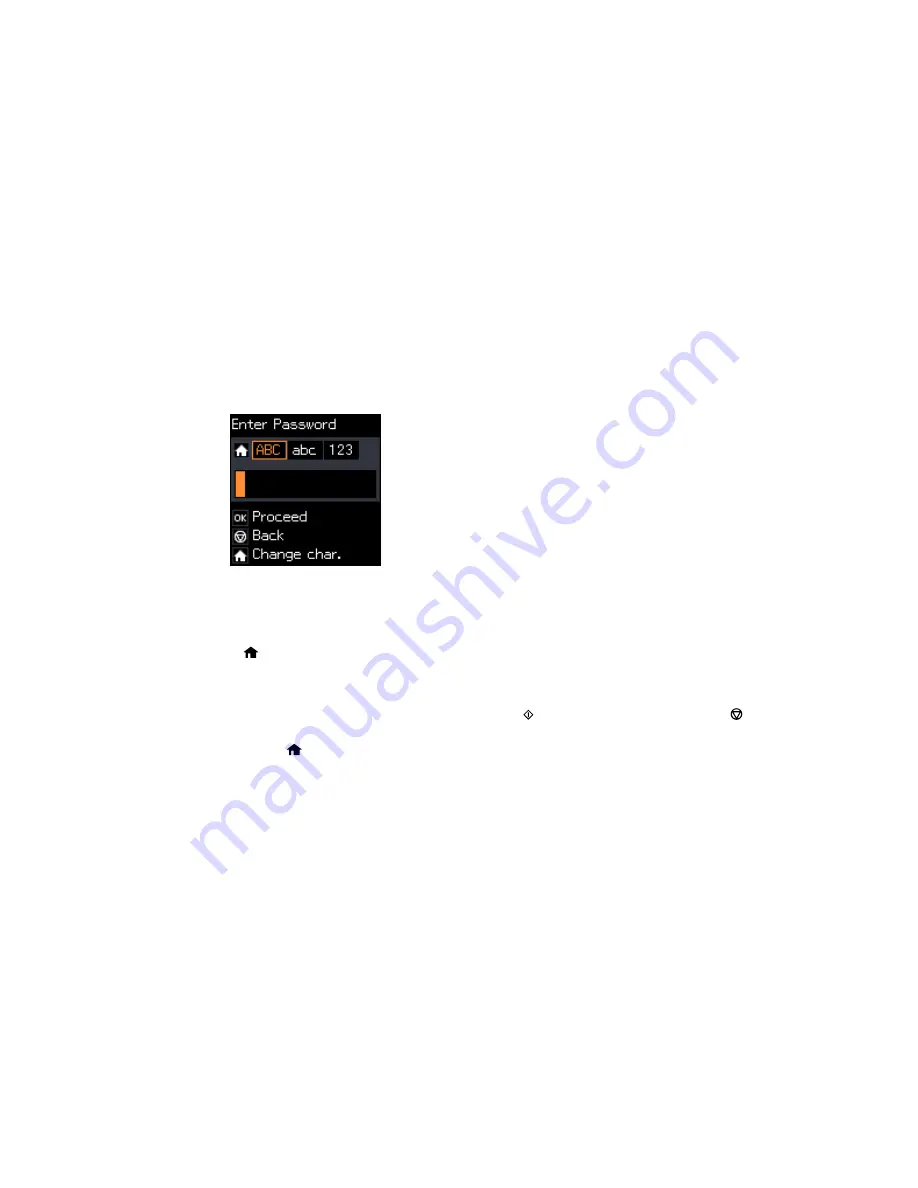
4.
Press the arrow buttons to select the name of your wireless network and press the
OK
button. If you
do not see your wireless network's name, you can enter it manually.
Note:
To enter the wireless network name manually, select
Other SSIDs
and press the
OK
button.
Enter your network name as described in the next step.
5.
Enter your wireless password (or network name and then password).
• Press the up and down arrow buttons to scroll through characters. Then press the right arrow
button to move to the next character.
• To switch between
ABC
(uppercase),
abc
(lowercase), or
123
(numbers and symbols), press the
home button.
• To delete characters, press the left arrow.
• When you finish entering characters, press the
OK
button.
6.
If you want to print a network setup report, press the
start button. (Otherwise, press the
stop
button.)
7.
Press the
home button to exit.
The WiFi symbol on the LCD screen should now be lit.
Note:
If the WiFi symbol isn't lit on the LCD screen, you may have selected the wrong network name
or entered the password incorrectly. Repeat these steps to try again.
Parent topic:
Wi-Fi Infrastructure Mode Setup
30
Summary of Contents for ET-2550
Page 1: ...ET 2550 User s Guide ...
Page 2: ......
Page 17: ...1 Document cover 2 Scanner glass 3 Memory card slot Parent topic Product Parts Locations 17 ...
Page 39: ...Parent topic Changing or Updating Network Connections 39 ...
Page 95: ...You see this window 95 ...
Page 112: ...You see this window 112 ...
Page 133: ...Related topics Placing Originals on the Product Starting a Scan 133 ...
Page 140: ...Removing a Memory Card 140 ...






























