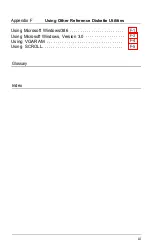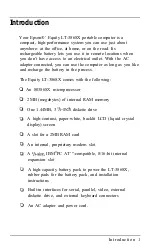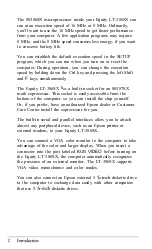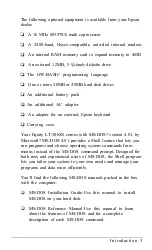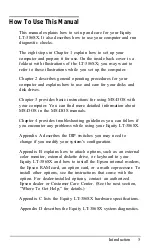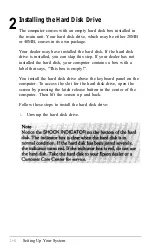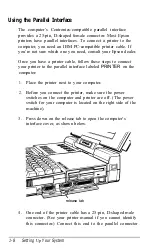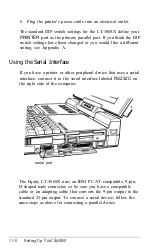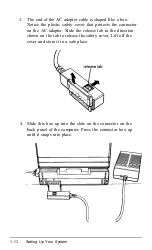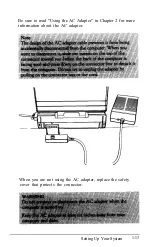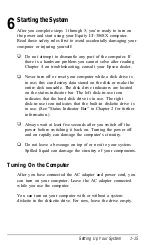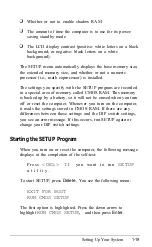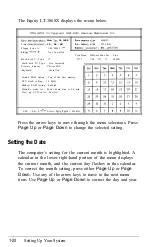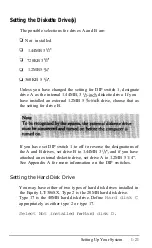Using the Parallel Interface
The computer’s Centronics-compatible parallel interface
provides a 25-pin, D-shaped female connector. Most Epson
printers have parallel interfaces. To connect a printer to the
computer, you need an IBM PC-compatible printer cable. If
you’re not sure which one you need, consult your Epson dealer.
Once you have a printer cable, follow these steps to connect
your printer to the parallel interface labeled
PRINTER
on the
computer:
1.
Place the printer next to your computer.
2.
Before you connect the printer, make sure the power
switches on the computer and printer are off. (The power
switch for your computer is located on the right side of the
machine).
3.
Press down on the release tab to open the computer’s
interface cover, as shown below.
release tab
4.
One end of the printer cable has a 25-pin, D-shaped male
connector. (See your printer manual if you cannot identify
this connector.) Connect this end to the parallel connector
1-8
Setting
Up
Your System
Summary of Contents for Equity LT-386SX
Page 1: ...EQUITY LT 386SX User s Guide EPSON ...
Page 3: ...EPSON EQUITY LTT M 386SX User s Guide ...
Page 183: ... No codes Ignored D 42 System Diagnostics ...
Page 184: ... No codes Ignored System Diagnostics D 43 ...
Page 189: ... No codes Ignored D 48 System Diagnostics ...
Page 190: ... No codes Ignored System Diagnostics D 49 ...
Page 192: ... No codes Ignored System Diagnostics D 51 ...
Page 193: ... No codes Ignored D 52 System Diagnostics ...
Page 194: ... No codes Ignored System Diagnostics D 53 ...
Page 195: ... No codes Ignored D 54 System Diagnostics ...