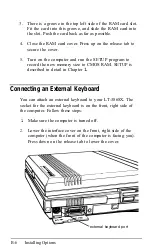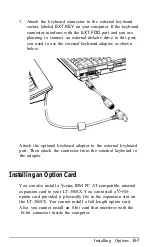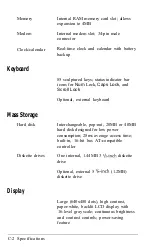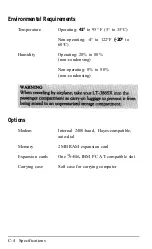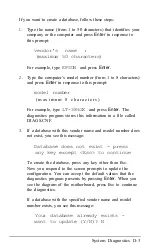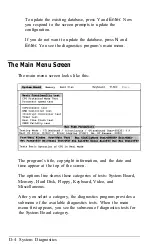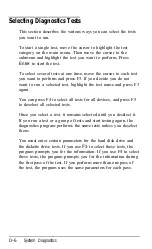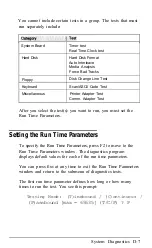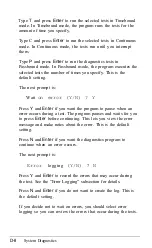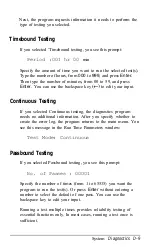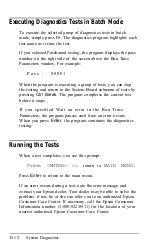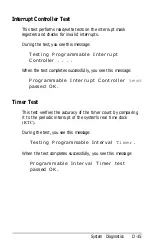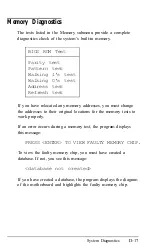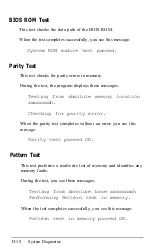If you want to create a database, follow these steps:
1.
Type the name (from 1 to 50 characters) that identifies your
company or the computer and press
Enter
in response to
this prompt:
vendor's name :
(maximum 50 characters)
For example, type
EPSON
and press
Enter.
2.
Type the computer’s model number (from 1 to 8 characters)
and press
Enter
in response to this prompt:
model number
( m a x i m u m 8 c h a r a c t e r s )
For example, type
LT-386SX
and press
Enter.
The
diagnostics program stores this information in a file called
DIAGS.CNF.
3.
If a database with this vendor name and model number does
not exist, you see this message:
Database does not exist - press
any key except <Esc> to continue
To create the database, press any key other than
E
SC
.
Now you respond to the screen prompts to update the
configuration. You can accept the default values that the
diagnostics program presents by pressing
Enter.
When you
see the diagram of the motherboard, press
E
SC
to continue
the diagnostics.
If a database with the specified vendor name and model
number exists, you see this message:
Your database already exists -
want to update (Y/N)? N
System Diagnostics D-3
Summary of Contents for Equity LT-386SX
Page 1: ...EQUITY LT 386SX User s Guide EPSON ...
Page 3: ...EPSON EQUITY LTT M 386SX User s Guide ...
Page 183: ... No codes Ignored D 42 System Diagnostics ...
Page 184: ... No codes Ignored System Diagnostics D 43 ...
Page 189: ... No codes Ignored D 48 System Diagnostics ...
Page 190: ... No codes Ignored System Diagnostics D 49 ...
Page 192: ... No codes Ignored System Diagnostics D 51 ...
Page 193: ... No codes Ignored D 52 System Diagnostics ...
Page 194: ... No codes Ignored System Diagnostics D 53 ...
Page 195: ... No codes Ignored D 54 System Diagnostics ...