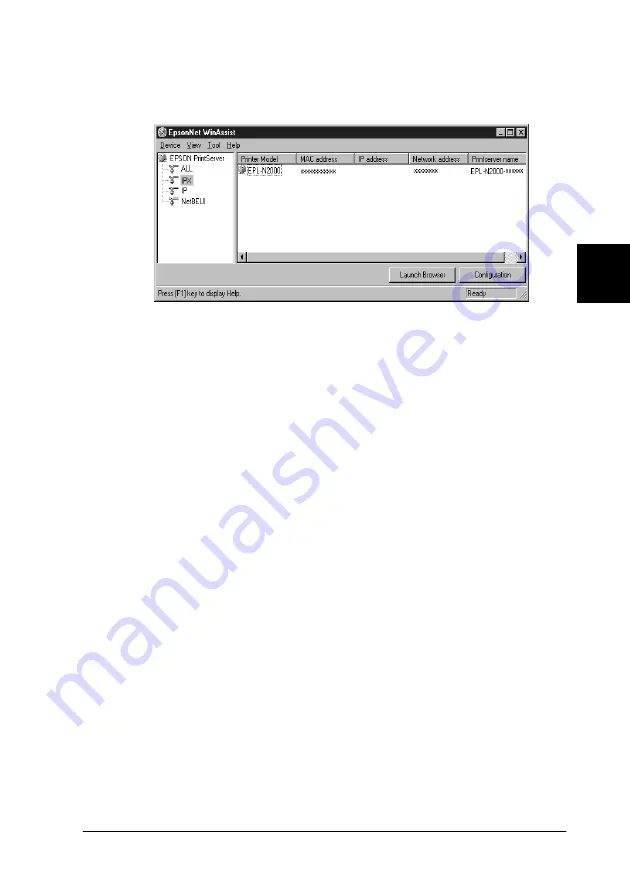
4
Settings for NetWare
4-31
5. Click
IPX
. Select the printer you want to configure from the
list, then click
Configuration
.
Note:
❏
If you have connected more than one printer to the network, you
can distinguish between the printers by the MAC address on a
status sheet.
❏
If the IP address is set to the default IP address, the printer model
may not appear.
❏
If printers do not appear in the IPX group, check that the printer
is turned on. If it is on, check that the printer is in the same
segment as the computer.
❏
You can search printers in other segments by setting the
Search Options
in the Tool menu in EpsonNet WinAssist.
See “Search Options-IPX” on page 10-6 for more information.
6. Click the
NetWare
tab to make the settings.
Note:
If the current login environment is different from the current
configuration for the interface card, a message appears. Follow the
on-screen instructions.
Summary of Contents for EpsonNet C82391
Page 4: ...iv ...
Page 22: ...10 Introduction ...
Page 34: ...2 6 Easy Setup Configuration ...
Page 112: ...5 16 Settings for Windows Me 98 95 ...
Page 146: ...7 12 Settings for Macintosh ...
Page 152: ...8 6 Settings for OS 2 ...
Page 162: ...9 10 Settings for UNIX ...
Page 242: ...12 34 EPSON Status Monitor 2 Windows only ...
Page 266: ...14 12 Printer Status Page Utility ...
Page 292: ...A 14 Installing Protocols ...
Page 298: ...IN 4 ...






























