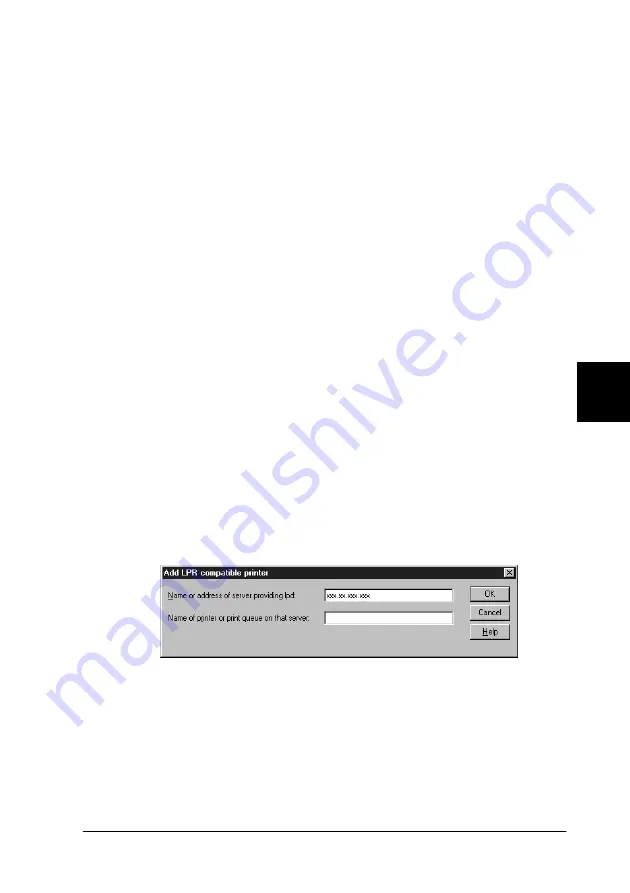
6
Settings for Windows 2000/NT
6-5
Printing via LPR port in Windows NT 4.0
When using the printer on a TCP/IP network in Windows NT 4.0,
follow the steps below to connect the network printer to your
computer using the LPR port.
Setting up your printer
1. Make sure the printer is turned on.
2. Click
Start
, point to
Settings
, and then click
Printers
.
3. Double-click the
Add Printers
icon, and select the
My
Computer
radio button, then click
Next
.
4. Click
Add Port
in the Add Printer wizard dialog box.
5. Select
LPR Port
from the Available Printer Port list, and click
New Port
.
Note:
You cannot use the
Lexmark TCP/IP Network Port
with this
interface card.
6. Enter the IP address of the interface card in the first text. Click
OK
to return to the Printer Ports dialog box.
7. Follow the on-screen instructions to install the printer driver.
Note:
If the Add Printer wizard asks you to select either
Keep existing
driver
or
Replace existing driver
, be sure to select the
Replace
existing driver
radio button.
Summary of Contents for EpsonNet C82391
Page 4: ...iv ...
Page 22: ...10 Introduction ...
Page 34: ...2 6 Easy Setup Configuration ...
Page 112: ...5 16 Settings for Windows Me 98 95 ...
Page 146: ...7 12 Settings for Macintosh ...
Page 152: ...8 6 Settings for OS 2 ...
Page 162: ...9 10 Settings for UNIX ...
Page 242: ...12 34 EPSON Status Monitor 2 Windows only ...
Page 266: ...14 12 Printer Status Page Utility ...
Page 292: ...A 14 Installing Protocols ...
Page 298: ...IN 4 ...






























