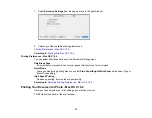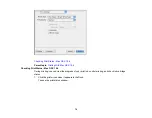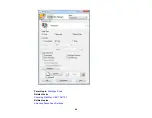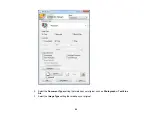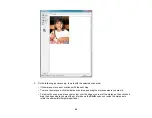Scanning
You can scan original documents or photos and save them as digital files on your computer.
Starting a Scan
Selecting Epson Scan Settings
Scanning With Mac OS X 10.6/10.7
Scanning Special Projects
Starting a Scan
After placing your original documents or photos in your product for scanning, start scanning using one of
these methods.
Starting a Scan Using the Product Control Panel
Starting a Scan Using the Epson Scan Icon
Starting a Scan From a Scanning Program
Parent topic:
Starting a Scan Using the Product Control Panel
You can scan an image to your computer using your product's control panel buttons.
Your product automatically selects suitable default scan settings, but you can view or change them as
necessary.
1.
Make sure you installed the product software and connected the product to your computer or
network.
Note:
With Mac OS X 10.6/10.7, you must connect your product with a USB cable to scan using the
buttons.
2.
Press the arrow buttons to select
Scan
and press the
OK
button.
The scan options are displayed:
79
Summary of Contents for Epson Stylus NX330
Page 1: ...Epson Stylus NX330 User s Guide ...
Page 2: ......
Page 10: ...Default Delay Times for Power Management for Epson Products 221 Copyright Attribution 221 10 ...
Page 11: ...Epson Stylus NX330 User s Guide Welcome to the Epson Stylus NX330 User s Guide 11 ...
Page 20: ...Product Parts Back 1 AC inlet 2 USB port Parent topic Product Parts Locations 20 ...
Page 87: ...87 ...
Page 97: ...3 Adjust the scan area as necessary 97 ...
Page 104: ...104 ...
Page 112: ...3 Adjust the scan area as necessary 112 ...
Page 144: ...144 ...
Page 157: ...157 ...
Page 163: ...163 ...