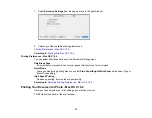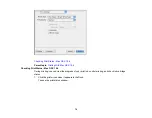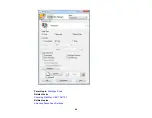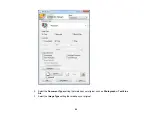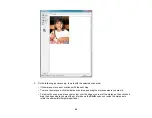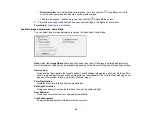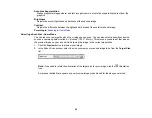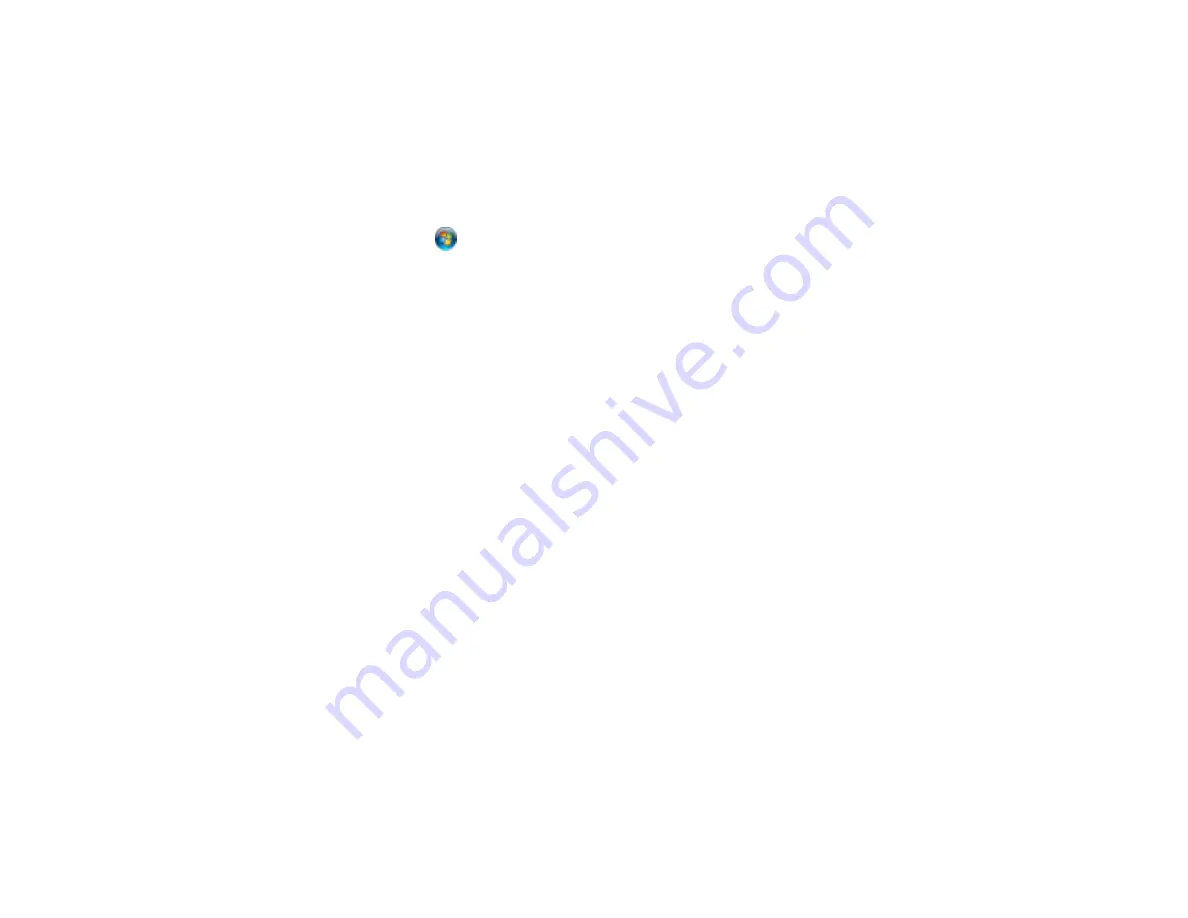
Changing Default Scan Button Settings
Parent topic:
Changing Default Scan Button Settings
You can view or change the default scan settings your product uses when you scan using the product
buttons. You do this using the Event Manager program.
1.
Do one of the following to open Event Manager:
•
Windows
: Click
or
Start
>
All Programs
or
Programs
>
Epson Software
>
Event Manager
.
•
Mac OS X 10.4/10.5
: Open the
Applications
folder, click
Epson Software
, and click
Event
Manager
.
2.
Click
Make Job Settings
.
3.
Open the
Edit Job Settings
drop-down list and select the scan button settings you want to view or
change.
4.
Change the settings as necessary.
5.
Click
OK
.
Parent topic:
Starting a Scan Using the Product Control Panel
Starting a Scan Using the Epson Scan Icon
You can start the Epson Scan program to select scan settings, scan, and save the scanned image to a
file.
•
Windows
: Double-click the
EPSON Scan
icon on your computer desktop.
•
Mac OS X
: Open the
Applications
folder, open the
Epson Software
folder, and double-click the
EPSON Scan
icon.
Note:
You cannot use Epson Scan with Mac OS X 10.6/10.7.
You see the Epson Scan window:
81
Summary of Contents for Epson Stylus NX330
Page 1: ...Epson Stylus NX330 User s Guide ...
Page 2: ......
Page 10: ...Default Delay Times for Power Management for Epson Products 221 Copyright Attribution 221 10 ...
Page 11: ...Epson Stylus NX330 User s Guide Welcome to the Epson Stylus NX330 User s Guide 11 ...
Page 20: ...Product Parts Back 1 AC inlet 2 USB port Parent topic Product Parts Locations 20 ...
Page 87: ...87 ...
Page 97: ...3 Adjust the scan area as necessary 97 ...
Page 104: ...104 ...
Page 112: ...3 Adjust the scan area as necessary 112 ...
Page 144: ...144 ...
Page 157: ...157 ...
Page 163: ...163 ...