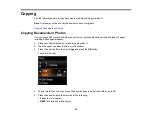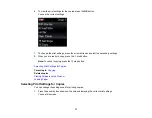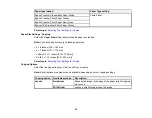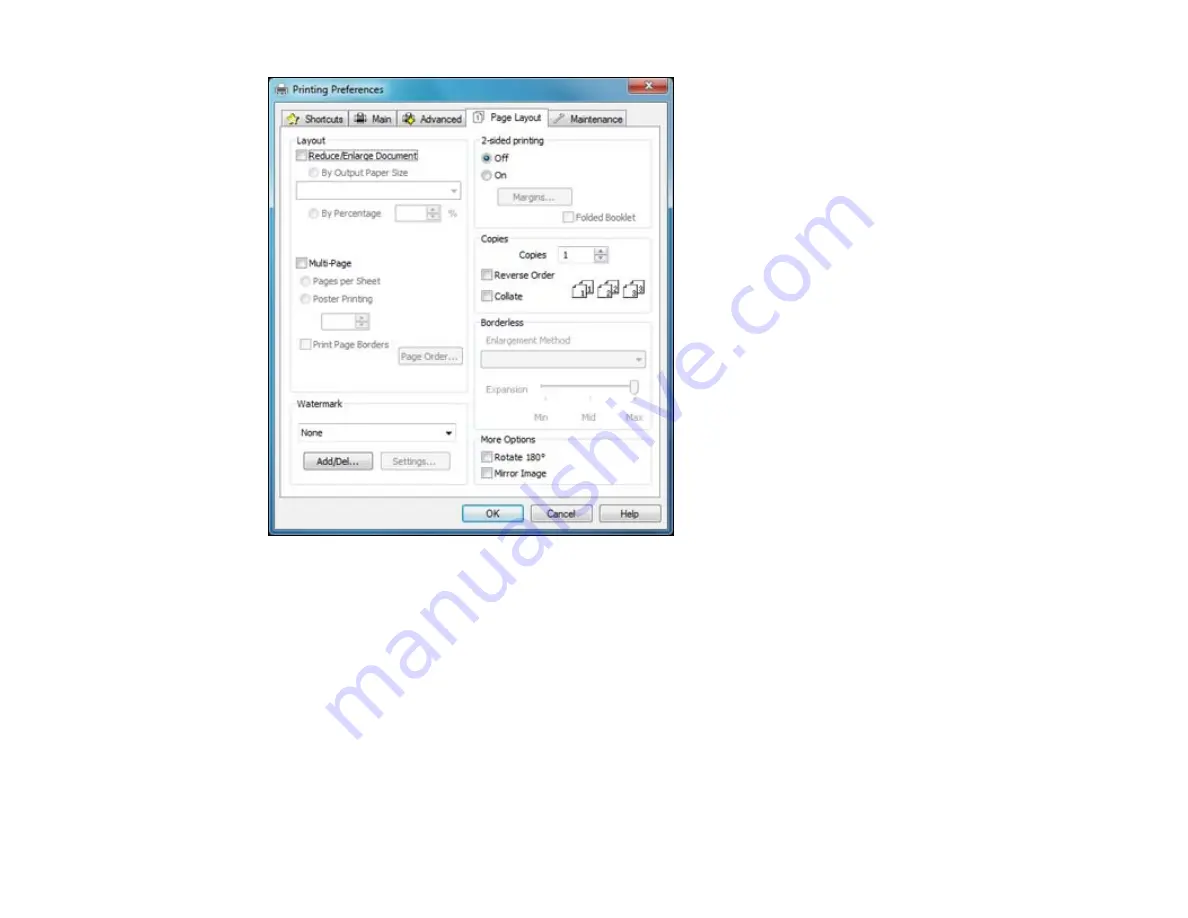
• To change the size of your printed document or photo, select the
Reduce/Enlarge Document
checkbox and select sizing options.
• To print on both sides of your paper, select the
2-sided printing
options.
• To print multiple pages on one sheet of paper, or print one image on multiple sheets of paper, select
the
Multi-Page
checkbox and select the options you want.
• To print multiple copies and arrange their print order, select the
Copies
options.
• To control printing at the edges of borderless images, select a
Borderless
option:
• To adjust the automatic settings, select
Auto Expand
as the Enlargement Method setting, then
adjust the
Expansion
slider (if necessary) to control the amount of image expansion.
49
Summary of Contents for Epson Stylus NX330
Page 1: ...Epson Stylus NX330 User s Guide ...
Page 2: ......
Page 10: ...Default Delay Times for Power Management for Epson Products 221 Copyright Attribution 221 10 ...
Page 11: ...Epson Stylus NX330 User s Guide Welcome to the Epson Stylus NX330 User s Guide 11 ...
Page 20: ...Product Parts Back 1 AC inlet 2 USB port Parent topic Product Parts Locations 20 ...
Page 87: ...87 ...
Page 97: ...3 Adjust the scan area as necessary 97 ...
Page 104: ...104 ...
Page 112: ...3 Adjust the scan area as necessary 112 ...
Page 144: ...144 ...
Page 157: ...157 ...
Page 163: ...163 ...