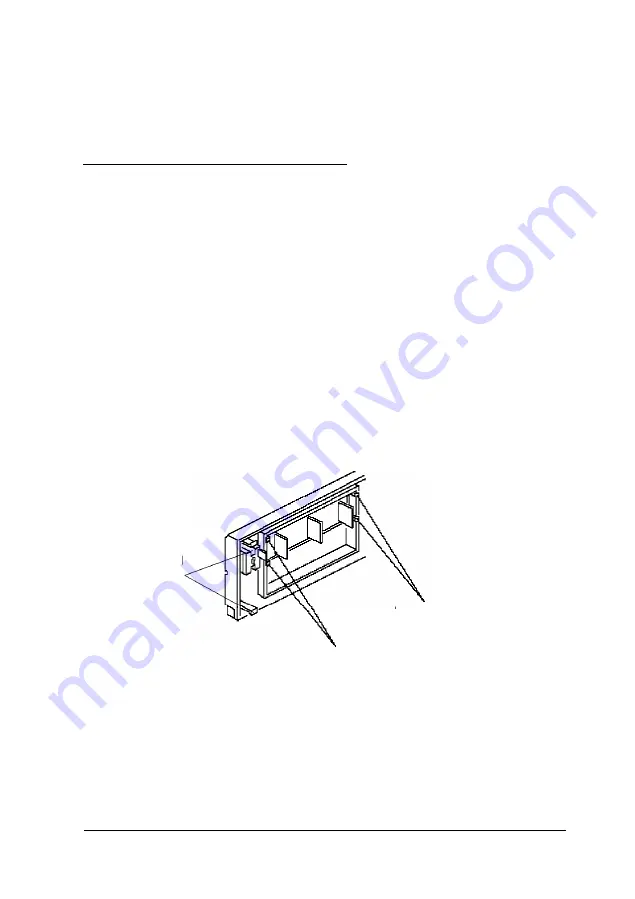
16. See “Post-installation Setup” in Chapter 4 for instructions
on configuring your system with the new drive
configuration.
Removing a 5.25-inch Drive
Follow these steps to remove a 5.25-inch drive:
1.
Remove the computer’s cover; see Chapter 4.
2.
Follow the instructions on page 5-4 to remove the 3.5-inch
drive carrier from the computer.
3.
To remove the computer’s front bezel, locate the retaining
clips inside the computer’s front metal panel. Press the top
clip down and the bottom clip up to remove one side of the
bezel. Then repeat this step for the other side. The bezel
will still be connected to the computer by the LED cables,
so carefully lay the bezel next to the computer.
bezel
clips
filler panel clips
filler panel clips
4.
Disconnect the data and power supply cables from the
connectors on the back of the drive you are going to
remove.
Installing and Removing Drives
5-13
Summary of Contents for Endeavor P60
Page 1: ...EPSON User s Guide Printed on 50 recycled paper 10 post consumer content ...
Page 59: ...SIMM configurations continued 4 12 Installing and Removing Options ...
Page 82: ...Using the Video Utilities 6 3 ...
Page 102: ...Error Messages 7 4 Troubleshooting ...
Page 103: ...Troubleshooting 7 5 ...
Page 112: ...7 14 Troubleshooting ...
Page 121: ...System Memory Map Specifications A 9 ...
Page 122: ...System l O Addresses A 10 Specifications ...
Page 123: ...System 170 addresses continued System Board Interrupts Specifications A 11 ...
Page 126: ...Primary power connector J1H1 Diskette drive connector JBJ1 A 14 Specifications ...
Page 127: ...AT IDE hard disk drive connector JBJ2 Speaker connector JlFl Specifications A 15 ...
Page 128: ...Auxiliary 2 V front fan connector J3A1 ISA expansion board connectors A 16 Specifications ...
Page 129: ...ISA expansion board connectors continued Specifications A 17 ...
Page 130: ...PCI expansion board connectors A 18 Specifications ...
Page 132: ...video monitor port connector J13A1 VESA feature connector J10A1 A 20 Specifications ...






























