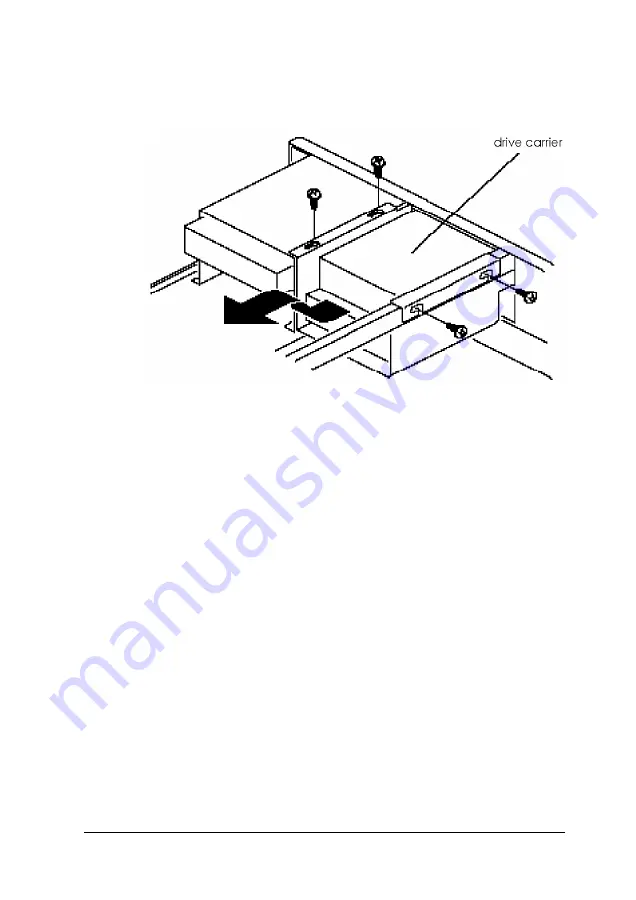
4.
Remove the four screws securing the drive carrier to the
computer.
5.
Slide the drive carrier toward the computer’s back panel.
Then lift up the back of the carrier and pull it out of the
computer at an approximately 45 degree angle.
If you are going to install a drive in the 3.5-inch drive carrier,
see page 5-7; if you are going to remove a 3.5-inch drive, see
page 5-8.
If you removed the carrier to install or remove a 5.25-inch
drive, return to the instructions you have been following.
If you removed the carrier to install or remove SIMMs, see
Chapter 4 for additional instructions.
Installing and Removing Drives
5-5
Summary of Contents for Endeavor P60
Page 1: ...EPSON User s Guide Printed on 50 recycled paper 10 post consumer content ...
Page 59: ...SIMM configurations continued 4 12 Installing and Removing Options ...
Page 82: ...Using the Video Utilities 6 3 ...
Page 102: ...Error Messages 7 4 Troubleshooting ...
Page 103: ...Troubleshooting 7 5 ...
Page 112: ...7 14 Troubleshooting ...
Page 121: ...System Memory Map Specifications A 9 ...
Page 122: ...System l O Addresses A 10 Specifications ...
Page 123: ...System 170 addresses continued System Board Interrupts Specifications A 11 ...
Page 126: ...Primary power connector J1H1 Diskette drive connector JBJ1 A 14 Specifications ...
Page 127: ...AT IDE hard disk drive connector JBJ2 Speaker connector JlFl Specifications A 15 ...
Page 128: ...Auxiliary 2 V front fan connector J3A1 ISA expansion board connectors A 16 Specifications ...
Page 129: ...ISA expansion board connectors continued Specifications A 17 ...
Page 130: ...PCI expansion board connectors A 18 Specifications ...
Page 132: ...video monitor port connector J13A1 VESA feature connector J10A1 A 20 Specifications ...
















































