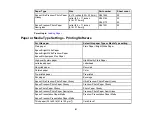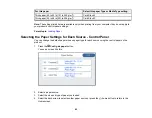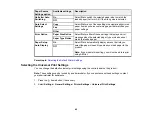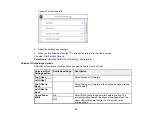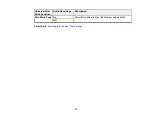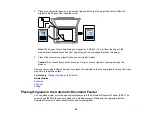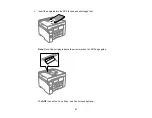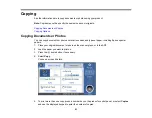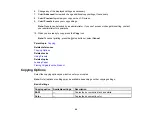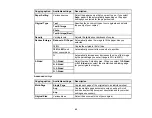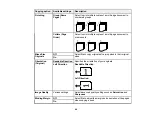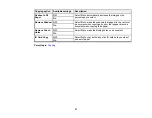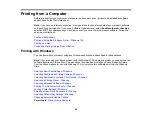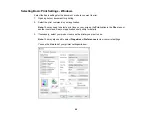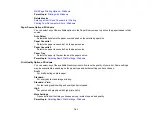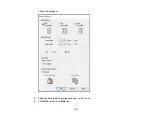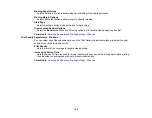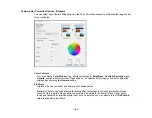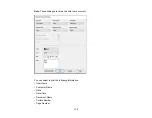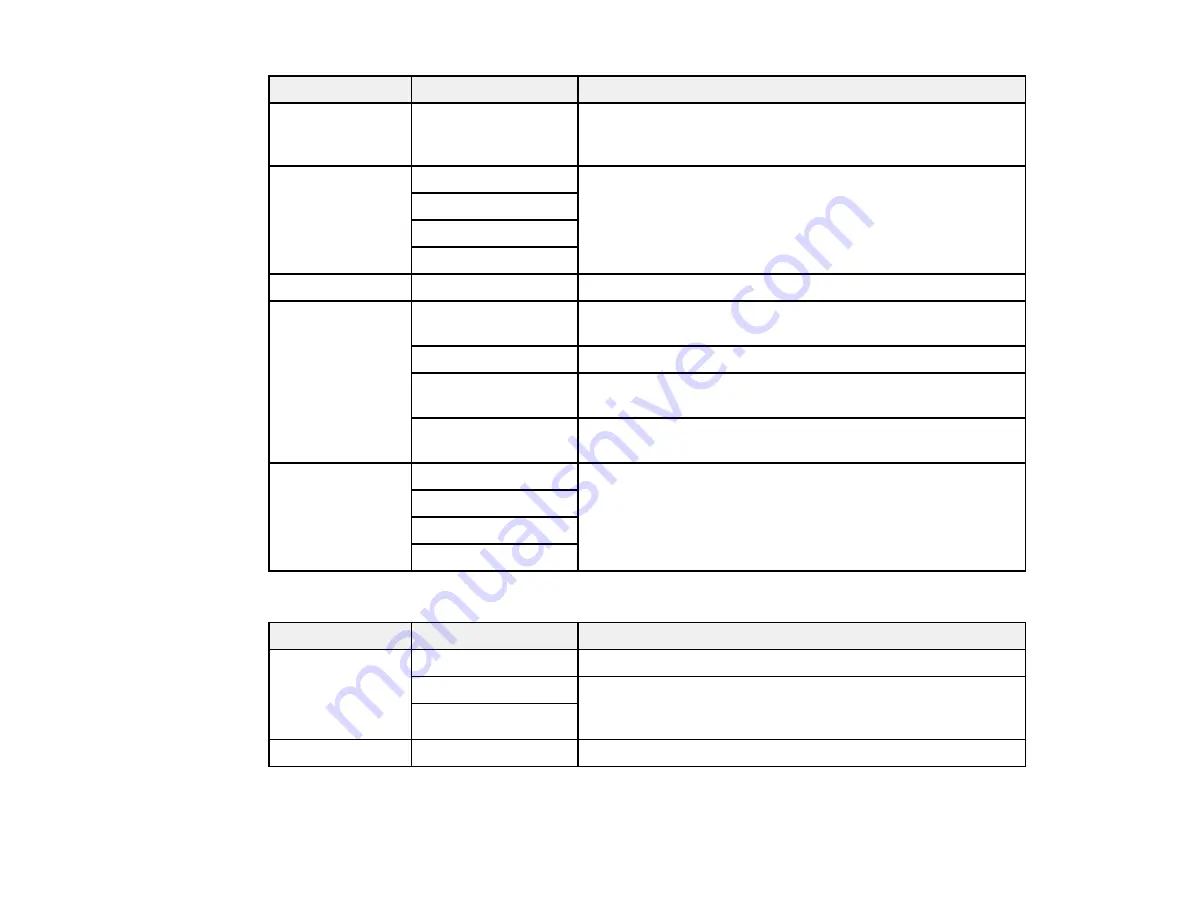
95
Copying option
Available settings
Description
Paper Setting
Various sources
Select the paper source that you want to use. If you select
Auto
, paper is fed automatically depending on the paper
settings you selected for the paper sources.
Original Type
Text
Specifies the document type of your originals and adjusts
the quality of your copies
Text & Image
Photo
Text & Image(Best)
Density
Varying levels
Adjusts the lightness or darkness of copies
Reduce/Enlarge
Reduce to Fit Paper
Automatically sizes the image to fit the paper size you
selected
100%
Copies the original at its full size
195%->45%
and
other conversions
Automatically converts from one size to another
%
Automatically increases or decreases the size of the image
by the percentage you enter (range is 25% to 400%)
2-Sided
1>1-Sided
Select to make 2-sided copies. When you select
1>2-Sided
or
2>1-Sided
, also select the orientation and binding edge
for your originals or copies.
2>2-Sided
1>2-Sided
2>1-Sided
Advanced
settings
Copying option
Available settings
Description
Multi-Page
Single Page
Copies each page of the original onto an individual sheet
2-up
Copies multiple page documents onto one sheet. Scroll
down and select the document orientation and layout order
settings as necessary.
4-up
Original Size
Various sizes
Select the document size of your original
Summary of Contents for EcoTank L15150
Page 1: ...L15150 L15160 User s Guide ...
Page 2: ......
Page 46: ...46 Related topics Wi Fi or Wired Networking ...
Page 160: ...160 You see an Epson Scan 2 window like this ...
Page 162: ...162 You see an Epson Scan 2 window like this ...
Page 178: ...178 You see a screen like this 2 Click the Save Settings tab ...
Page 183: ...183 You see this window ...
Page 279: ...279 Print Quality Adjustment ...