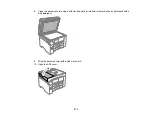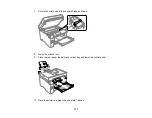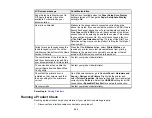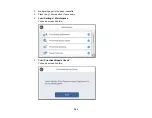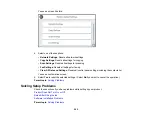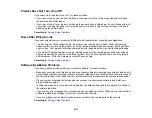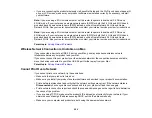284
6.
Select
Start
.
The nozzle pattern prints.
7.
Do one of the following, depending on the results of the product check:
• If the page prints and the nozzle check pattern is complete, the product is operating properly. Any
operation problem you may have could be caused by your computer, cable, software, or selected
settings. Check the other solutions in this guide or try uninstalling and reinstalling your printer
software.
• If the page prints but the nozzle check pattern has gaps, clean the print head.
• If the page does not print, the product may have a problem. Check the other solutions in this
manual. If they do not work, contact Epson.
Parent topic:
Related concepts
Uninstall Your Product Software
Print Head Cleaning
Resetting Control Panel Defaults
If you have a problem with settings on the product control panel, you can reset them to their factory
defaults. You can choose which settings to reset or reset them all.
Note:
This setting can be locked by an administrator. If you cannot access or change this setting,
contact your administrator for assistance.
1.
Press the
home button, if necessary.
2.
Select
Settings
>
General Settings
>
System Administration
. Enter the administrator password, if
necessary.
3.
Scroll down and select
Restore Default Settings
.
Summary of Contents for EcoTank L15150
Page 1: ...L15150 L15160 User s Guide ...
Page 2: ......
Page 46: ...46 Related topics Wi Fi or Wired Networking ...
Page 160: ...160 You see an Epson Scan 2 window like this ...
Page 162: ...162 You see an Epson Scan 2 window like this ...
Page 178: ...178 You see a screen like this 2 Click the Save Settings tab ...
Page 183: ...183 You see this window ...
Page 279: ...279 Print Quality Adjustment ...