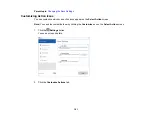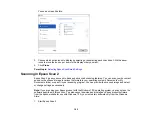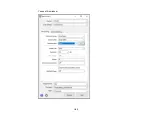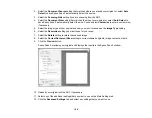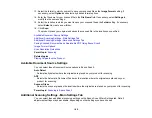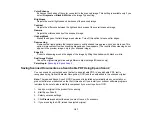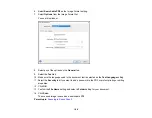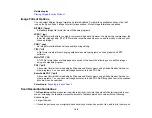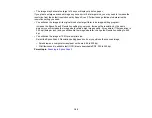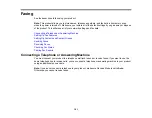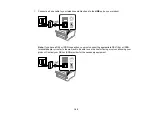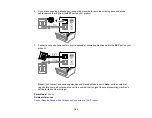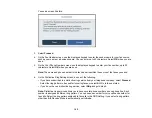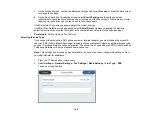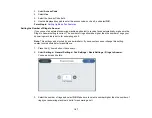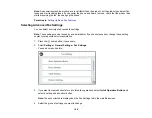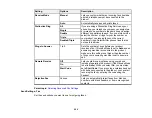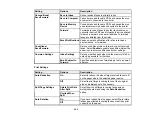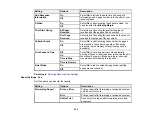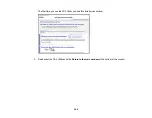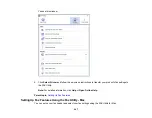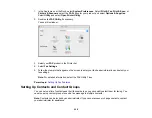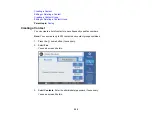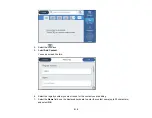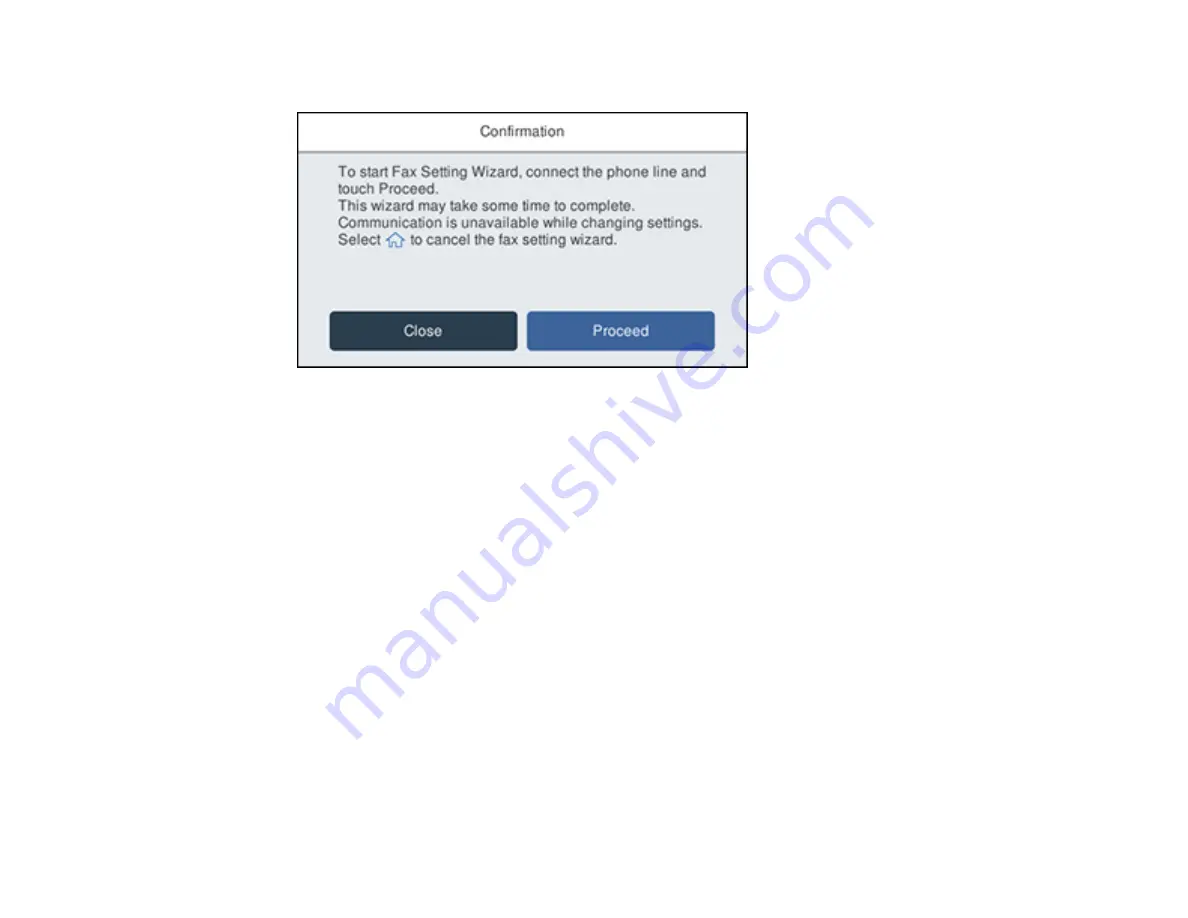
195
You see a screen like this:
3.
Select
Proceed
.
4.
On the Fax Header screen, use the displayed keypad to enter the sender name for your fax source,
such as your name or a business name. You can enter up to 40 characters. Select
OK
when you are
done.
5.
On the Your Phone Number screen, use the displayed keypad to enter your fax number, up to 20
characters. Select
OK
when you are done.
Note:
The name and phone number in the fax header identifies the source of the faxes you send.
6.
On the Distinctive Ring Setting screen, do one of the following:
• If you have subscribed to a distinctive ring service from your telephone company, select
Proceed
.
Select the ring pattern to be used for incoming faxes or select
All
. Go to the next step.
• If you do not have a distinctive ring service, select
Skip
and go to step 9.
Note:
Distinctive ring services allows you to have several phone numbers on one phone line. Each
number is assigned a different ring pattern. You can use one number for voice calls and another for
fax calls. Select the ring pattern assigned to fax calls in the DRD Setting. If you select a ring pattern
other than
All
, Receive Mode is automatically set to
Auto
.
Summary of Contents for EcoTank L15150
Page 1: ...L15150 L15160 User s Guide ...
Page 2: ......
Page 46: ...46 Related topics Wi Fi or Wired Networking ...
Page 160: ...160 You see an Epson Scan 2 window like this ...
Page 162: ...162 You see an Epson Scan 2 window like this ...
Page 178: ...178 You see a screen like this 2 Click the Save Settings tab ...
Page 183: ...183 You see this window ...
Page 279: ...279 Print Quality Adjustment ...