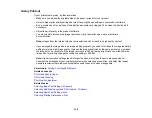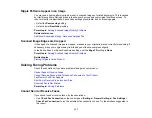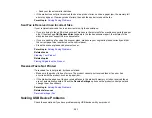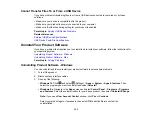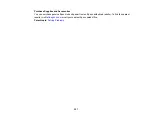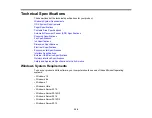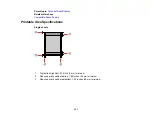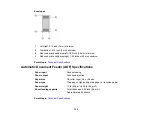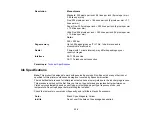319
• If the recipient fax machine does not answer your call within 50 seconds after the product has finished
dialing, add pauses after the fax number to send the fax.
• Check your inbox and delete faxes after reading or printing them. If the inbox is full, the product cannot
receive faxes.
• When sending faxes using the subaddress feature, ask the recipient if their fax machine can receive
faxes using this feature. Check that the subaddress and password are correct, and that they match
with the recipient subaddress and password. Check this when receiving faxes as well.
• Check if the sender's fax number is registered to the
Rejection Number List
• If you enabled
Rejection Fax
options, check if the sender is blocked, did not set up header
information, or is not registered in your contacts list, as necessary.
• If you have not connected a telephone to the printer, set the
Receive Mode
setting to
Auto
on the
control panel.
• If you are receiving faxes using the Epson FAX Utility, check that your product is registered as a fax
product in your operating system:
Windows:
Make sure the product appears in
Devices and Printers
,
Printer
, or
Printers and Other
Hardware
. If the product does not appear, uninstall and re-install the Epson FAX Utility.
Mac:
Select
System Preferences
>
Printers & Scanners
(or
Print & Scan
or
Print & Fax
) and make
sure your product appears. If your product does not appear, click
+
and add your product. If the
product does appear, double-click it and make sure it is not paused.
Note:
Do not turn the product off while it is receiving a fax. Otherwise, the fax transmission will be lost.
Note:
If your product is connected to a VoIP (Voice over Internet Protocol) phone line, keep in mind that
fax machines are designed to work over analog phone lines. Epson cannot guarantee that fax
transmission will work when using VoIP.
If your phone line includes voice mail answering services, calls or faxes may be inadvertently received
by your voice mail service.
Parent topic:
Related tasks
Connecting a Telephone or Answering Machine
Using the Fax Setup Wizard
Selecting the Line Type
Selecting Advanced Fax Settings
Receiving Faxes Automatically
Summary of Contents for EcoTank L15150
Page 1: ...L15150 L15160 User s Guide ...
Page 2: ......
Page 46: ...46 Related topics Wi Fi or Wired Networking ...
Page 160: ...160 You see an Epson Scan 2 window like this ...
Page 162: ...162 You see an Epson Scan 2 window like this ...
Page 178: ...178 You see a screen like this 2 Click the Save Settings tab ...
Page 183: ...183 You see this window ...
Page 279: ...279 Print Quality Adjustment ...