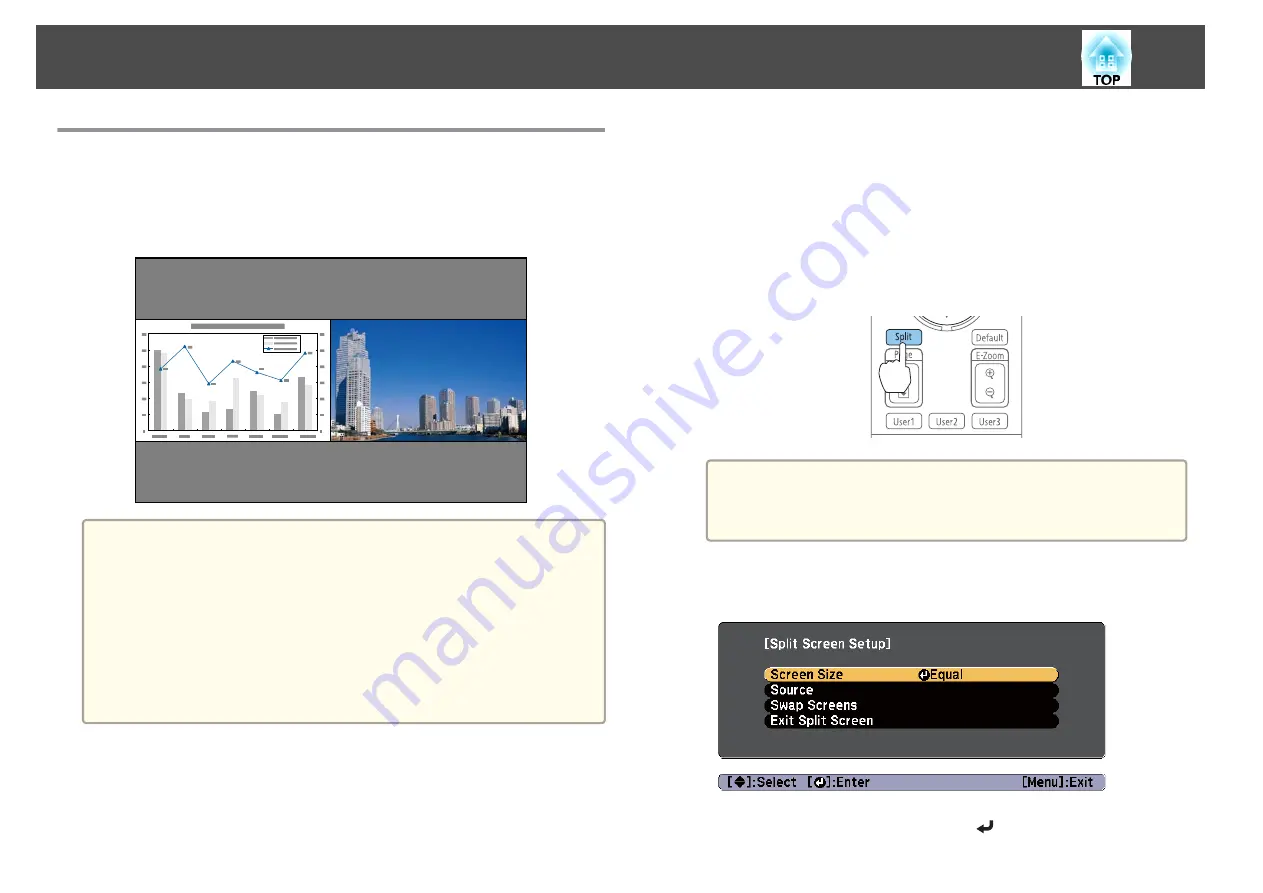
Projecting Two Images Simultaneously (Split
Screen)
You can simultaneously project images from two sources on the right and
left of the screen.
a
•
The following input source combinations cannot be projected using
the split screen function.
Computer and BNC
S-Video and Video
HDMI and HDBaseT
DVI-D and HDMI
DVI-D and HDBaseT
•
You cannot project the same input source on both sides (left and
right) of the screen.
Operating procedures
Projecting on a split screen
a
Press the [Split] button on the remote control while projecting.
The currently selected input source is projected on the left of the
screen.
Remote control
a
You can also perform the same operations in the Configuration
menu.
s
Settings
-
Split Screen
b
Press the [Menu] button.
The Split Screen Setup screen is displayed.
c
Select
Source
, and then press the [
] button.
Projection Functions
91
Summary of Contents for EB-Z10000U
Page 1: ...User s Guide ...
Page 13: ...Introduction This chapter explains the names for each part ...
Page 24: ...Remote control operating range Part Names and Functions 24 ...
Page 57: ...Basic Usage This chapter explains how to project and adjust images ...
Page 113: ...Configuration Menu This chapter explains how to use the Configuration menu and its functions ...
Page 185: ...Appendix ...
Page 233: ...Z Zoom 19 37 Index 233 ...






























