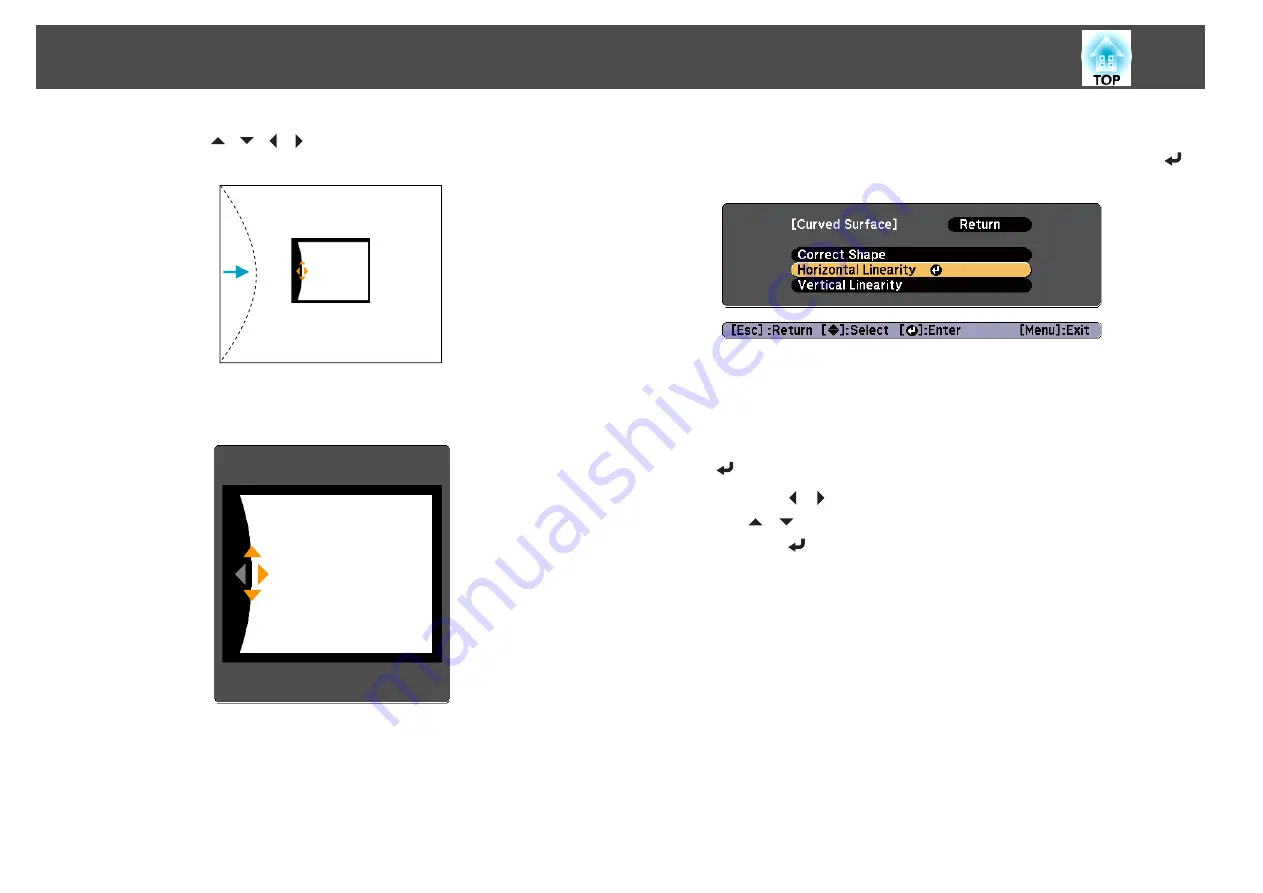
f
Press the [
][
][
][
] buttons to adjust the position of the
sides.
If the triangle in the direction you are adjusting the shape turns gray,
as shown in the screen shot below, you cannot adjust the shape any
further in that direction.
g
Press the [Esc] button to return to the previous screen.
h
Repeat steps 5 to 7 as needed to adjust any remaining parts.
If the image expands and contracts, go to the next step and adjust
the linearity.
i
Press the [Esc] button to return to the screen in step 4. Select
Horizontal Linearity
or
Vertical Linearity
, and then press the [
]
button.
Select
Horizontal Linearity
to adjust the horizontal expansion or
contraction, and select
Vertical Linearity
to adjust the vertical
expansion or contraction.
j
Select the standard line for the adjustments, and then press the
[
] button.
Press the [ ][ ] buttons when selecting
Horizontal Linearity
, and
the [
][
] buttons when selecting
Vertical Linearity
, and then
press the [
] button.
The selected standard line is displayed in flashing orange and white.
Adjusting Projected Images
64
Summary of Contents for EB-Z10000U
Page 1: ...User s Guide ...
Page 13: ...Introduction This chapter explains the names for each part ...
Page 24: ...Remote control operating range Part Names and Functions 24 ...
Page 57: ...Basic Usage This chapter explains how to project and adjust images ...
Page 113: ...Configuration Menu This chapter explains how to use the Configuration menu and its functions ...
Page 185: ...Appendix ...
Page 233: ...Z Zoom 19 37 Index 233 ...






























