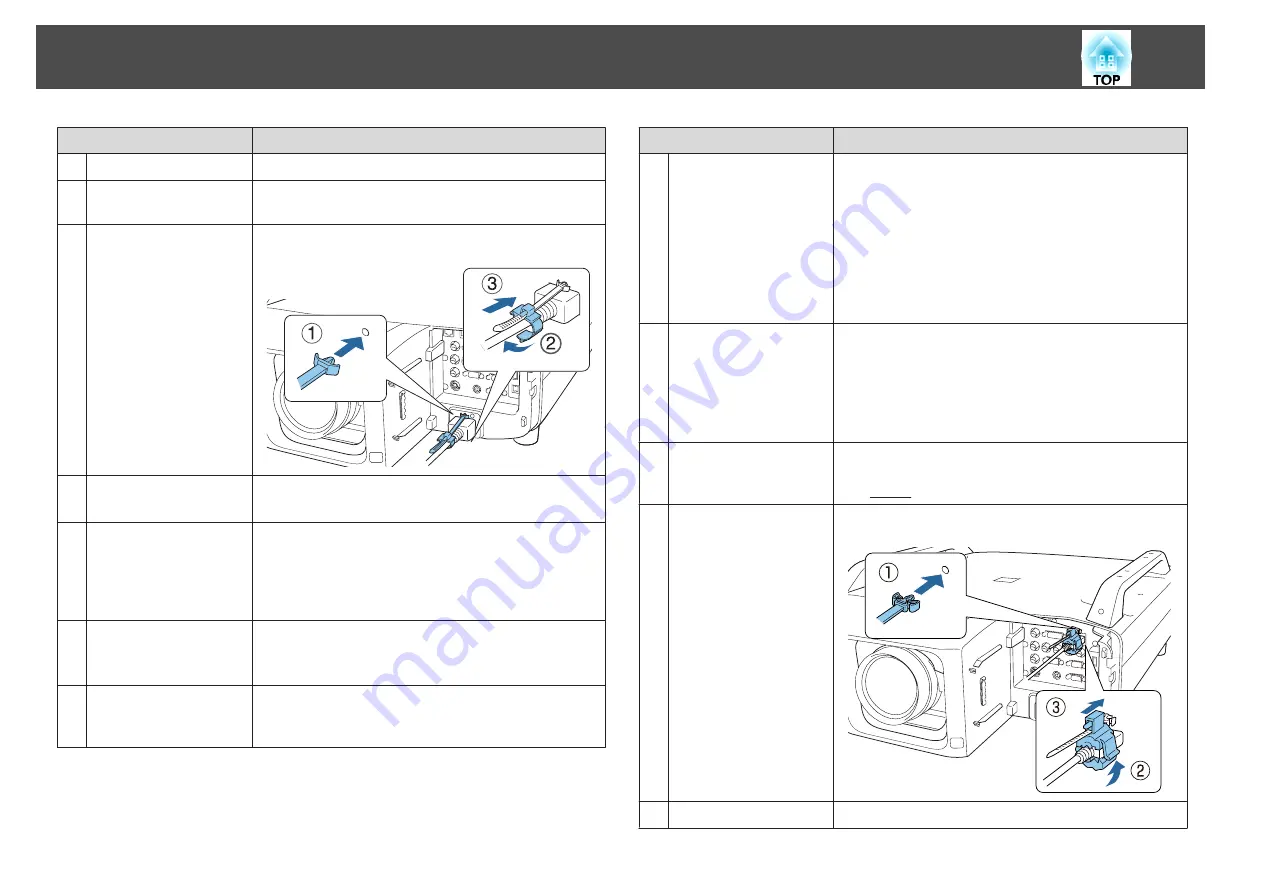
Name
Function
D
S-Video input port
For S-video signals from video sources.
E
Computer input port
For analog RGB signals from a computer and component
video signals from other video sources.
F
Cable holder
Insert the supplied cord clamp here to prevent the cord
from falling out.
G
Power inlet
Connects the power cord to the projector.
The shape may differ depending on your projector model.
H
Remote port
Connects the optional remote control cable set and inputs
signals from the remote control. When the remote control
cable is plugged into this port, the remote receiver on the
projector is disabled.
s
I
RS-232C port
When controlling the projector from a computer, connect
it to the computer with an RS-232C cable.
s
J
Service port
This port is used by maintenance personnel to control the
projector. This is used for batch settings.
s
Name
Function
K
Wireless LAN unit port
•
Connects the optional wireless LAN unit.
s
"Installing the Wireless LAN Unit (ELPAP07)"
•
Connects the optional Quick Wireless Connection USB
Key.
s
"Using the Quick Wireless Connection USB Key"
•
This is used for batch settings.
s
L
Monitor out port
Outputs analog RGB signals input from the Computer
input port or the BNC input port to an external monitor.
This is not available for component video signals or other
signals being input from any port other than the
Computer input port or the BNC input port.
s
M
HDMI input port
Inputs image signals from HDMI compatible video
equipment and computers. This projector is compatible
with HDCP
N
Cable holder
Insert the supplied HDMI cable clamp here to prevent the
HDMI cable from falling out.
O
DVI-D input port
Inputs the computer DVI-D signals.
Part Names and Functions
17
Summary of Contents for EB-Z10000U
Page 1: ...User s Guide ...
Page 13: ...Introduction This chapter explains the names for each part ...
Page 24: ...Remote control operating range Part Names and Functions 24 ...
Page 57: ...Basic Usage This chapter explains how to project and adjust images ...
Page 113: ...Configuration Menu This chapter explains how to use the Configuration menu and its functions ...
Page 185: ...Appendix ...
Page 233: ...Z Zoom 19 37 Index 233 ...






























