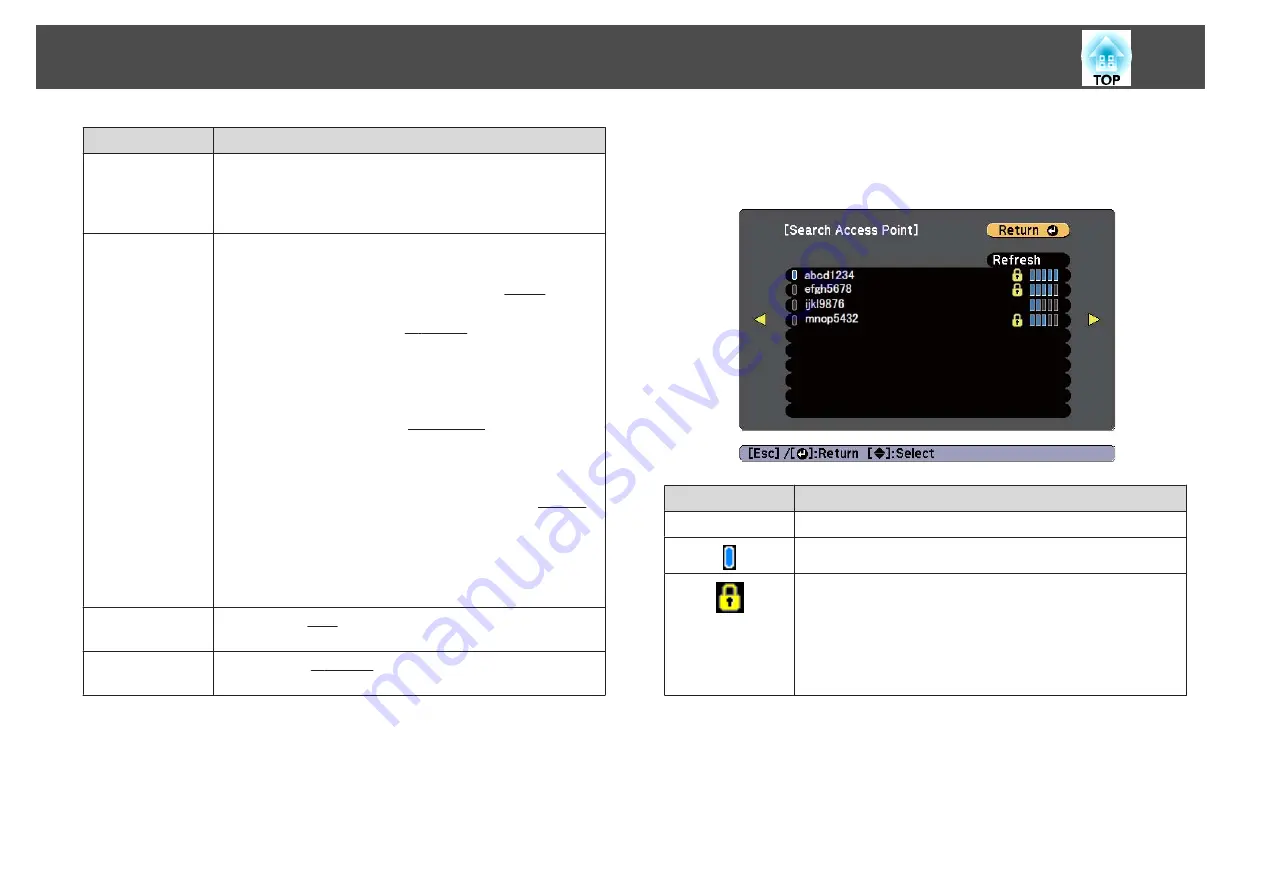
Submenu
Function
Search Access
Point
When Connection Mode is set to
Advanced
, you can search for
surrounding access points, and select the SSID to connect from
those access points. Depending on the access point settings, they
may not be displayed in the list. You must set security separately.
IP Settings
(This can only be set if
Connection Mode
is set to
Advanced
.)
You can make network settings.
DHCP
: Set to
On
to configure the network using DHCP
is set to
On
, you cannot set any more addresses.
IP Address
: You can enter the IP address
assigned to the
projector. You can enter a number from 0 to 255 in each field of
the address. However, the following IP addresses cannot be used.
0.0.0.0, 127.x.x.x, 224.0.0.0 to 255.255.255.255 (where x is a
number from 0 to 255)
Subnet Mask
: You can enter the Subnet Mask
for the projector.
You can enter a number from 0 to 255 in each field of the address.
However, the following subnet masks cannot be used.
0.0.0.0, 255.255.255.255
Gateway Address
: You can enter the IP address for the gateway
for the projector. You can enter a number from 0 to 255 in each
field of the address. However, the following gateway addresses
cannot be used.
0.0.0.0, 127.x.x.x, 224.0.0.0 to 255.255.255.255 (where x is a
number from 0 to 255)
SSID Display
To prevent the SSID
from being displayed on the LAN Standby
screen, set this to
Off
.
IP Address Dis‐
play
To prevent the IP address
from being displayed on the LAN
Standby screen, set this to
Off
.
Search access point screen
Detected access points are displayed in a list. You can detect up to 30
access points.
Submenu
Function
Refresh
Searches for the access point again.
Indicates an access point that is being connected.
Indicates the access points where security is set.
If you select an access point where security has not been set, the
Wireless LAN menu is displayed.
If you select an access point where security has been set, the
Security menu is displayed. Select a type of security according to
the security settings for the access point.
List of Functions
131
Summary of Contents for EB-Z10000U
Page 1: ...User s Guide ...
Page 13: ...Introduction This chapter explains the names for each part ...
Page 24: ...Remote control operating range Part Names and Functions 24 ...
Page 57: ...Basic Usage This chapter explains how to project and adjust images ...
Page 113: ...Configuration Menu This chapter explains how to use the Configuration menu and its functions ...
Page 185: ...Appendix ...
Page 233: ...Z Zoom 19 37 Index 233 ...






























