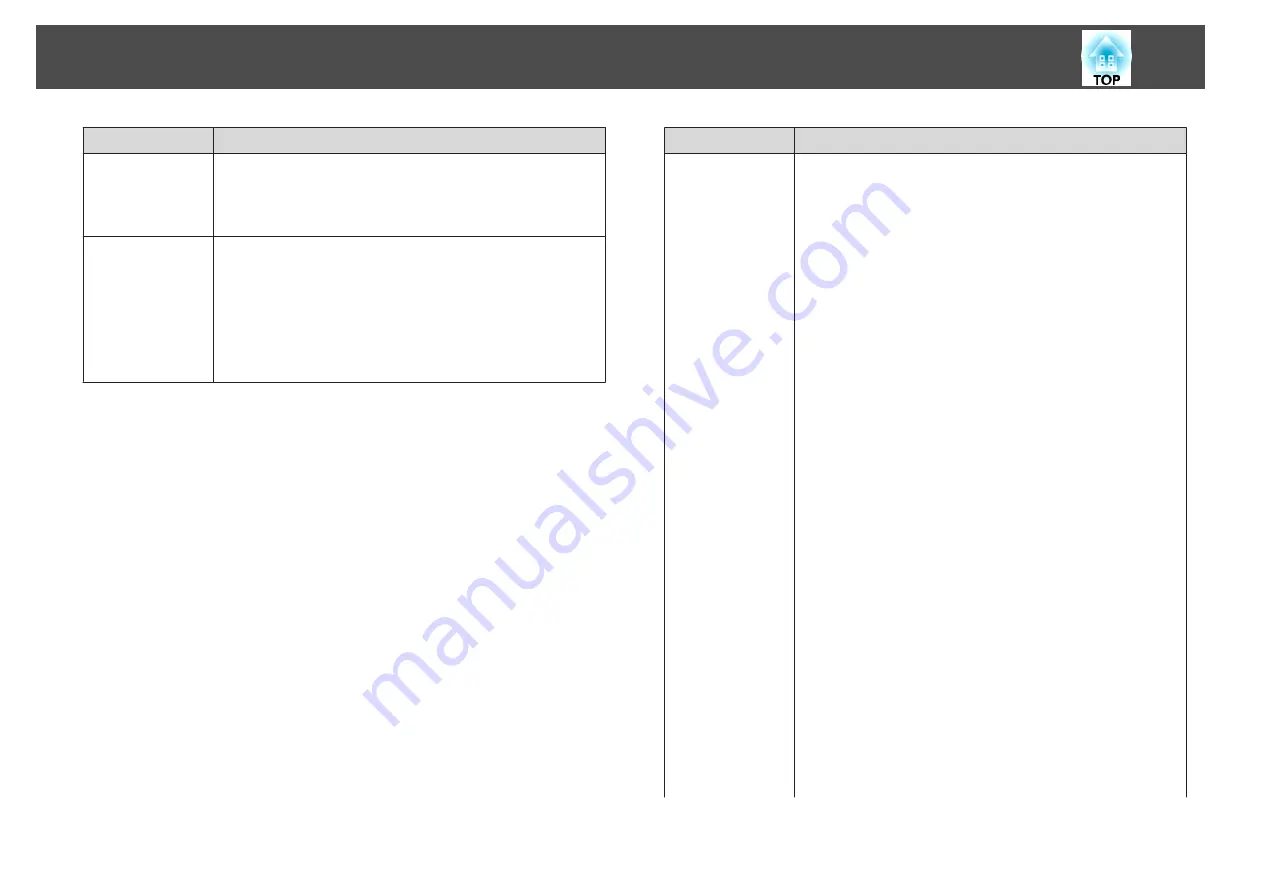
Submenu
Function
User's Logo
*
You can change the user's logo that is displayed as a
background during Display Background, A/V Mute, and so
on.
s
Projection
Select from one of the following projection methods
depending on how the projector is installed.
Front
,
Front/Ceiling
,
Rear
, and
Rear/Ceiling
You can change the setting as follows by pressing down
the [A/V Mute] button for about five seconds.
Front
W
Front/Ceiling
Rear
W
Rear/Ceiling
Submenu
Function
Operation
Direct Power On
: Set to
On
to turn on the projector
simply by plugging it in.
When the power cord is plugged in, note that the projector
turns on automatically in cases such as a power outage
being restored.
Sleep Mode
: When set to
On
, this automatically stops
projection when no image signal is being input and no
operations are carried out.
Sleep Mode Timer
: When
Sleep Mode
is set to
On
, you
can set the time before the projector automatically turns off
within a range of 1 to 30 minutes.
High Altitude Mode
: Set to
On
when using the projector
above an altitude of 1,500 m.
Auto Source Search
: Set to
On
to automatically detect an
image signal from another source and project the image
when there is no image signal from the current source.
Auto Power On
: If it is set to
Computer
or
BNC
, the
projector is turned on when the signals are received from
the Computer port or BNC port, even when the projector is
in standby status.
A/V Mute Settings
: Perform settings related to A/V mute.
•
Fade-in
: Specify the number of seconds for fade-in when
displaying an image.
•
Fade-out
: Specify the number of seconds for fade-out
when hiding an image.
•
A/V Mute Timer
: When it is set to
On
, if no operations
are performed for about 2 hours after A/V mute is
activated, the projector turns off automatically.
•
A/V Mute Release
: When it is set to
A/V Mute
, you can
release A/V mute only by pressing the [A/V Mute] button
(or by sending an A/V mute Off command).
When set to
Any Button
, A/V mute is released when any
operation is performed on the projector.
List of Functions
152
Summary of Contents for EB-L1490U
Page 1: ...User s Guide ...
Page 15: ...Introduction This chapter explains the names for each part ...
Page 58: ...Connecting Equipment 58 ...
Page 59: ...Basic Usage This chapter explains how to project and adjust images ...
Page 140: ...Configuration Menu This chapter explains how to use the Configuration menu and its functions ...
Page 219: ...Appendix ...






























