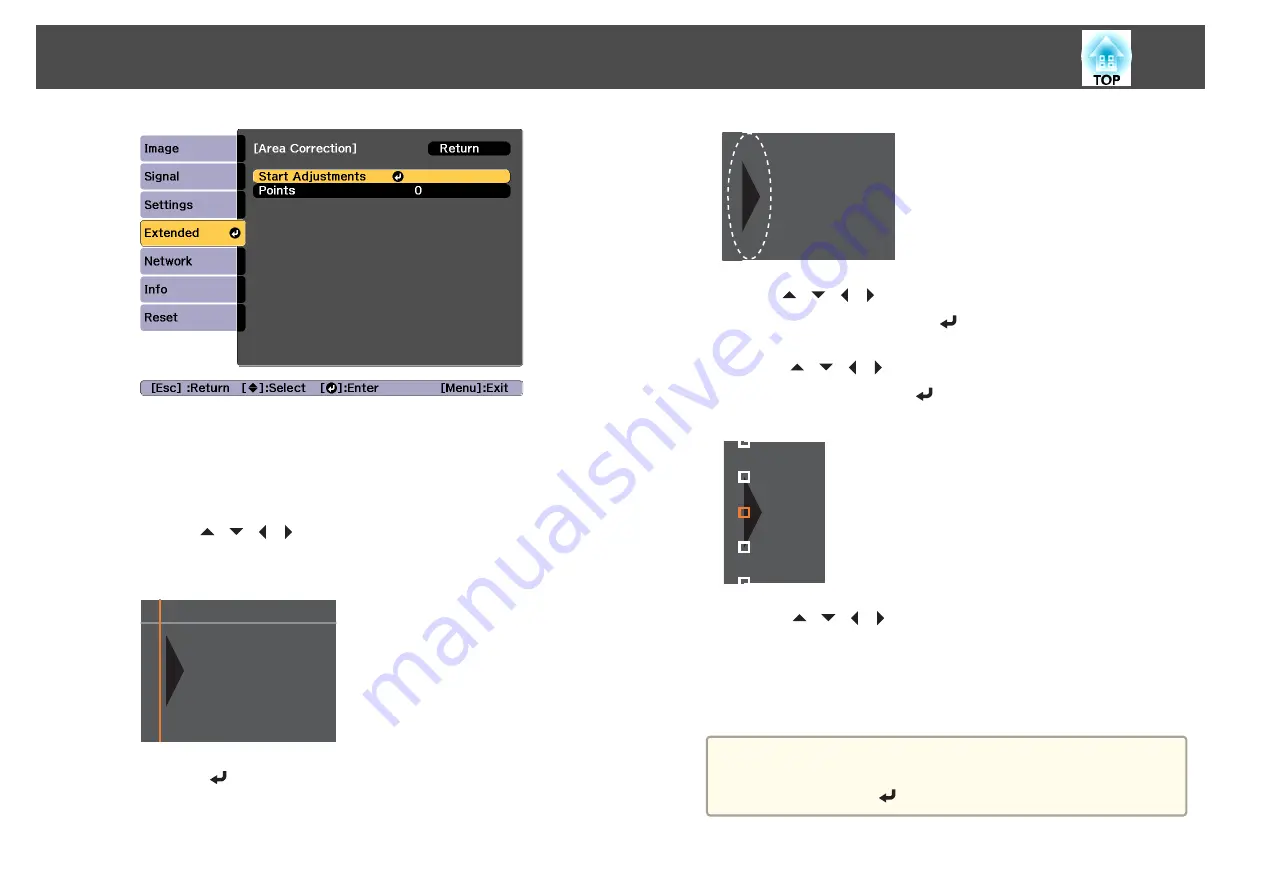
Boundary lines that indicate areas where images overlap are
displayed.
The boundary lines are displayed based on the settings for
Top
Edge
/
Bottom Edge
/
Right Edge
/
Left Edge
.
i
Use the [
][
][
][
] buttons to select a boundary line of the
area you want to adjust.
The selected line is displayed in orange.
j
Press the [
] button to confirm the selection.
k
Use the [
][
][
][
] buttons to adjust the boundary line
positions, and then press the [
] button.
l
Press the [
][
][
][
] buttons to select the point you want to
move, and then press the [
] button.
The selected point is displayed in orange.
m
Press the [
][
][
][
] buttons to move the point.
To continue to move another point, press the [Esc] button to return
to step 12, and then repeat steps 12 and 13.
To adjust another boundary line, press the [Esc] button until the
screen for selecting a boundary line from step 9 is displayed.
a
To return
Black Level
to its default value, press the [Esc]
button to return to the screen from step 7, select [Reset], and
then press the [
] button.
Multi-Projection Function
102
Summary of Contents for EB-L1490U
Page 1: ...User s Guide ...
Page 15: ...Introduction This chapter explains the names for each part ...
Page 58: ...Connecting Equipment 58 ...
Page 59: ...Basic Usage This chapter explains how to project and adjust images ...
Page 140: ...Configuration Menu This chapter explains how to use the Configuration menu and its functions ...
Page 219: ...Appendix ...






























