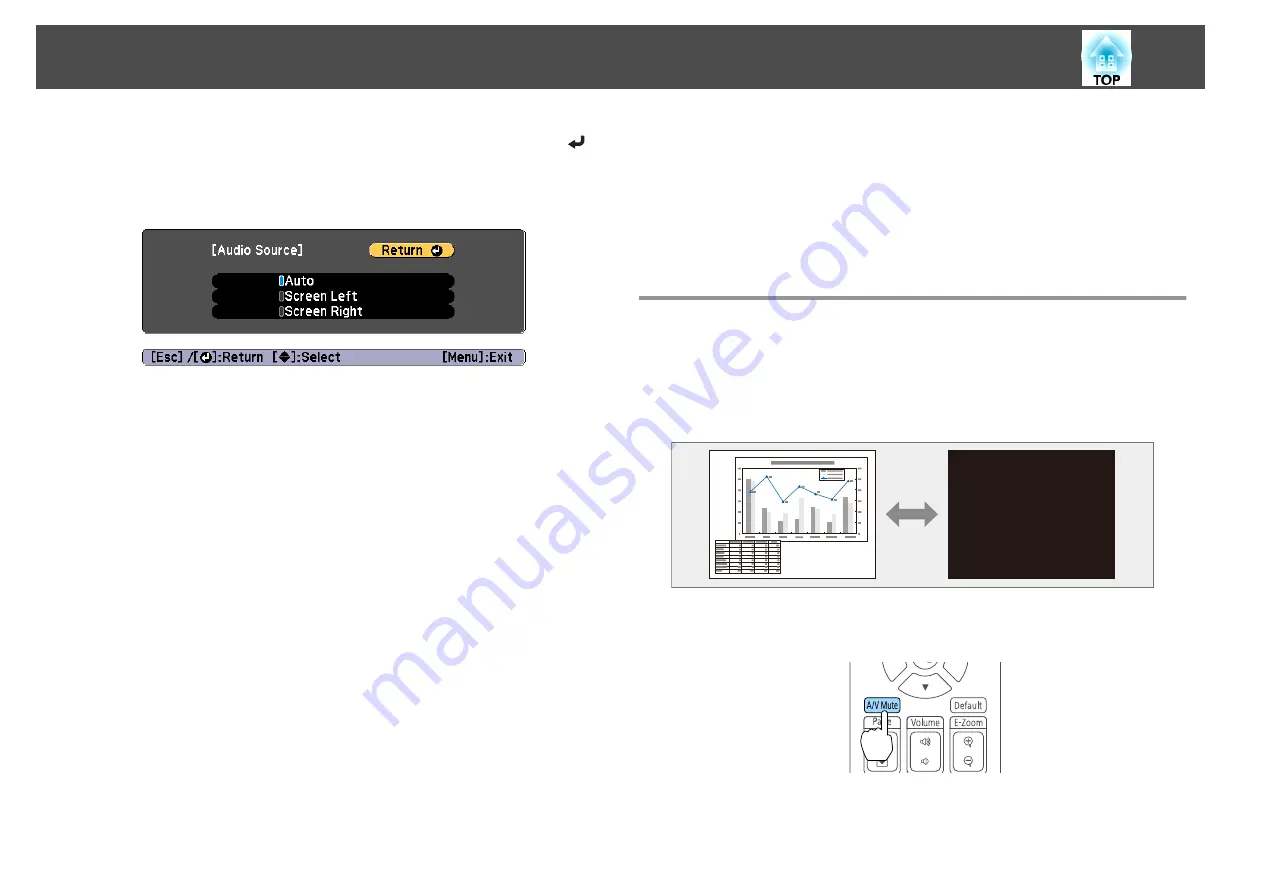
c
Select the audio you want to output, and then press the [
]
button.
When you select
Auto
, audio is output for the enlarged screen. If the
screen sizes are
Equal
, audio is output for the screen on the left.
Ending the split screen
Press the [Esc] button to end split screen.
The following steps can also be used to end the split screen.
•
Press the [Split] button on the remote control.
•
Select
Exit Split Screen
on the Split Screen Setup screen.
s
Restrictions during split screen projection
Operating restrictions
The following operations cannot be performed during split screen
projection.
•
Setting the configuration menu
•
E-Zoom
•
Changing the aspect mode
•
Using the [User1], [User2], or [User3] button on the remote control
•
Help can be displayed only when image signals are not input or when
an error or warning notification is displayed.
•
The user's logo is not displayed.
Restriction relating to images
•
For the image on the right screen, the default values for the
Image
menu are applied. However, the settings for the image projected on the
left screen are applied to the image on the right screen for
Color Mode
,
Color Temp.
, and
Super-resolution
.
•
Dynamic Contrast
and
Frame Interpolation
are not available.
Hiding the Image and Sound Temporarily (A/V
Mute)
You can use this when you want to focus the audience's attention on what
you are saying, or if you do not want to show details such as when you are
changing between files during presentations from a computer.
Each time you press the [A/V Mute] button, A/V Mute turns on or off.
Remote control
Projection Functions
111
Summary of Contents for EB-L1490U
Page 1: ...User s Guide ...
Page 15: ...Introduction This chapter explains the names for each part ...
Page 58: ...Connecting Equipment 58 ...
Page 59: ...Basic Usage This chapter explains how to project and adjust images ...
Page 140: ...Configuration Menu This chapter explains how to use the Configuration menu and its functions ...
Page 219: ...Appendix ...






























