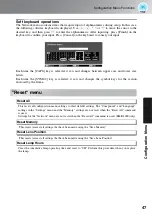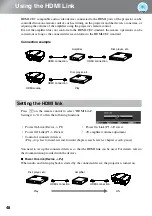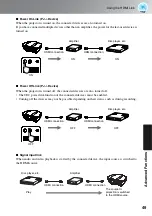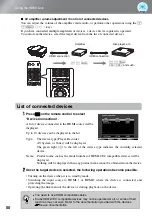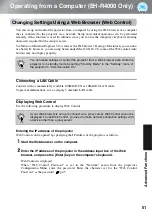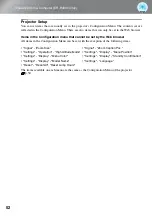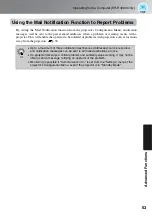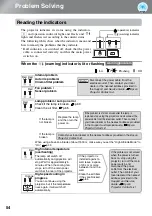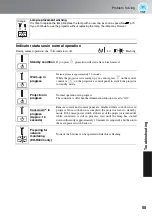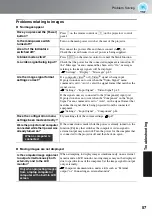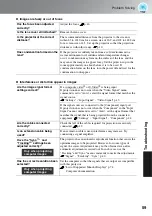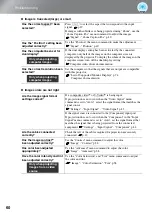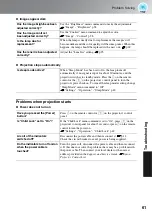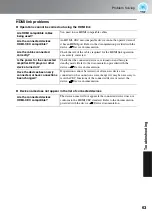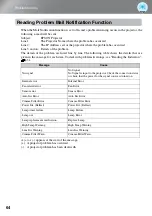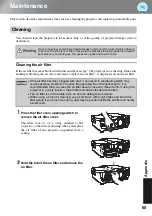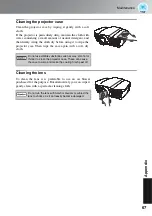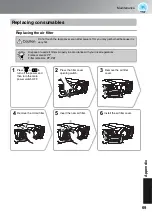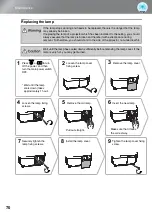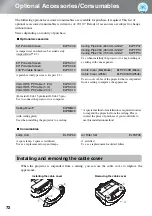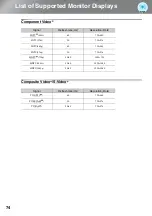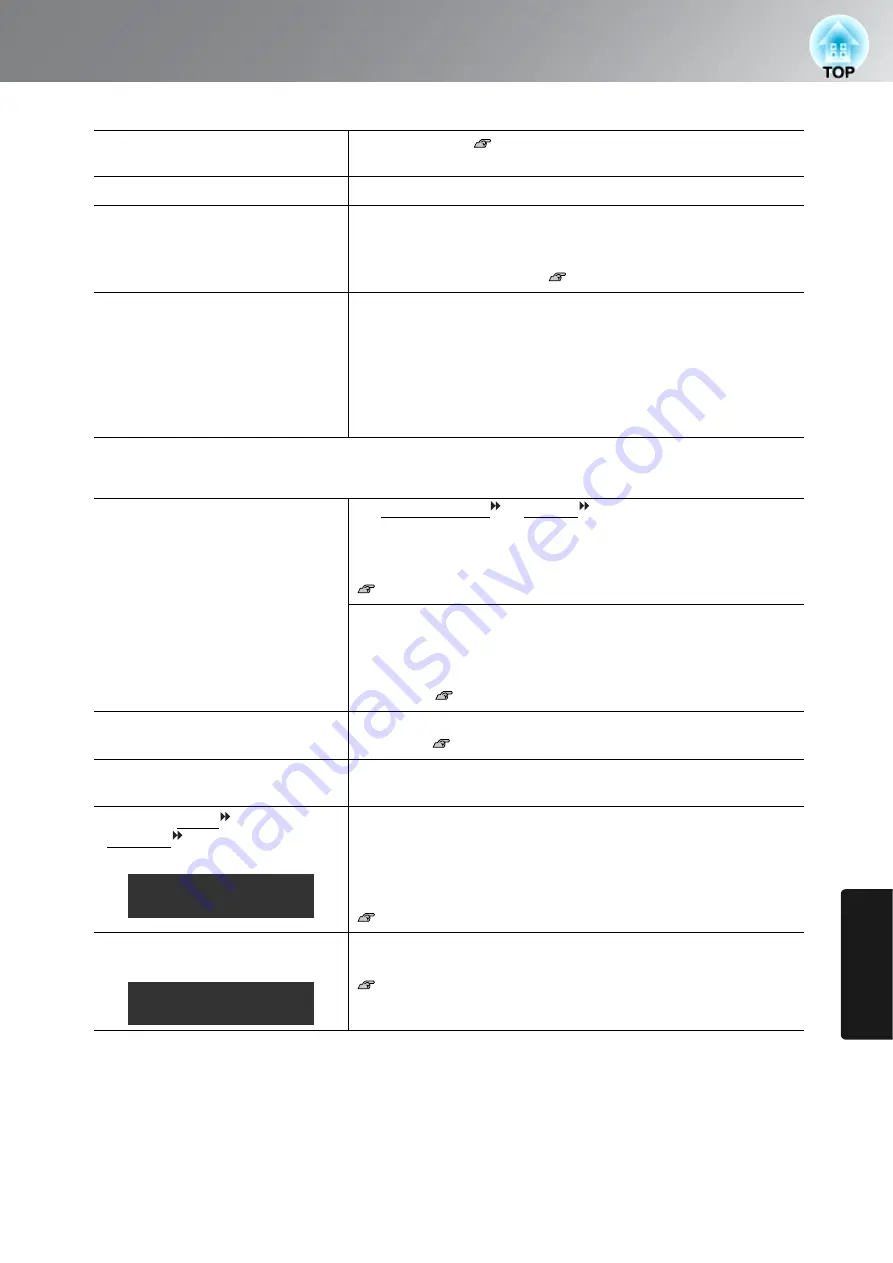
59
Problem Solving
T
roub
leshooting
■
Images are fuzzy or out of focus
■
Interference or distortion appear in images
Has the focus been adjusted
correctly?
Adjust the focus.
p.16
Is the lens cover still attached?
Remove the lens cover.
Is the projector at the correct
distance?
The recommended distance from the projector to the screen is
within 83 to 1210 cm for a screen size of 16:9, and 102 to 1482 cm
for a screen size of 4:3. Set up the projector so that the projection
distance is within this range.
p.10
Has condensation formed on the
lens?
If the projector is suddenly taken from a cold environment to a
warm environment or if sudden ambient temperature changes
occur, condensation may form on the surface of the lens, and this
may cause the images to appear fuzzy. Set the projector up in the
room approximately one hour before it is to be used. If
condensation forms on the lens, turn the power off and wait for the
condensation to disappear.
Are the image signal format
settings correct?
If a composite video or S-Video is being input
If projection does not occur when the "Video Signal" menu
command is set to "Auto", select the signal format that matches the
signal source.
"Settings" - "Input Signal" - "Video Signal" p.43
If the signal source is connected to the [Component] input port
If projection does not occur when the "Component" in the "Input
Signal" menu command is set to "Auto", set the signal format that
matches the signal that is being projected from the connected
equipment. "Settings"
-
"Input Signal" - "Component" p.44
Are the cables connected
correctly?
Check that all of the cables required for projection are securely
connected. p.12
Is an extension cable being
used?
If an extension cable is used, interference may increase. Try
connecting a signal amplifier.
Have the "Sync. " and
"Tracking " settings been
adjusted correctly?
The projector has an automatic adjustment function that causes the
optimum images to be projected. However, for some types of
signal, the correct adjustments may not be obtained even after
automatic adjustment is carried out. In such cases, use the
"Tracking" and "Sync." menu commands to make the adjustments.
"Signal" - "Tracking", "Sync." p.40
Has the correct resolution been
selected?
Set the computer so that the signals that are output are compatible
with this projector.
"List of Supported Monitor Displays" p.74
Computer documentation
Only when projecting
computer images
Only when projecting
computer images
Summary of Contents for dreamio EH-R2000
Page 1: ......