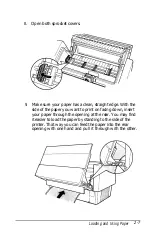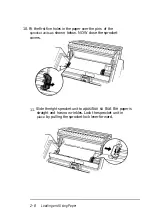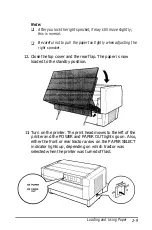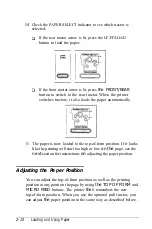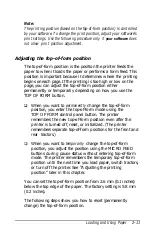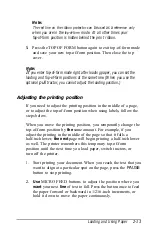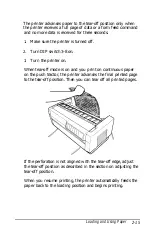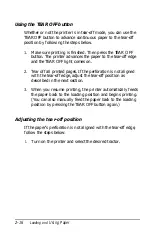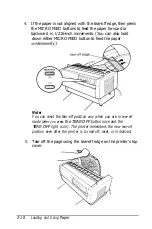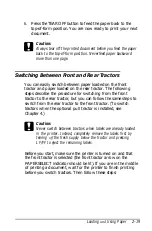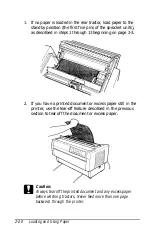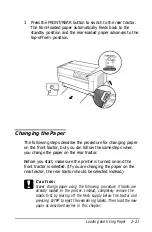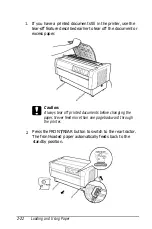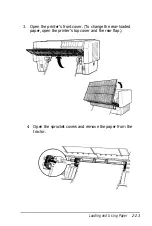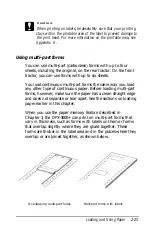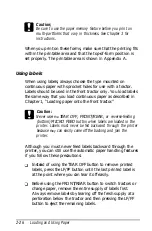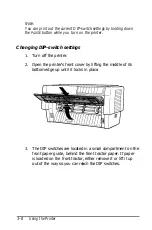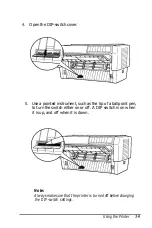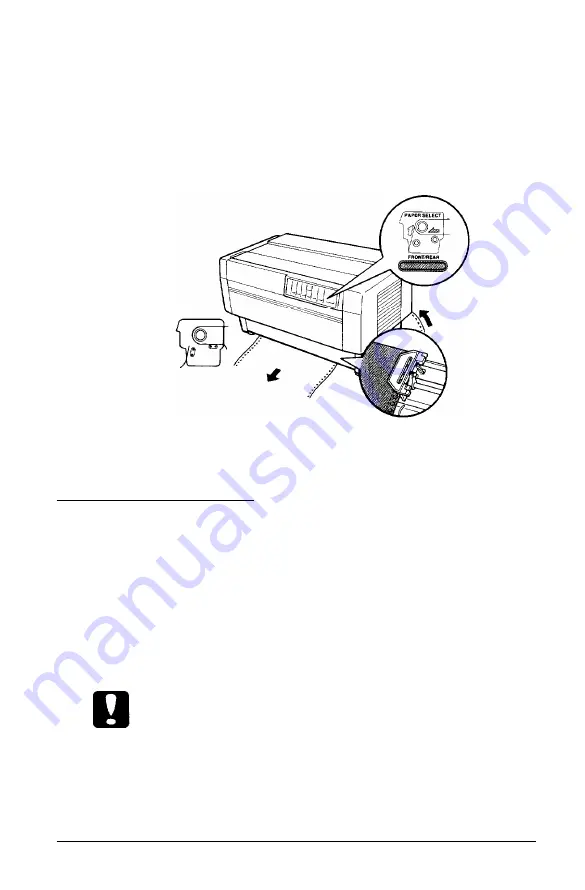
3.
Press the
FRONT/REAR
button to switch to the rear tractor.
The front-loaded paper automatically feeds back to the
standby position and the rear-loaded paper advances to the
top-of-form position.
Changing the Paper
The following steps describe the procedure for changing paper
on the front tractor, but you can follow the same steps when
you change the paper on the rear tractor.
Before you start, make sure the printer is turned on and the
front tractor is selected. (If you are changing the paper on the
rear tractor, the rear tractor should be selected instead.)
Caution:
Never change paper using the following procedure if labels are
already loaded in the printer. Instead, completely remove the
labels first by tearing off the fresh supply below the tractor and
pressing
LF/FF
to eject the remaining labels. Then load the new
paper as described earlier in this chapter.
Loading and Using Paper
2-21
Summary of Contents for DFX-5000+
Page 1: ......
Page 2: ......
Page 3: ......
Page 6: ...Printer Parts ...
Page 163: ...PC437 table 1 PC437 table 2 B 22 Printer Commands and Character Tables ...