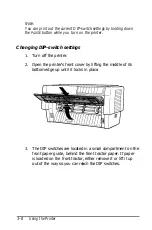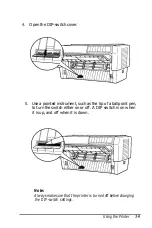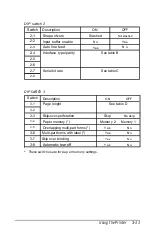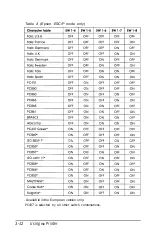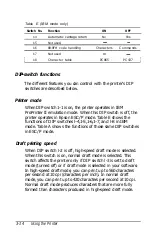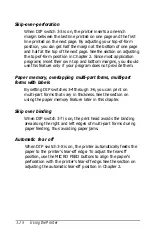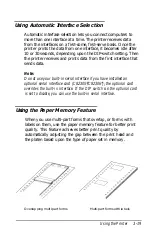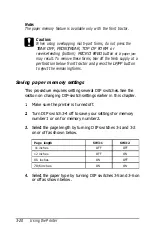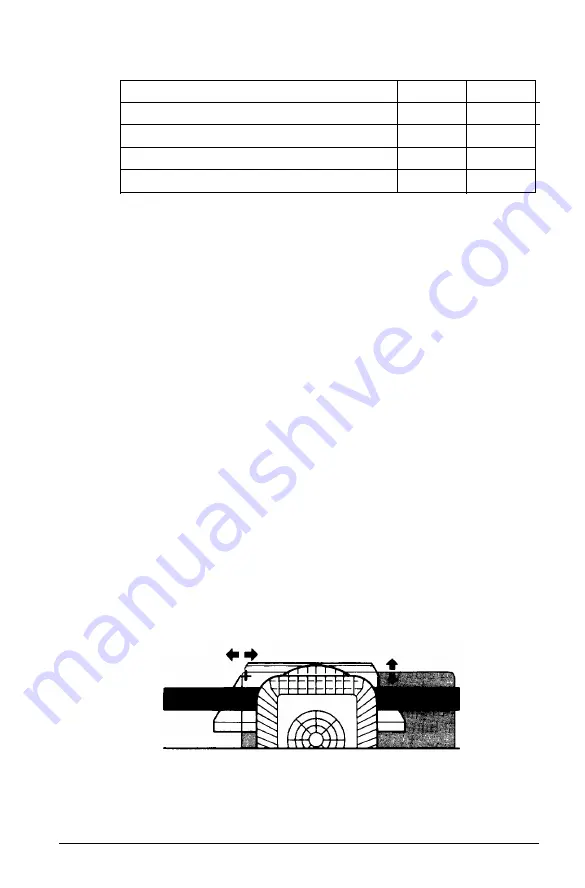
Page type
SW 3-5
SW 3-6
Normal paper
OFF
OFF
Multi-part forms with labels
OFF
ON
Overlapping multi-part forms
ON
OFF
Overlapping multi-part forms with labels
ON
ON
5. For overlapping multi-part forms without a label, hold
down both
MICRO FEED
buttons and turn on the printer.
The printer saves the overlapping form information in the
memory area you selected. When the information is saved,
the printer beeps and is then ready to print. You have now
finished all steps for saving information on overlapping
multi-part forms without a label.
For regular and overlapping multi-part forms with a label,
hold down both
MICRO FEED
buttons and turn on the
printer. The printer beeps. Press the
LF/FF/LOAD
button to
load the forms. The printer loads and checks the forms.
When the check is finished, the printer beeps continuously
until you open the top cover in the next step.
6. Open the printer cover.
7. Move the pointer (the point where the two lines intersect) to
the label’s upper left comer. Use the
MICRO FEED
buttons
to move the paper up or down and manually move the
print head left or right.
Using the Printer
3-21
Summary of Contents for DFX-5000+
Page 1: ......
Page 2: ......
Page 3: ......
Page 6: ...Printer Parts ...
Page 163: ...PC437 table 1 PC437 table 2 B 22 Printer Commands and Character Tables ...