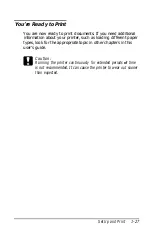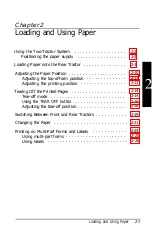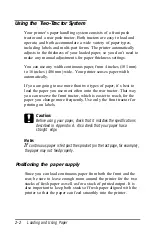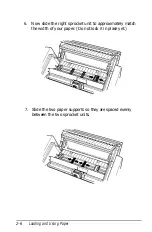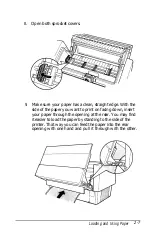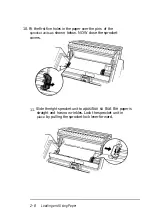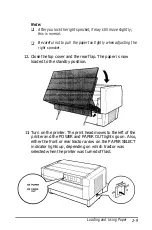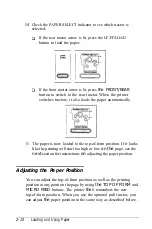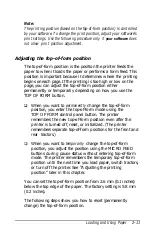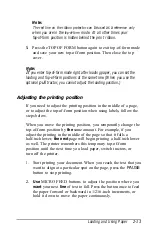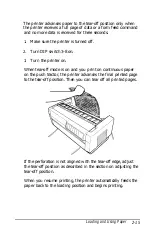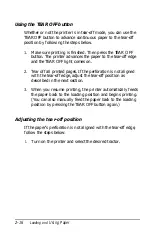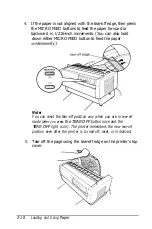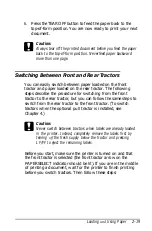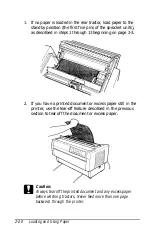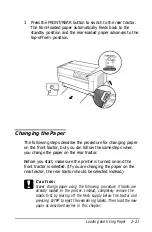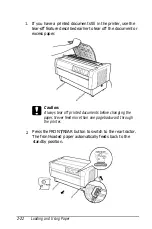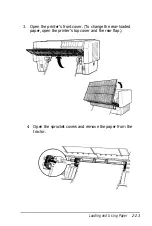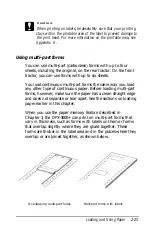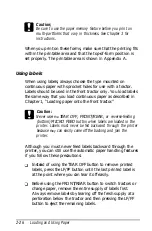Note:
The red line on the ribbon protector can
be
used
as a
reference only
when you are in the
fop-of-form
mode. At all other times your
fop-of-form position is hidden behind the print ribbon.
5.
Press the TOP OF FORM button again to exit top-of-form mode
and save your new top-of-form position. Then close the top
cover.
Note:
If
you enter fop-of-form mode right after loading paper, you can set the
loading and fop-of-form positions at the same time. (When you use the
optional
pull
tractor, you cannot adjust the loading position.)
Adjusting the printing position
If you need to adjust the printing position in the middle of a page,
or to adjust the top-of-form position when using labels, follow the
steps below.
When you move the printing position, you temporarily change the
top-of-form position by
the
same amount. For example, if you
adjust the printing in the middle of the page so that it falls a
half-inch lower,
the next
page will begin printing a half-inch lower
as well. The printer remembers this temporary top-of-form
position until the next time you load paper, switch tractors, or
turn off the printer.
1.
Start printing your document. When you reach the text that you
want to align at a particular spot on the page, press the
PAUSE
button to stop printing.
2.
Use
MICRO FEED buttons to adjust the position where you
want
your next
line
of text to fall. Press the button once to feed
the paper forward or backward in 1/216-inch increments, or
hold it down to move the paper continuously.
Loading and Using Paper
2-13
Summary of Contents for DFX-5000+
Page 1: ......
Page 2: ......
Page 3: ......
Page 6: ...Printer Parts ...
Page 163: ...PC437 table 1 PC437 table 2 B 22 Printer Commands and Character Tables ...