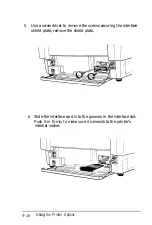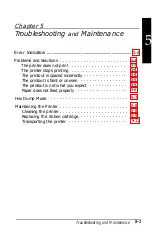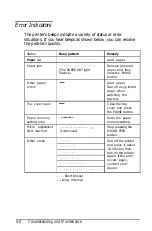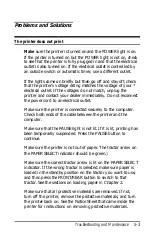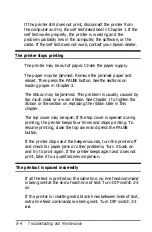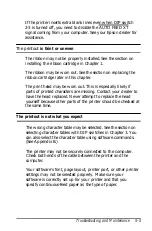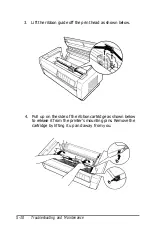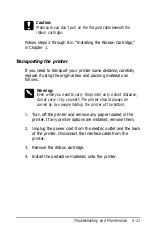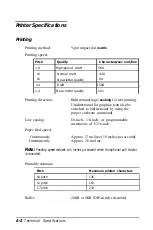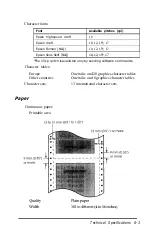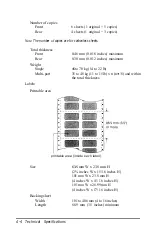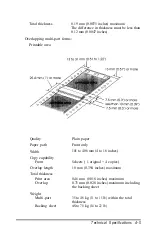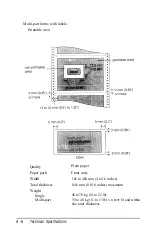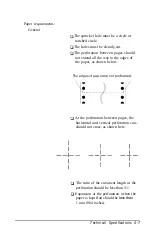Problems and Solutions
The printer does not print
Make
sure the printer is turned on and the
POWER
light is on.
If the printer is turned on but the
POWER
light is not on, check
to see that the printer is fully plugged in and that the electrical
outlet is also turned on. If the electrical outlet is controlled by
an outside switch or automatic timer, use a different outlet.
If the lights come on briefly but then go off and stay off, check
that the printer’s voltage rating matches the voltage of your *
electrical outlet. If the voltages do not match, unplug the
printer and contact your dealer immediately. Do not reconnect
the power cord to an electrical outlet.
Make sure the printer is connected securely to the computer.
Check both ends of the cable between the printer and the
computer.
Make sure that the
PAUSE
light is not lit. If it is lit, printing has
been temporarily suspended. Press the
PAUSE
button to
continue.
Make sure the printer is not out of paper. The tractor arrow on
the
PAPER SELECT
indicator should be green.)
Make sure the correct tractor arrow is lit on the
PAPER SELECT
indicator. If the wrong tractor is selected, make sure paper is
loaded in the standby position on the tractor you want to use,
and then press the
FRONT/REAR
button to switch to that
tractor. See the sections on loading paper in Chapter 2.
Make sure that all protective materials are removed. If not,
turn off the printer, remove the protective materials, and turn
the printer back on. See the Notice Sheet that came inside the
printer for instructions on removing protective materials.
Troubleshooting and Maintenance
5-3
Summary of Contents for DFX-5000+
Page 1: ......
Page 2: ......
Page 3: ......
Page 6: ...Printer Parts ...
Page 163: ...PC437 table 1 PC437 table 2 B 22 Printer Commands and Character Tables ...