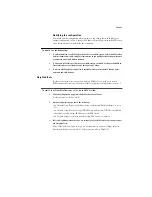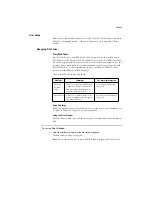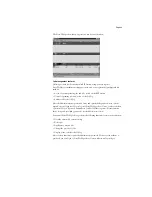Page 8
Configuring the connection to the RIP Station
The process of configuring the connection to use Fiery Downloader and Fiery Spooler has
changed. Fiery Downloader functions over both IPX/SPX and TCP/IP networks and Fiery
Spooler functions
only
over IPX/SPX networks.
You should edit the configuration whenever there is any change to your RIP Station or
network, such as a Server Name, IP Address/IPX Address, or device change. First change
the specific RIP Station Setup information before configuring the connection.
B
EFORE
YOU
BEGIN
:
•
If you are using IPX/SPX, print the Configuration page from the Control Panel and note
the IPX address and Server Name (in Server Setup) for the RIP Station.
In general, you should use the Ethernet IPX address.
•
If you are using TCP/IP, print the Configuration page from the Control Panel and note the
IP Address of the RIP Station.
You can also set up a Domain Name Server (DNS) for the IP address of the RIP Station
in the HOSTS file and use that name. See your Windows system documentation for
information.
T
O
CONFIGURE
THE
F
IERY
D
OWNLOADER
CONNECTION
:
1.
Launch Fiery Downloader by double-clicking its icon or by choosing it from the
Start>Programs menu.
2.
Click OK.
3.
Enter the appropriate information for the RIP Station.
Nickname
—Enter a name for the RIP Station. This name can be any name you wish; it
does not have to match the actual Server Name of the RIP Station.
N
OTE
:
The Nickname cannot contain any of the following seven characters:
[ ] _ " ' <space> <tab>
Protocol
—Choose the type of network protocol you are using from the pop-up menu.
Server Name
—If you are using the TCP/IP protocol, enter the IP address (or DNS name)
of the RIP Station. If you are using the IPX protocol, enter the actual Server Name of the
RIP Station as it was defined during Server Setup.
IPX Address
—(This area is enabled only if you choose IPX from the Protocol pop-up
menu.) Enter the IPX Address of the RIP Station.