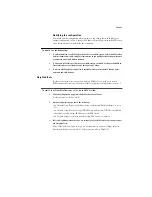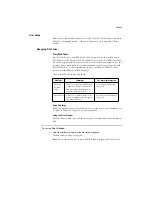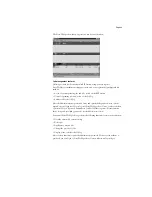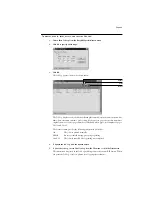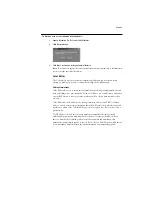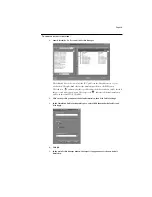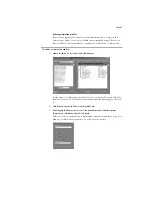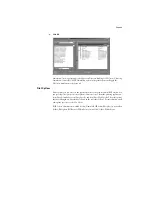Page 27
To change the print settings for a job, double-click the job line or select the job and choose
Override Print Settings from the Job menu.
The options you set here are the same ones you set from the Print dialog box when you
print from an application. For information about print options, see “Print Options” on
page 42.
If you want to retain a copy of the job with its original settings, duplicate the job and
rename the duplicate before you change any settings (see “Job commands” on page 26).
The Override Print Settings dialog box displays all the job settings encoded by the
PostScript printer driver that can be decoded by the RIP Station. If you (as operator) have
not changed anything, these are the settings a user entered before sending the job.
Using the Job Log
From Fiery WebSpooler, you can view and print a log of all jobs printed by the RIP Station,
including jobs downloaded with Fiery Downloader. You can also save the Job Log to a text
file which you can then import into a spreadsheet or word processing application for job
accounting purposes.
N
OTE
:
If you logged in as Administrator, you can delete the Job Log from
Fiery WebSpooler (see page 29). The Job Log is not available if you logged in as Guest.