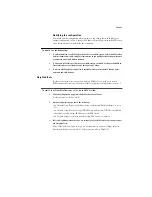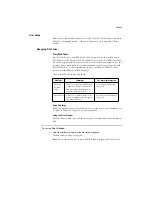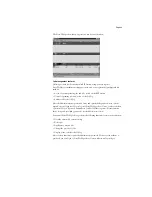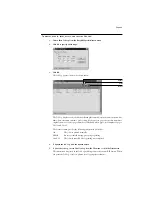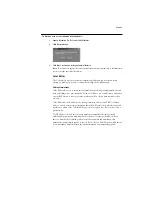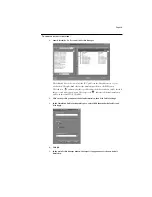Page 23
•
Printed jobs
—Jobs listed in the area below the Print status bar have already been printed.
Printed jobs can be stored on the RIP Station disk. The number of jobs that can be stored
(from 1 to 99) is defined in Setup.
•
Errors
—Jobs with an error are shown in red. To display the error, double-click the job
line.
If you are logged in as Administrator, you can interact with a job in the window by selecting
it and choosing a command from the Job menu, or by double clicking it and setting print
option overrides. (However, if a password has been set and you are logged in as Guest, you
can only view jobs; you cannot interact with them.)
The job icons displayed in the Fiery WebSpooler window are explained on page 24.
N
OTE
:
If your job does not appear anywhere in the Fiery WebSpooler window, it may have
already been printed; if so, it will appear in the Job Log. To view the Job Log, choose Show
Job Log from the Window menu. (For more information on the Job Log, see page 27.)
Menu bar
The menu bar has four menus. When an action is not available in the current context, the
command is dimmed.
Menu:
Choose this:
To do this:
File
Print Job Log
Print the Job Log
Delete Job Log
Delete the Job Log
Exit
Log out from the server and exit Fiery WebSpooler
Job
(For more
information on Job
commands, see
page 26)
Delete Job(s)
Delete one or more selected jobs
Cancel Printing
Cancel printing for selected job(s)
Cancel RIPping
Cancel RIPping for selected job(s)
Duplicate Job(s)
Duplicate one or more selected PostScript data jobs in the Spool or Print areas
Rename
Rename a selected job
Print the selected job(s)
Process Next
Give top priority to this job
Override Print
Settings
View and edit print settings for the selected job(s); see page 26 for more
information
Window
Show Job List
Show the Job List window
Show Job Log
Show the Job Log window
Help
About
View the Fiery WebSpooler information screen