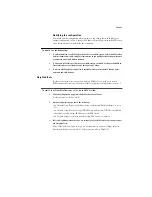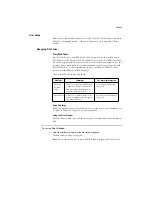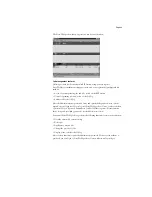Page 11
Installing ColorWise Pro Tools for Windows
Fiery Print Calibrator has been replaced with ColorWise Pro Tools. ColorWise Pro Tools
provides users with greater control of color. Before you begin installation, determine the
following:
• Where do you want to install the utility on your hard disk?
By default, the installer places the utility in the Program Files\Fiery\ColorWise Pro Tools
folder on your hard disk.
• What do you want to name the utility folder in the Windows\Start Menu\Programs
folder?
By default, the installer names the folder “Fiery.”
T
O
INSTALL
C
OLOR
W
ISE
P
RO
T
OOLS
FOR
W
INDOWS
:
1.
On the User Software CD, open the ColorWise Pro Tools folder.
2.
Double-click the Setup.exe icon.
3.
Follow the instructions in the Setup dialog boxes to complete the installation of ColorWise
Pro Tools.
Use the table below as a guide when installing ColorWise Pro Tools. For specific
instructions, read the information in each dialog box.
Name of dialog box:
Action:
When finished:
Welcome
Read the Setup program
introduction.
Click Next.
Software License Agreement
Read the software license agreement.
Click Yes to accept
the terms of the
License Agreement.
Choose Destination Location
Specify a hard disk location for the
installed utility software.
Click Next.