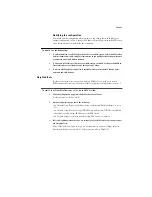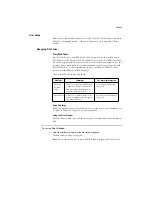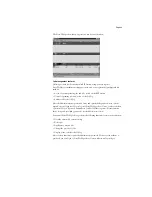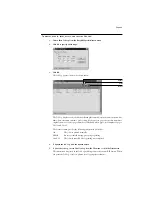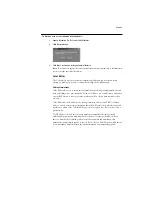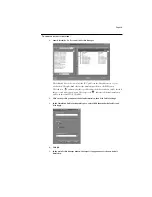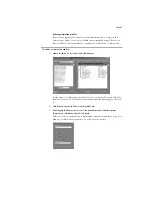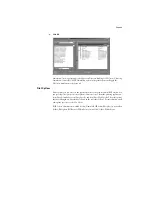Page 32
T
O
EDIT
A
SIMULATION
IN
M
ASTER
MODE
:
1.
Open ColorWise Pro Tools and click either Color Editor or Profile Manager.
2.
Choose the simulation you wish to edit and click Select (Color Editor) or Edit (Profile
Manager).
3.
Choose Master from the Edit Mode drop-down menu.
You can use this dialog box to view or edit simulations. The graph allows you to view and
manipulate color output values.
4.
Select the color channels you want to edit by clicking in the white box to the left of the
color.
The eye icon indicates which channels are visible (Cyan and Magenta in the example
below) on the graph and affected by changes to the curve(s) and the brightness and dot gain
controls.
You can view all four channels (Cyan, Magenta, Yellow, and Black) at a time or any
combination of the channels. Working with only one or two channels at a time helps you to
fine-tune your adjustments and to edit curves on a monochrome screen.
N
OTE
:
If all channels are turned on initially, they might overlap and be difficult to
distinguish. To see other channels, move or turn off the topmost channel.