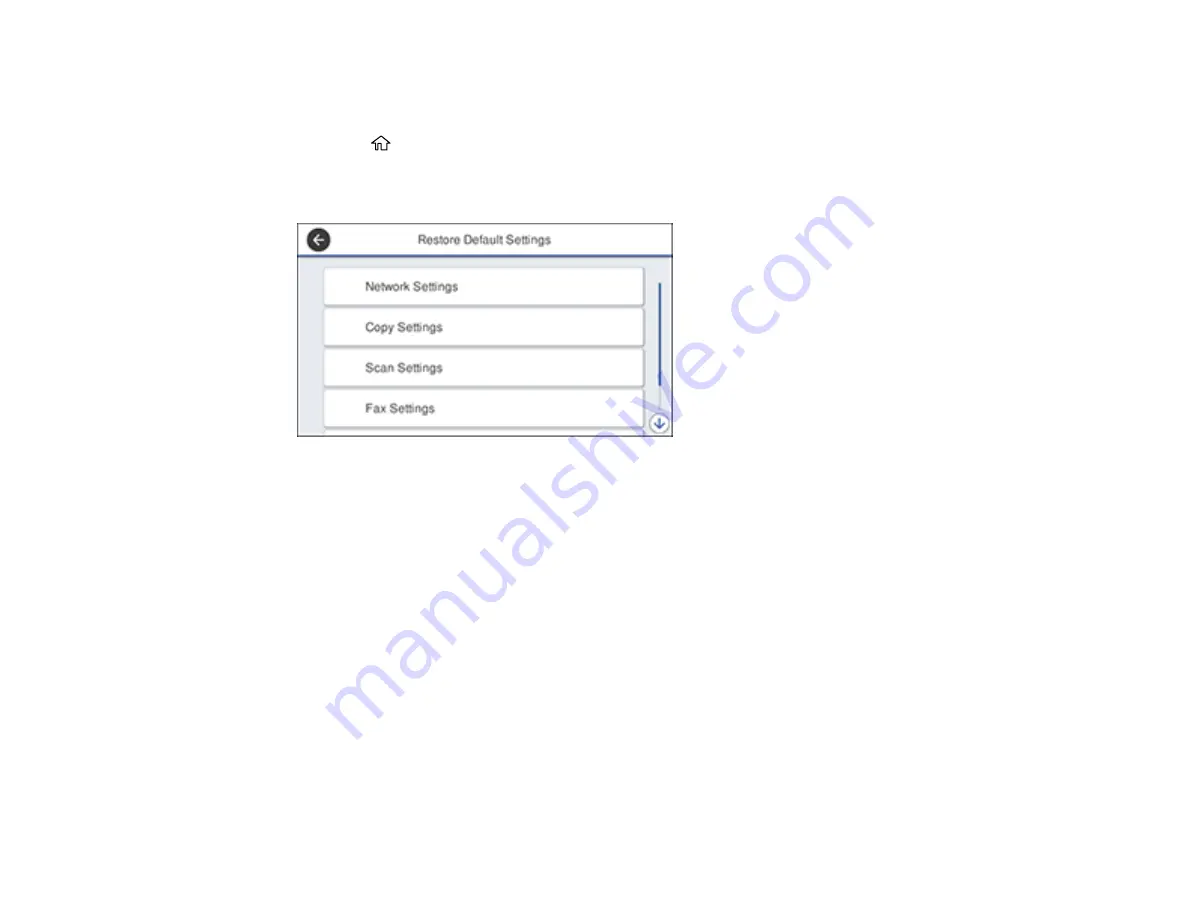
269
Note:
This setting can be locked by an administrator. If you cannot access or change this setting,
contact your administrator for assistance.
1.
Press the
home button, if necessary.
2.
Select
Settings
>
General Settings
>
System Administration
>
Restore Default Settings
.
You see a screen like this:
3.
Select one of these options:
•
Network Settings
: Resets all network settings
•
Copy Settings
: Resets all settings for copying
•
Scan Settings
: Resets all settings for scanning
•
Fax Settings
: Resets all settings for faxing
•
Clear All Data and Settings
: Resets all control panel settings including the contacts list
You see a confirmation screen.
4.
Select
Yes
to reset the selected settings. (Select
No
if you want to cancel the operation.)
Parent topic:
Solving Setup Problems
Check these sections if you have problems while setting up your product.
Summary of Contents for C11CG36201
Page 1: ...WF 7710 WF 7720 User s Guide ...
Page 2: ......
Page 67: ...67 3 Slide the edge guides outward 4 Slide the edge guide to your paper size ...
Page 76: ...76 3 Open the rear paper feed slot and push it back 4 Slide out the edge guides ...
Page 151: ...151 You see an Epson Scan 2 window like this ...
Page 153: ...153 You see an Epson Scan 2 window like this ...
Page 155: ...155 1 Start Epson Scan 2 You see this window ...
Page 166: ...166 DSL connection 1 Telephone wall jack 2 DSL filter 3 DSL modem ...
Page 167: ...167 ISDN connection 1 ISDN wall jack 2 Terminal adapter or ISDN router ...
Page 247: ...247 You see a window like this 5 Click Print ...
Page 285: ...285 Front 6 Open the duplexer ...
Page 286: ...286 7 Carefully remove any jammed paper stuck inside 8 Reinstall the duplexer ...






























