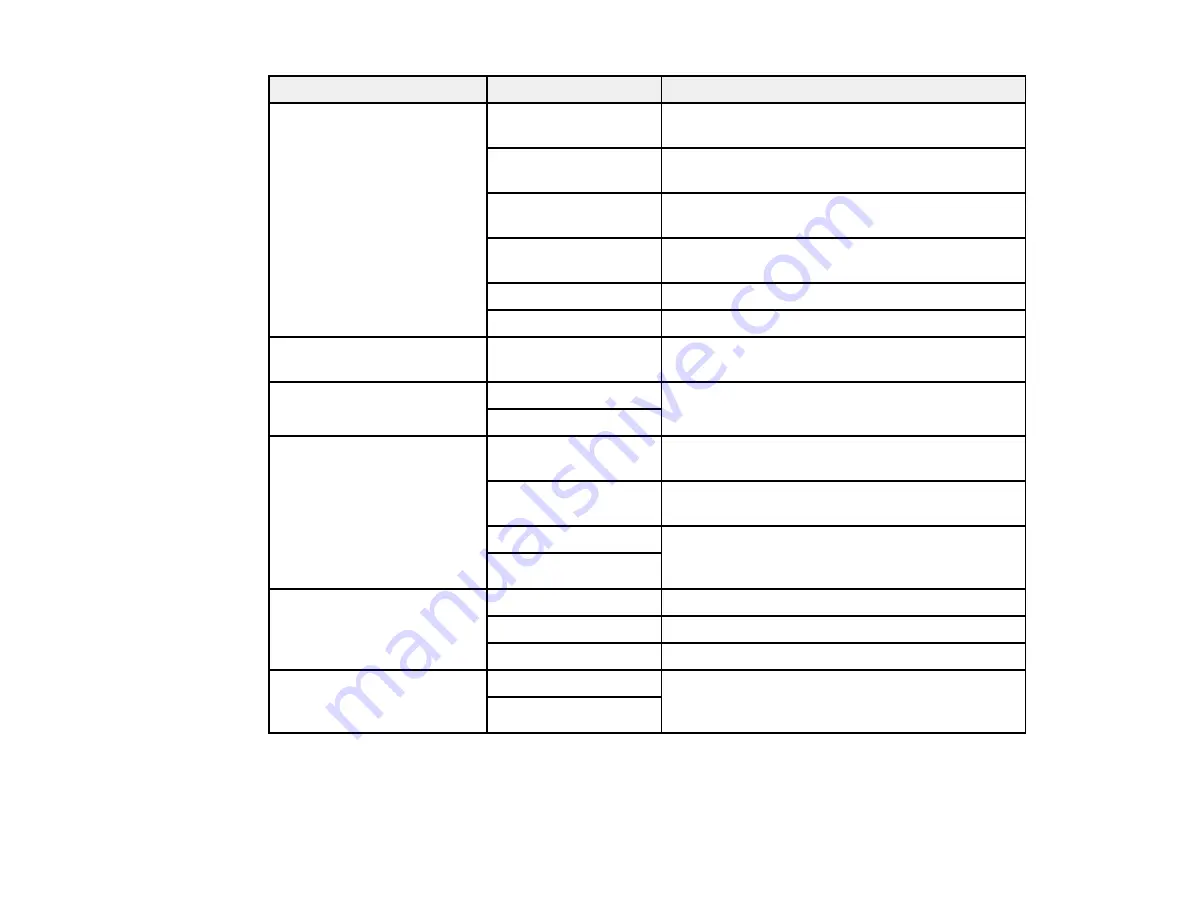
148
Scan to setting
Available options
Description
Edit Location
Communication
Mode
Lets you select
Network Folder (SMB)
or
FTP
Location
Lets you enter a folder path in which to save
scanned images
User Name
Lets you enter a user name for the selected
folder path
Password
Lets you enter a password for the selected folder
path
Connection Mode
Lets you select the connection mode
Port Number
Lets you enter a port number
Contacts
—
Select an email address or folder path to send or
save scanned images
Color Mode
Color
Select whether to scan images in color or black
and white
B&W
File Format
JPEG
Select for photos. You can also select the
Compression Ratio
.
Select for documents. You can also select the
Compression Ratio
and
PDF Settings
.
TIFF (Single Page)
Select for scanned files that you can print from a
device. Multi Page TIFF documents are scanned
in black and white.
TIFF (Multi Page)
Resolution
200dpi
Select for documents
300dpi
Select for photos
600dpi
Select for highest quality printing
2-Sided
1-Sided
Lets you scan 2-sided originals placed in the
ADF. You can also select the
Orientation
and
Binding
settings.
2-Sided
Summary of Contents for C11CG36201
Page 1: ...WF 7710 WF 7720 User s Guide ...
Page 2: ......
Page 67: ...67 3 Slide the edge guides outward 4 Slide the edge guide to your paper size ...
Page 76: ...76 3 Open the rear paper feed slot and push it back 4 Slide out the edge guides ...
Page 151: ...151 You see an Epson Scan 2 window like this ...
Page 153: ...153 You see an Epson Scan 2 window like this ...
Page 155: ...155 1 Start Epson Scan 2 You see this window ...
Page 166: ...166 DSL connection 1 Telephone wall jack 2 DSL filter 3 DSL modem ...
Page 167: ...167 ISDN connection 1 ISDN wall jack 2 Terminal adapter or ISDN router ...
Page 247: ...247 You see a window like this 5 Click Print ...
Page 285: ...285 Front 6 Open the duplexer ...
Page 286: ...286 7 Carefully remove any jammed paper stuck inside 8 Reinstall the duplexer ...
















































