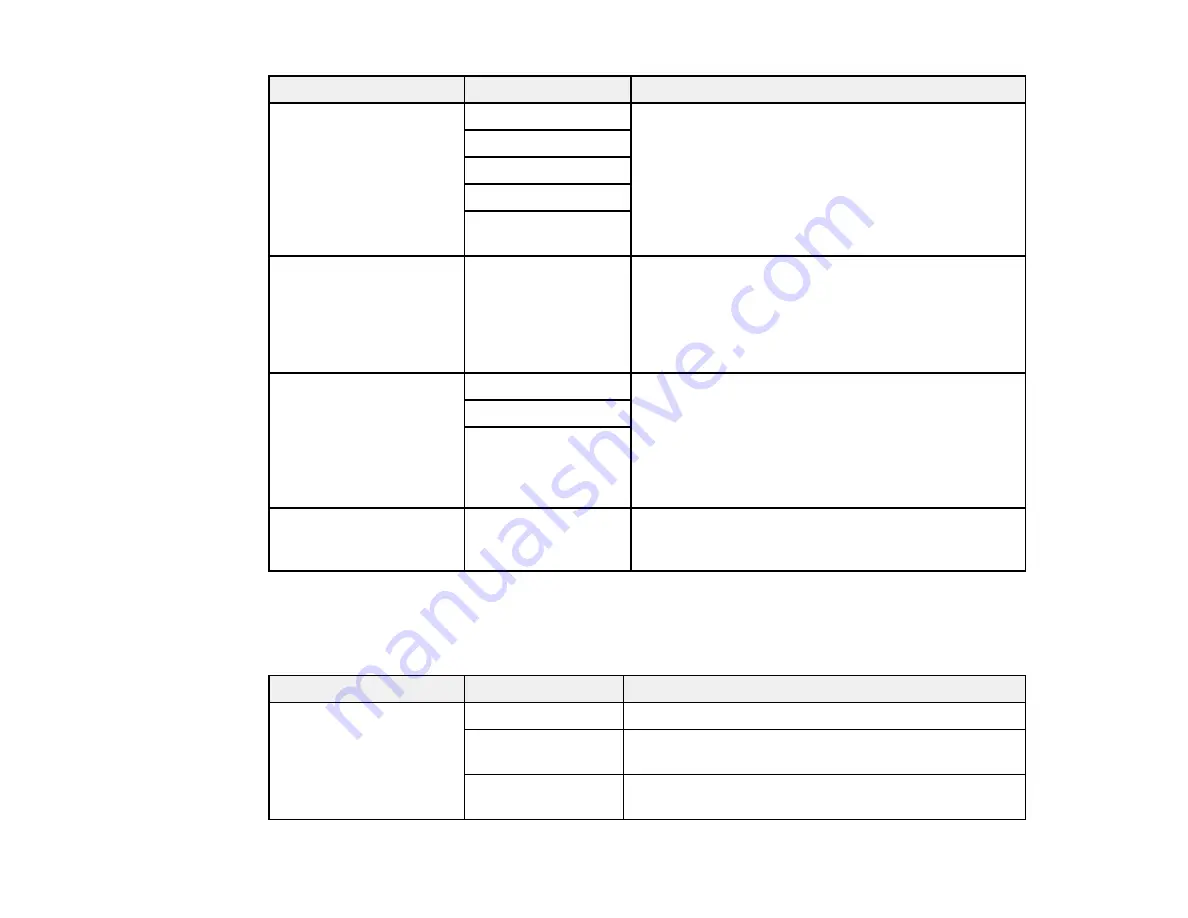
178
Setting
Options
Description
Distinctive Ring
All
If you are using a Distinctive Ring Service on your
phone line, your telephone company can assign two
or more phone numbers to the same line and assign
different ring patterns to each. If you use this service,
select the number of rings for your fax number so
your product can receive faxes on the correct
number of rings. Select
All
for phones lines that do
not use this service.
Single
Double
Triple
Double&Triple
Rings to Answer
1 to 9
Sets the number of rings before your product
receives a fax. If Receive Mode is set to
Auto
and an
answering machine is connected to the product,
make sure this setting is set higher than the number
of rings your answering machine is set to answer a
call.
Remote Receive
Off
Lets you start receiving faxes using your phone
instead of operating the product (if the Receive Mode
is set to
Auto
). When you select
On
, you must also
set a
Start Code
. If you are using a cordless handset
with its base connected to the product, you can start
receiving the fax by entering the code using the
handset.
On
Start Code
Rejection Fax
Various
Lets you automatically reject faxes from blocked
numbers, with blank headers, or from unrecognized
contacts
Parent topic:
Selecting Advanced Fax Settings
Security Settings - Fax
Select the security options you want to use for fax data.
Setting
Options
Description
Direct Dialing
Restrictions
Off
Does not restrict dialed fax numbers
On
Allows faxing only to numbers stored in the contacts
list or history
Enter Twice
Requires you to enter fax numbers twice to prevent
errors
Summary of Contents for C11CG36201
Page 1: ...WF 7710 WF 7720 User s Guide ...
Page 2: ......
Page 67: ...67 3 Slide the edge guides outward 4 Slide the edge guide to your paper size ...
Page 76: ...76 3 Open the rear paper feed slot and push it back 4 Slide out the edge guides ...
Page 151: ...151 You see an Epson Scan 2 window like this ...
Page 153: ...153 You see an Epson Scan 2 window like this ...
Page 155: ...155 1 Start Epson Scan 2 You see this window ...
Page 166: ...166 DSL connection 1 Telephone wall jack 2 DSL filter 3 DSL modem ...
Page 167: ...167 ISDN connection 1 ISDN wall jack 2 Terminal adapter or ISDN router ...
Page 247: ...247 You see a window like this 5 Click Print ...
Page 285: ...285 Front 6 Open the duplexer ...
Page 286: ...286 7 Carefully remove any jammed paper stuck inside 8 Reinstall the duplexer ...
















































