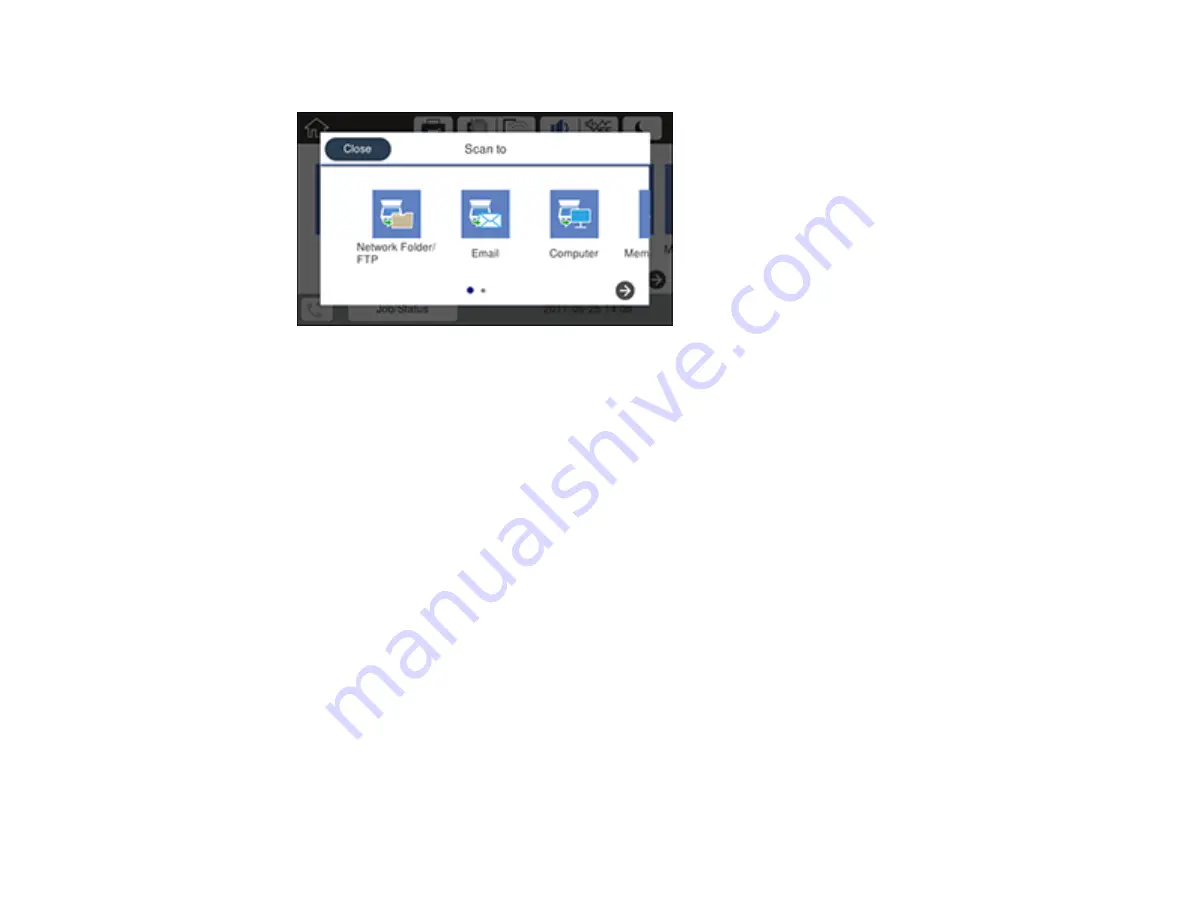
142
You see a screen like this:
5.
Select one of the following
Scan to
options:
•
Network Folder/FTP
saves your scan file to a specified folder on a network.
•
lets you send scanned files through a pre-configured email server.
•
Computer
saves your scan file to a computer.
•
Memory Device
saves your scan file on a USB device and lets you select the file format, quality,
and other settings.
•
Cloud
sends your scanned files to a destination that you have registered with Epson Connect.
•
Computer (WSD)
lets you manage network scanning in Windows 10, Windows 8.x, Windows 7,
or Windows Vista (English only). To use this feature, you must first set up WSD (Web Services for
Devices) on the computer.
6.
Follow the instructions in the links below to complete your scan.
Changing Default Scan Job Settings
Scanning to Email
Scanning to a Network Folder or FTP Server
Control Panel Scanning Options
Parent topic:
Related tasks
Summary of Contents for C11CG36201
Page 1: ...WF 7710 WF 7720 User s Guide ...
Page 2: ......
Page 67: ...67 3 Slide the edge guides outward 4 Slide the edge guide to your paper size ...
Page 76: ...76 3 Open the rear paper feed slot and push it back 4 Slide out the edge guides ...
Page 151: ...151 You see an Epson Scan 2 window like this ...
Page 153: ...153 You see an Epson Scan 2 window like this ...
Page 155: ...155 1 Start Epson Scan 2 You see this window ...
Page 166: ...166 DSL connection 1 Telephone wall jack 2 DSL filter 3 DSL modem ...
Page 167: ...167 ISDN connection 1 ISDN wall jack 2 Terminal adapter or ISDN router ...
Page 247: ...247 You see a window like this 5 Click Print ...
Page 285: ...285 Front 6 Open the duplexer ...
Page 286: ...286 7 Carefully remove any jammed paper stuck inside 8 Reinstall the duplexer ...






























