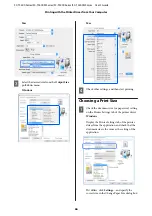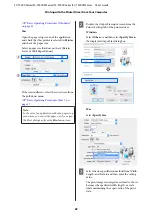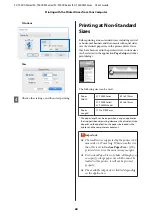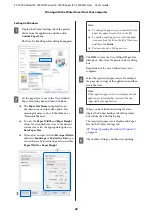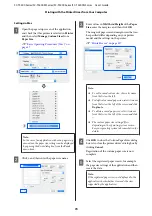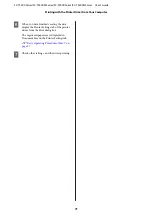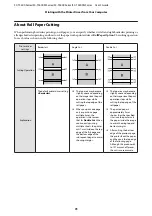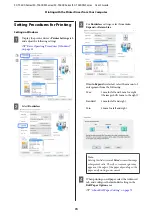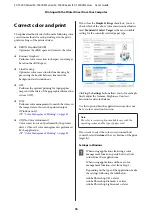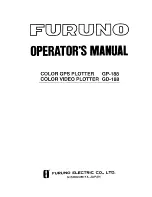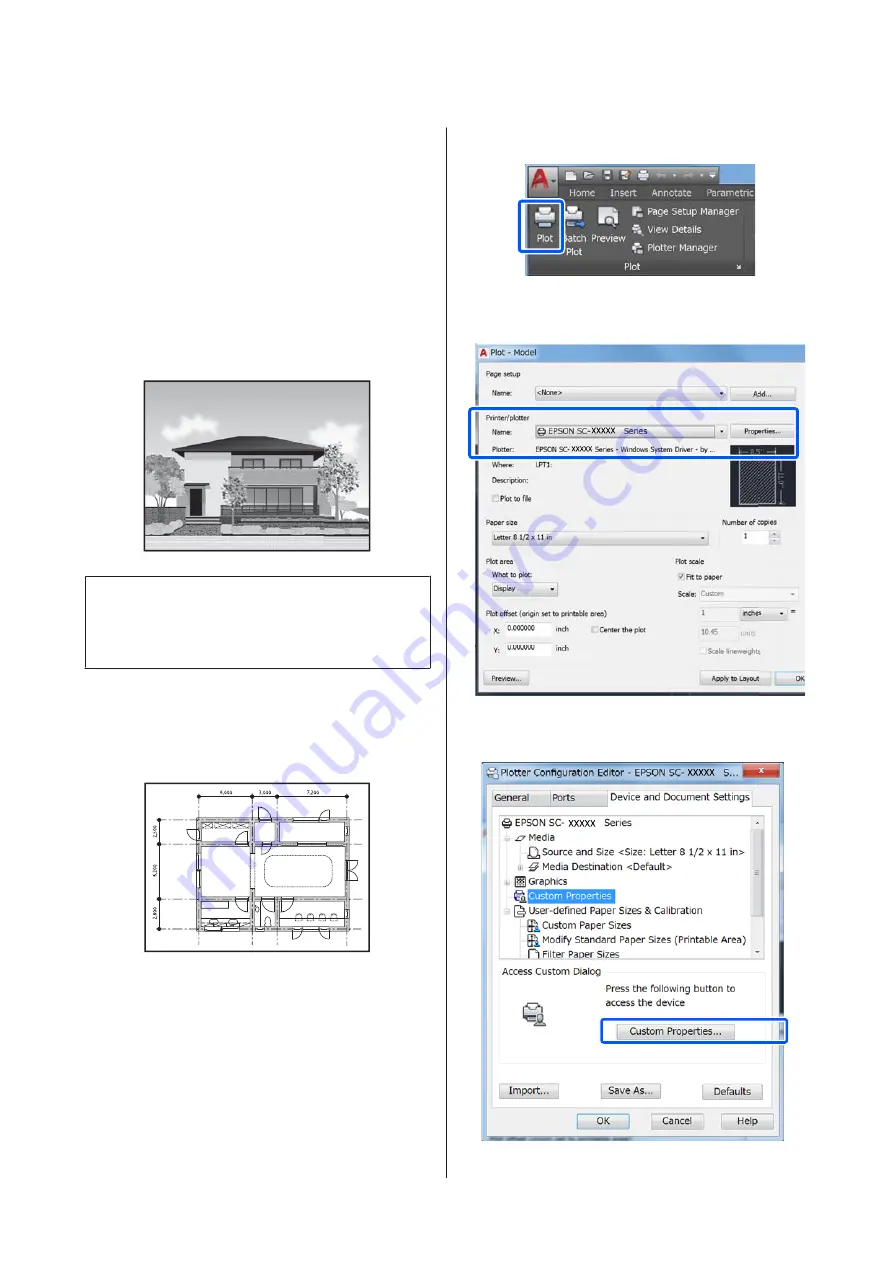
Printing CAD Drawings
There are the following two methods to print CAD
drawings.
Printing with the printer driver
This method is best suited for printing CAD drawings
such as the appearance views of buildings at high
quality. This section describes the procedure to print
using the printer driver from AutoCAD 2018.
c
Important:
If lines or parts in your drawing are not printed
properly, print using the HP-GL/2 or HP RTL mode.
Printing using the HP-GL/2 or HP RTL mode
This method is best suited for printing CAD and GIS
drawings such as maps and blueprints.
You can print from an application that supports
HP-GL/2 (compatible with HP Designjet 750C) and HP
RTL. See the following for more details.
U
“Printing Using the HP-GL/2 or HP RTL Mode
A
Open the data to be printed and then click
Plot
.
B
Select the printer in
Printer/ plotter
and then
click
Properties
.
C
Click
Custom Properties
.
SC-T5400 Series/SC-T5400M Series/SC-T3400 Series/SC-T3400N Series User's Guide
Printing with the Printer Driver from Your Computer
61