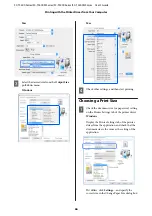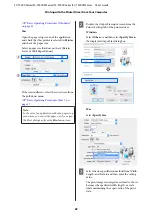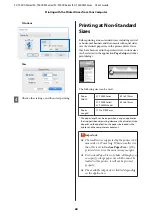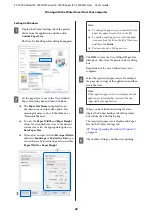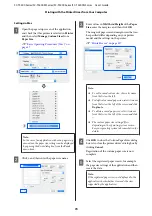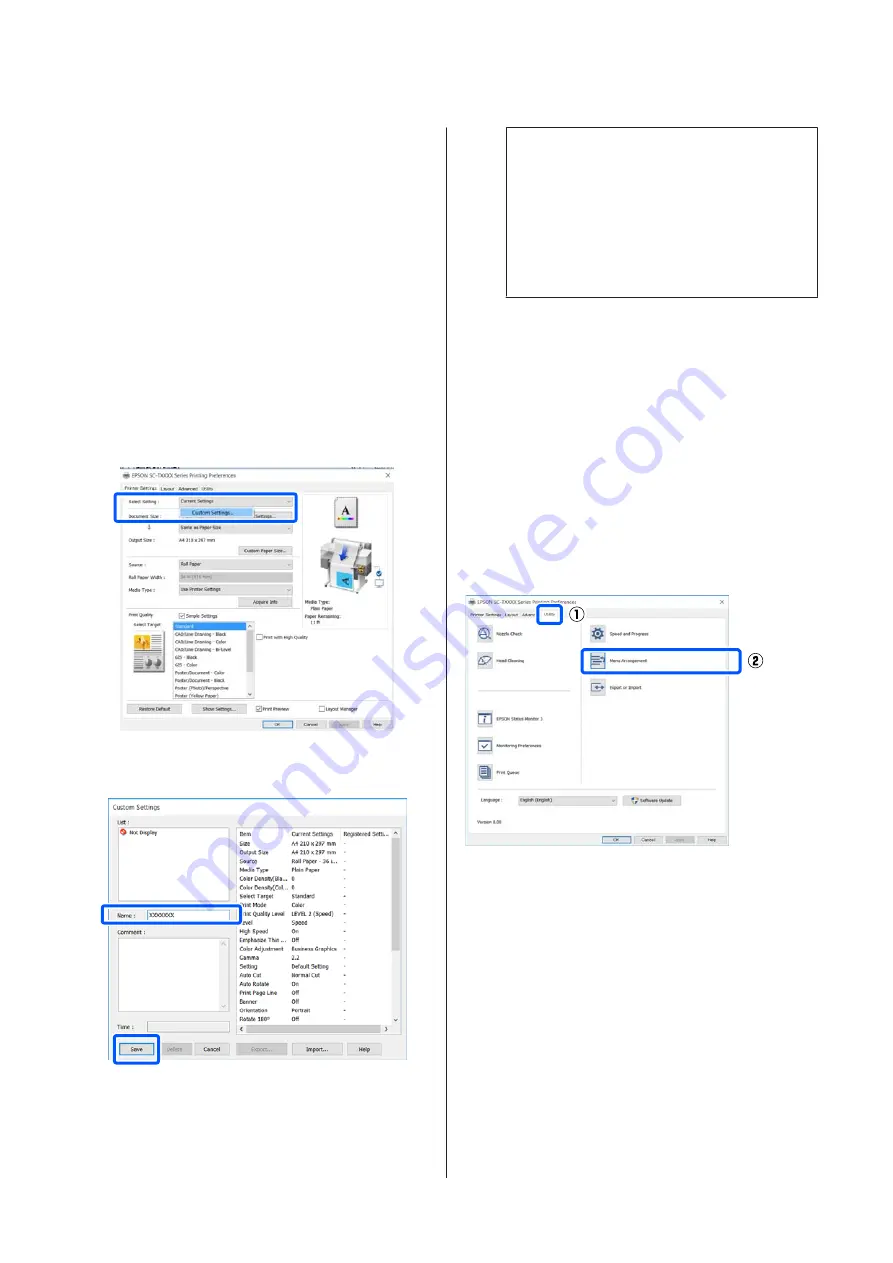
Make the necessary settings. These settings
become the default settings of the printer driver.
Saving various settings as your Select
Settings
You can save all printer driver settings as a Select Setting.
This allows you to easily load settings that have been
stored in Select Settings, and repeatedly print using
exactly the same settings.
A
Set each item on the Printer Settings, Layout, and
Advanced tabs to the settings you want to save as
Select Settings.
B
Click
Custom Settings
.
C
Enter the desired name in
Name
, and then click
Save
.
You can save up to 100. The saved select settings
can be recalled from
Select Setting
.
Note:
How to share
Select Setting
settings with multiple
computers
Select the settings you want to share, click
Export...
,
and then export the settings to a file. Display the
same screen of the printer driver on another
computer, click
Import...
, and then import the
settings.
Rearranging display items
The display items of
Select Setting
,
Media Type
, and
Paper Size
can be arranged as follows to display the ones
you use normally right away.
❏
Hide unnecessary items.
❏
Rearrange in an order of most frequent use.
❏
Arrange in groups (folders).
A
Click
Utility
tab -
Menu Arrangement
.
SC-T5400 Series/SC-T5400M Series/SC-T3400 Series/SC-T3400N Series User's Guide
Printing with the Printer Driver from Your Computer
55