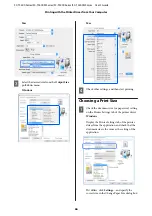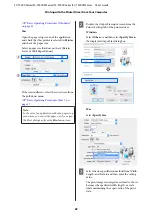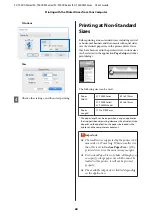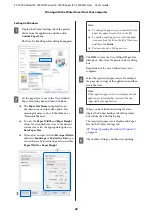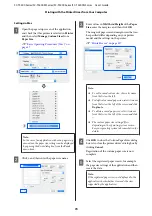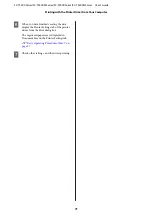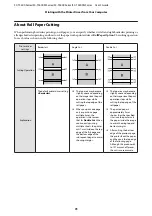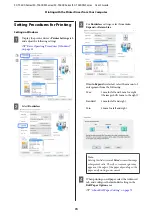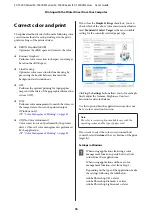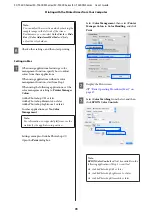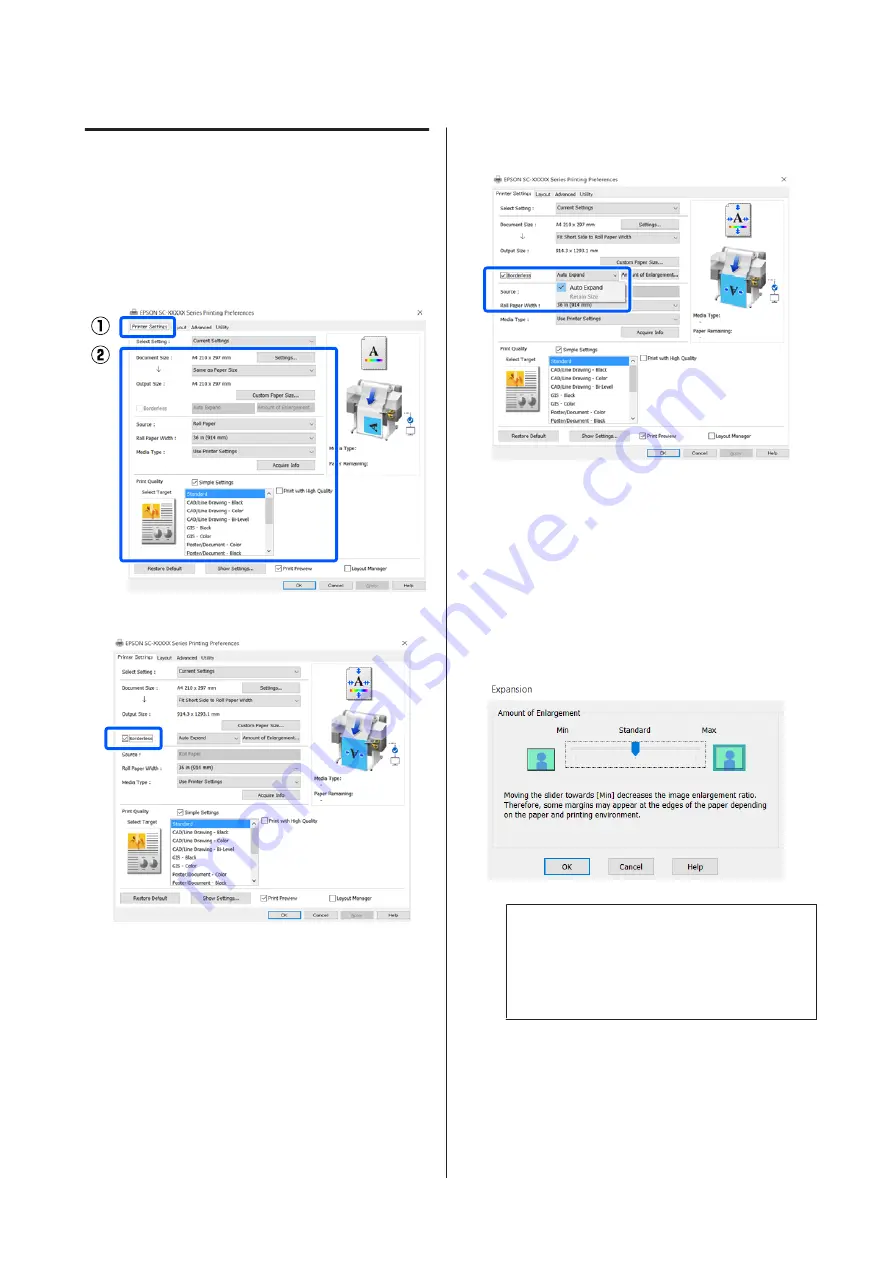
Setting Procedures for Printing
Settings in Windows
A
Display the printer driver's
Printer Settings
tab
and adjust the following settings.
U
“Basic Operating Procedures (Windows)”
B
Select
Borderless
.
C
For
Borderless
settings, select from
Auto
Expand
or
Retain Size
.
If
Auto Expand
is selected, select the amount of
enlargement from the following.
Max
: 3 mm for left and 5 mm for right
(the image shifts 1 mm to the right)
Standard : 3 mm for left and right
Min
: 1.5mm for left and right
Note:
Moving the slider towards
Min
decreases the image
enlargement ratio. Therefore, some margins may
appear at the edges of the paper depending on the
paper and printing environment.
D
When printing on roll paper, select the Advanced
tab, and configure the
Auto Cut
setting in the
Roll Paper Option
area.
U
“About Roll Paper Cutting” on page 73
SC-T5400 Series/SC-T5400M Series/SC-T3400 Series/SC-T3400N Series User's Guide
Printing with the Printer Driver from Your Computer
74